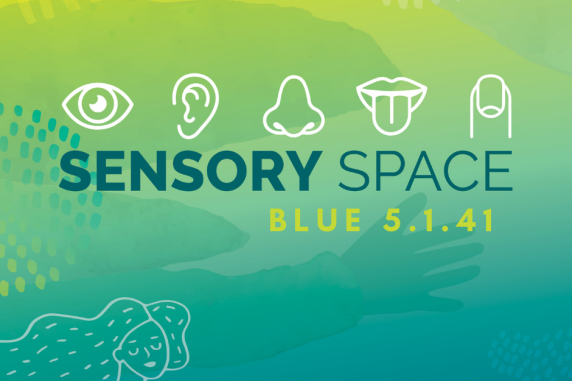Access and Inclusion
Access and Inclusion coordinate services and support to assist students with a disability and/or health condition. The way that we do this is by working with you to put in place reasonable adjustments to allow equal access and participation in university life.
Register for support at any time if your studies are impacted by:
- Disability
- Medical and/or mental health condition (short term and/or long term)
- are the primary carer of someone with a disability or ongoing health condition
Please get in contact if you aren't sure if you are eligible.
Register with Access and Inclusion
To arrange support, you will need to register with Access and Inclusion, and follow the 2-step process:
1. Complete support form
Provide supporting documentation. Have your relevant accredited health professional fill out this support form. Please note the CDU Counsellors can not fill this out.
2. Complete online form
- Complete this Online form and attach your supporting documentation
If you are a prospective student or having difficulties completing this form, please contact us at inclusion@cdu.edu.au
What we do
If you request our support, we will work with you to create an Access Plan. The Access Plan can then be shared with your teaching staff to implement your adjustments. You can reach out to us at any point during your studies.
Your Access plan may include:
- adjustments to your study conditions e.g. more time in exams
- course materials in other formats
- assistive technology
Adjustments will be discussed with the Access and Inclusion Advisor and implemented on a case by case basis.
Please note: Your Access Plan will not disclose your condition and it will not be listed on any formal documentation.
Contact access and inclusion
Make an appointment
Phone: 8946 6288
Find us on campus
Casuarina campus
Student Support Services, Blue Building 5.1.24
Mon to Thurs: 8.30 am – 4.00 pm
Fri: 8.30 am – 3.00 pm
Alice Springs campus
Student Central, Building 1 Level 1
Mon to Wed: 8.30 am – 4.00 pm
During busy times of the semester, the response times will be within 3 days.
Sensory space
What is Sensory space?
Sensory Space is a multi-sensory room dedicated to students. It is an effective space that provides a safe, non-threatening environment to experience a range of sensory stimuli. It increases concentration and focus attention, provides security, improves creativity, promotes mental and physical relaxation.
It can result in more calmness and a space where you can feel centred and happier.
How do I access Sensory Space?
All students have access to the space. All you need to do is swipe your student card to gain access.
Casuarina campus, Blue Building 5.1.41
Monday to Friday: 8.30 am - 4.00 pm
Explore the space
CDU Wellbeing Support Line
The CDU Wellbeing Support Line is available 24 hours if you need to speak with someone urgently.
Ph: 1300 933 393
SMS: 0488884144
Software accessibility tools
Windows 10
Vision
- Contrast: Customise the colour of your screen. How to Use.
- Soundscape: Experience maps in 3D sound. Provides sound cues as you walk to guide your experience. For example, receive a sound cue when you walk past Kmart. How to Use.
- Narrator: Screen reader. How to Use.
- Magnifier: Enlarges words and images. How to Use.
Hearing
- Subtitles: Subtitles for PowerPoint presentations. How to Use.
- Microsoft Stream Captions: Use Microsoft Stream to create videos with auto-generated captions. How to Use.
Learning
- Focus Assist: Customise notifications and alerts to minimise distractions. How to Use.
- Reading View: Clear distracting content from webpages to stay focused on what you want to read. How to Use.
- Text suggestions: Text prediction for writing sentences and words. How to Use.
- Immersive Reader: Immersive reader reads words aloud with simultaneous highlighting. How to Use.
- Office Lens: Transforms text on a printed page into searchable and editable digital content. How to Use.
- Editor: Editor provides advanced proofing and editing service. The editor makes suggestions to help you improve your writing. How to Use.
- Researcher: Helps you find and cite reliable sources and content. How to Use.
Mobility
- Dictate: Speech recognition. How to Use.
- On Screen Keyboard: Type using a mouse or other pointing device, like a trackball or joystick. How to Use.
- Eye Control: Windows 10 offers built-in support for eye control (eye tracking hardware required). How to Use.
Apple Mac
Vision
- VoiceOver: Screen reader which also gives you helpful hints along the way. How to Use.
- Audio Descriptions: Watch movies on your Mac, with detailed audio descriptions of every scene. Movies with audio descriptions available will have AD icon next to it in iTunes.
- VoiceOver and Braille support: Voiceover screen reader provides plug and play support for refreshable braille displays. How to Use.
- Zoom: Magnifier that lets you enlarge your screen up to 20 times. How to Use.
Hearing
- Screen Flash: Instead of playing an alert sound, your Mac can flash its screen when an app needs your attention.
Learning
- Text to speech: Highlights any text and reads out loud. How to Use.
- Dark Mode: Your contents takes centre screen while toolbars and menus fade into the background so that you can focus on your work. How to Use.
- Word Completion: After typing a few letters Word completion will suggest words to help with word building skills. How to Use.
Mobility
- Accessibility Keyboard: Gives users with limited mobility advanced typing and navigation ability. How to Use.
- Dictation: Lets you talk where you would like to type. How to Use.
Web-based solutions
Learning
- Google Docs - Speech Recognition: Let’s you talk where you would like to type. How to Use.
Mobility
- Grammarly: Writing assistant to make your messages, documents, and posts clear and mistake-free. How to Use.
- Natural Reader:Reads your documents or webpages out loud. How to Use.
- Read&Write: Reads text out loud, understanding unfamiliar words, researching assignments and proofing written work. How to use.
Meeting the inherent requirements of your study
Inherent requirements are the essential components of a course or unit that demonstrate the abilities, knowledge and skills to achieve the core learning outcomes of the course or unit. Reasonable adjustments can be made to enable students to meet these standards.
If you are a prospective or current student and have questions about the inherent requirements of your course, please find your course in the course catalogue and check if there are any inherent requirements.
Confidentiality
Your confidentiality is protected under CDU’s Privacy and Confidentiality Policy.