
| Top of Structures | Table of Contents | Index | Feedback |  |
This page (also referred to as the Hierarchy Viewer page) is used to create Structures and/or Dependencies for a curriculum item.
The Structure page enables institutions to create visual representations of a HE or VET course or unit set with its curriculum items and other components as one graphical entity, as outlined in the institution's Handbook or based on its course completion requirements. This visual representation is referred to as a Structure.
This page is also used to create Dependencies, which are visual representations of the 'relationships' between a specific curriculum item and other curriculum items of the same type (for example, course to course(s), unit set to unit set(s) or unit to unit(s)). You can create Dependencies independently of Structures, i.e. it is not necessary for a curriculum item to be included in a Structure in order to create Dependencies for that curriculum item.
In the Proposals (PAA) subsystem, Dependencies for a Proposal Instance (PAAW1100) can only be created for the proposed (parent) curriculum item in the related Structure, and not for child curriculum items that may exist in the Structure. See Structures and Dependencies in Proposals for more information.
Note: For a proposed course, a Course Version with a status of PLANNED must be set up first in Forms (CRSF1210) or via the Proposals subsystem.
Structures and Dependencies can be created and modified in the CRS subsystem for a curriculum item, or, if your institution has Proposals (PAA) installed, from a Proposal Instance (PAAW1100) where access to the Structure and Dependencies (CRSW2600) page is provided via the Structure Element step of the Proposal Instance (PAAW1100). (For more information, see Structures and Dependencies in Proposals.)
Structures and Dependencies are made up of curriculum items, special requirements and free text items connected via Relationship entities. Curriculum items, special requirements and free text items are represented by rectangle shapes in the diagrams. 'Relationships' are represented by bubble shapes.
'Relationships' are used to connect and group items, for example, in Structures a Relationship can be used to represent a stream of study, such as a single major. It is labelled with the completion requirements for the stream. A label (i.e. 'Relationship Description') is defined when adding a Relationship via the Add pop-up page (CRSW2605) within this page (CRSW2600). The Description is comprised of a 'Relationship Label' (CRSW0120), Relationship Qualifier (CRSW0110), and Relationship Qualifier Attribute (CRSW0115). These values also form part of the syntax that is used to specify the completion requirements for the group of items attached to the Relationship; such as the required number of units required to complete a component of the course. For example: [Relationship Label] MAJOR + [Relationship Qualifier] Must do + [quantifier] 12 + [Relationship Qualifier Attribute] Credit Points - becomes 'MAJOR. Must do 12 credit points', and is displayed on the Relationship.
Note: Although Relationship Descriptions are similar to course and unit set Completion Rules in SMS Forms, there is no connection with the Rules subsystem.
Structures and Dependencies exist independently of the Course Structure and Planning (CRS) subsystem, although Structure and Dependencies data is saved to a number of tables in the Course Structure and Planning subsystem for UNIT_VERSION, UNIT_SET and COURSE_VERSION. For example, there are no checks to ensure that a Course Structure matches the corresponding course version in Forms. (It is possible to view details of a curriculum item, as saved in Forms, by selecting the curriculum item in the Structure/Dependencies then clicking the Details icon to open the Details pop-up page (CRSW2610, CRSW2620 or CRSW2630).)
A Unit Set belonging to a Course Structure can only be modified separately in the Unit Set Structure itself in the CRS subsystem or in the Unit Set Proposal (PAAW1100).
Timelines (CRSW2650) may be created for a Course Structure to specify teaching period options for each curriculum item. If a curriculum item is added to or removed from the Course Structure then it is automatically added to or removed from all INCOMPLETE Timelines. However, you cannot remove an item from a Course Structure if that item exists in a COMPLETE or INACTIVE Timeline.
When a Timeline is first created and saved, it is automatically assigned a status of INCOMPLETE and a Created Date.
If a Timeline is set to COMPLETE or INACTIVE, it is automatically assigned a Structure Date and Time, and the Structure hierarchy tree that is displayed in the Timeline is set as at this date and time.
Course Structure Timelines created or modified for a Proposal Instances (PAAW1100) are set to a status of INCOMPLETE. It is not possible to change the Timeline status in Proposals. For more information, see Structures and Dependencies in Proposals.
For instructions on creating and modifying Timelines, see Timeline Instructions.
Course Structures, Dependencies and Timelines data is included in course, unit set and unit rollovers performed in SMS Forms (i.e. via CRSF2210, CRSF1210 and CRSF4200 respectively).
This page is accessed directly from the main menu, or if your institution has Proposals installed, via a Proposal Instance (PAAW1100) when a Course, Unit Set or Unit Proposal is created or modified. (For more information, see Structures and Dependencies in Proposals.)
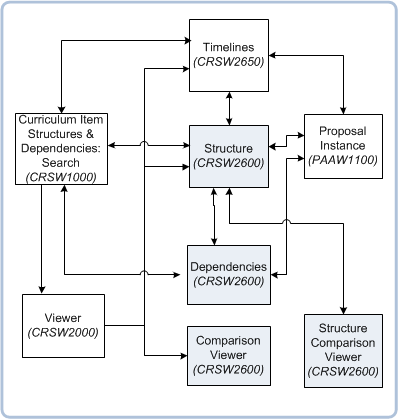
Figure 1: Page navigation for CRSW2600.
----------------------------------------------------------------------------
The Structure page is accessed via:
In a structure, a symbol (as circled in the image below) is displayed if dependencies exist for a curriculum item.

The Dependencies page is accessed via the Dependencies icon/button on:
The Timelines (CRSW2650) page is accessed via:
A Structure is a graphical diagram representing a course or unit set, and is made up of the following items:
Structures can be assigned a status of INCOMPLETE, COMPLETE or INACTIVE. For more information, see the Structures and Dependencies Statuses section, below.

Figure 2: Example of a Structure in CRSW2600, using the hierarchical Vertical viewer.
--------------------------------------------------------------------------------------------------------------
Note: The S_RLTSHP_TYPE value (STRUCTURE or DEPENDANCY) determines whether the hierarchy diagram displayed in the CRSW2600 page is a Structure or Dependencies.
For information about the tools that can be used to facilitate viewing the Structure diagram, see Page Tools.
For information about adding items to a Structure, see the Add pop-up page (CRSW2605).
Relationships are used to are used to group curriculum items in Structures and Dependencies. Curriculum items can only be added via a Relationship, therefore, a Relationship must be added to the Structure first before a curriculum item can be added. It is not possible to add a curriculum item directly to another curriculum item.
Relationships are set up in the following pages: CRSW0120, CRSW0110 and CRSW0115. Once created they are then available to add in Structures and Dependencies (CRSW2600).
The following types of Relationships can be created for Structures. (These differ to the Relationships that can be added in Dependencies.)
| Relationship | System Relationship Label | System Relationship Qualifiers | System Relationship Qualifier Attributes | Type of Structure to which it can be added | Branch in Structure to which it can be added |
|---|---|---|---|---|---|
| Course | CRS_STRUCT | ALL BALANCE BETWEEN DO LESSEQUAL LESSTHAN MOREEQUAL MORETHAN NOTDO |
CH CP UNIT UNIT_SET RLTSHP SPCL_REQ |
Course Structure | All branches |
| Unit Set | US_STRUCTURE | same as above | same as above | Unit Set Structure | same as above |
| Ad hoc | OTHER | ALL BETWEEN DO LESSEQUAL LESSTHAN MOREEQUAL MORETHAN NOTDO |
same as above | Course or Unit Set Structures | same as above |
When a Structure is first created in the CRS subsystem, or first saved in a Proposal Instance (PAAW1100), it is automatically assigned a unique Structure ID and Structure Start Date (equal to the system date and time) in the following tables, as appropriate:
This enables multiple instances of the same Structure to be saved. (In a future release it's expected that you will be able to view historical Structure records.)
For instructions on creating a Structure, see the 'Building Structures and Dependencies - Instructions'.
To copy a Structure from one Curriculum Item to another, display the structure for the original (source) Curriculum Item and then click on the Copy Structure link on the top left hand corner (below the Status button). Note: The Copy Structure function is only available for Courses and Unit Sets.
Search for and select the Destination Curriculum Item and then click on the Open button. The Copy page opens with a heading in the form: 'Course <Original> to <Destination> Structure Copy' or 'Unit Set<Original> to <Destination> Structure Copy'. The Original Curriculum Item structure and the target Curriculum Item Structures are displayed.
To change the destination Curriculum Item, click on the New Destination link and search for and select a new destination.
To copy the the structure from the Original Curriculum Item into the Destination Curriculum Item click on the Paste Structure link. Note: The Destination Curriculum Item structure can not be COMPLETE and that once the Curriculum Item is copied, the Paste Structure link is disabled.
Click on the Back to Search Results button to return to the Search Results page from where you can select a new Original Curriculum Item.
Click on the Close to Original button to display the Original Curriculum Item structure on its own.
Click on the Close to Destination button to display the Destination Curriculum Item structure on its own.

To export a structure to an Excel Spreadsheet, click on the Export to Excel link on the top left hand corner (below the status button), when the structure is open.
The title of the exported excel file is the title of the structure page on CSRW2600 (e.g. Course 305.2 Structure).The title of the sheet within the exported excel file is also the title of the structure page on CSRW2600.
All items in the structure on CRSW2600 including the parent course or unit set, all Relationship items (bubble shapes) and all associated Curriculum Items (box shapes) are included in the export. The filter that can be applied on CRSW2600 to only display to a certain level of a structure, does NOT have any impact on the data exported, so the user cannot exclude items from the export.
The exported data is added into a single column in Excel and the formatting of the data follows the same logic that is applied to Timelines in CRSW2650. i.e. Each level in the structure will be defined by adding an indentation to child level items in Excel.
To compare the current structure to another one of the same type click on the Comparison link and search for and select the Structure to Compare with. Click on the Compare button to display the structures side-by-side. The Context and Comparison structures can be manipulated separately.
Click on the Export to Excel Context link to export the context (original) structure to Excel.
Click on the Export to Excel Comparison link to export the comparison (second) structure to Excel.
The New Comparison link allows you to search for another structure to compare with.
The <Back to Search Results button takes you the original Search Results (CRSW1000).
The Close button displays the single Context Structure.
Dependencies are graphical diagrams representing the referential connections (i.e. 'relationships') between curriculum items of the same type (i.e. course to course(s), unit set to unit set(s), or unit to unit(s)). In addition, they may also include connections to Special Requirements and Free Text items.
Dependencies exist independently of Course and Unit Set Structures. They may be used for setting up rules for curriculum items or for enquiry purposes to view the rules and relationships relating to a curriculum item.
Dependencies are made up of the following items:

Figure 3: Example of Dependencies using the hierarchical Vertical viewer.
--------------------------------------------------------------------------------------------------------------
For information about the tools on the Dependencies page that can be used to facilitate viewing the Dependencies diagram, see Page Tools.
Relationships are used to are used to group curriculum items in Structures and Dependencies. Curriculum items can only be added via a Relationship, therefore, a Relationship must be added to the Dependencies first before a curriculum item can be added. It is not possible to add a curriculum item directly to another curriculum item.
Note: Items can be added to the parent curriculum item, located at the top of the hierarchy, in conjunction with a Relationship.
To add curriculum items to Dependencies, see the Add pop-up page (CRSW2605).
The types of Relationships that you can add to Dependencies differ to the types of Relationships available for Structures (see above). The following types of Relationships can be created in Dependencies:
| Relationship | System Relationship Label | System Relationship Qualifiers | System Relationship Qualifier Attributes | Type of Dependencies to which it can be added | Branch to which it can be added |
|---|---|---|---|---|---|
| Alternative Exit | ALT_EXIT | ALTEXIT | CH CP UNIT UNIT_SET RLTSHP SPCL_REQ |
Course Dependencies | Branch 1 |
| Articulated Course | ARTICULATE | ARTICULATE | same as above | Course Dependencies | same as above |
| Corequisite | CORE | DOTOGETHER | same as above | Unit Set or Unit Dependencies | same as above |
| Unit/Unit Set Incompatible | INCOMP | NOTDO | same as above | Unit Set or Unit Dependencies | same as above |
| Unit/Unit Set Prerequisite | PREREQ | DOBEFORE | same as above | Unit Set or Unit Dependencies | same as above |
| Translation Set | TRANS | CODEDAS | same as above | Unit Dependencies | same as above |
| Ad Hoc | DEPENDENCY | ALL BALANCE BETWEEN DO LESSEQUAL LESSTHAN MOREEQUAL MORETHAN NOTDO |
same as above | Course, Unit Set or Unit Dependencies | Branches 2+ |
In Dependencies, only an institution-defined Relationship Label mapped to a System Relationship Label of DEPENDENCY can be added at Branch 2 and below (i.e. to Branches 2, 3, 4, etc).
Each Relationship is labelled with a 'Relationship Description' which is defined when the Relationship is added to the diagram. For information, see Relationship Descriptions, below.
When Dependencies are first created for a curriculum item in the CRS subsystem, or first created/modified from a Proposal instance (PAAW1100), they are automatically assigned a unique Structure ID and Structure Start Date (equal to the system date and time) in the following tables, as appropriate:
This enables multiple instances of the same Dependencies to be saved. (In a future release it's expected that you will be able to view historical Dependencies records.)
For instructions on creating Dependencies, see the 'Building Structures and Dependencies - Instructions'.
With a Curriculum Item displayed in the Curriculum Viewer (CRSW2000), click on the Structure.
Click on the Comparison link in the toolbar to search for and select a Structure (of the same type) for comparison and then click on the Compare button. The Structure that you select will display alongside the Context (original) Structure.
On this screen click on the Export to Excel Context link to save the Context structure in an Excel spreadsheet or click on the Export to Excel Comparison link to save the the two structures to an Excel spreadsheet for comparison.
Structures and Dependencies are made up of Relationships and the following items:
Relationships and items are added to Structures and Dependencies via the Add pop-up page (CRSW2605).
For instructions on adding items, see the 'Building Structures and Dependencies Instructions' Help page.
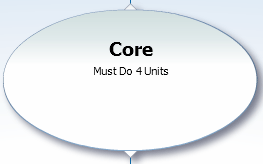
Figure 4: An example of a Relationship.
------------------------------------------------------------------
A Relationship (bubble shape) represents a connection between items and is used in both Structures and Dependencies. In Structures it can be used to group items into separate components of study for the course or unit set.
Each Relationship is labelled with a description of the completion requirements for all child items directly connected to the Relationship. A 'Relationship Description' or label is defined when adding a Relationship via the Add pop-up page (CRSW2605).
You can add a Relationship to an existing Relationship (in Structures and Dependencies), or to the parent curriculum item located at the top (starting point) of the diagram.
You can add the following items to a Relationship:
For more information, see the Add pop-up page (CRSW2605) and the 'Building Structures and Dependencies Instructions' Help page.
A 'Relationship Description' is created for a Relationship when it is first added to the Structure/Dependencies via the Add pop-up page (CRSW2605). This is done by selecting a value for each of the following 'Relationship Description' fields located in the Add pop-up page:
The List of Values for these fields (except for the Qualifier Value) are sourced from the Reference pages: Relationship Labels (CRSW0120), Relationship Qualifiers (CRSW0110), and Relationship Qualifier Attributes (CRSW0115).
The Relationship Description values constitute the label that is displayed on the Relationship item and form part of the syntax that is used to specify the completion requirements for this component of the Course/Unit Set Structure; such as the required number of credit points, units or contact hours. For example:
Note: Although Relationships defined in Structures are similar to Course and Unit Set completion rules in SMS Forms, there is no connection with the Rules subsystem.
Relationship Start and/or End dates and times are applied to Relationships and items when they are added, removed or modified in a Structure or Dependencies. These dates are added to the tables in the database and are not visible to the end user.
If a Relationship or item is added to a Structure or Dependencies (CRSW2600), a Relationship Start Date (equal to the system date and time) is automatically applied to the Relationship/item record in the database.
If a Relationship is modified (for example, the Relationship Description), then a new instance of the Relationship is created. A Relationship End Date (equal to the system date and time minus one second) is automatically applied to the existing Relationship, and a new Relationship Start Date (equal to the system date and time) is automatically applied to the modified Relationship.
In addition, all items attached to the Relationship are also end-dated and a new Relationship Start Date (equal to the system date and time) is applied to each item.
If the Relationship is a child Relationship of a superior Relationship, then a new parent Relationship is also created.
If a Relationship or item is removed from a Structure or Dependencies (CRSW2600), a Relationship End Date (equal to the system date and time minus one second) is automatically applied to the Relationship/item record in the database.
For Structures and Dependencies in a Proposal Instance (PAAW1100), no Relationship Start and End dates are applied when adding, removing or modifying a Relationship or item.
However, when Structure and Dependencies for an approved Proposal Instance are transferred to the CRS subsystem via the relevant Transfer job, a Relationship Start Date is applied to all Relationships and items in the transferred Structure and Dependencies. (For more information, see Structures and Dependencies in Proposals.)

Figure 5: An example of a Curriculum Item.
------------------------------------------------------------------
A curriculum item (i.e. a course, unit set or unit) is represented by a rectangle shape. It is used in both Structures and Dependencies.
Before you can add a curriculum item to a Structure or Dependencies, it must first exist in the Course Structure and Planning subsystem (CRS) (see CRSF1210, CRSF2210 or CRSF4200).
Curriculum Items can only be added to a Relationship (bubble shape) in Structures and Dependencies. You cannot add a curriculum item directly to another curriculum item.
A curriculum item can only be added to a specific Relationship once, unless it is part of an option. However, it can be added to different Relationships and therefore appear in the Course or Unit Set Structure multiple times, if required.
If you add a curriculum item to a Structure or Dependencies, the curriculum item is automatically labelled with the curriculum item code, version number and title. In addition, a Relationship Start date (equal to the system date and time) is applied to the item in the database.
You have the option of adding a curriculum item (course, unit set or unit) either as a specific version or the 'latest version' (i.e. without a version number) in which case the curriculum item is automatically dynamically updated to the 'latest version' as that occurs in the CRS subsystem.
Note: If a 'latest version' of a curriculum item is dynamically updated to the latest ACTIVE version, new Relationship Start and End dates are not applied to the Relationship to which it belongs. The Relationship of 'Dynamic latest' curriculum items are only end-dated when they are manually removed from a Structure or Dependencies.
(For more information, see the Add pop-up page (CRSW2605) and the 'Building Structures and Dependencies Instructions' Help page.)
A curriculum item is automatically labelled with the following details when it is added to a Structure or Dependencies, depending on whether it is a course, unit set or unit:
Note: In Proposals, the parent curriculum item in Structures, Dependencies and Timelines, is labelled with the Proposal ID and Description of the Proposal Instance (PAAW1100), as the curriculum item does not yet exist.
To view additional details for a curriculum item in a Structure, Dependencies or Timelines, select the curriculum item then click the Details icon located in the Action panel. Depending on the type of curriculum item you have selected (i.e. course, unit set or unit) one of the following View Details pop-up pages is displayed which provides additional details recorded in the Course Structure and Planning subsystem for the curriculum item:
Note: In a Proposal Instance (PAAW1100), the Details icon is unavailable for the parent curriculum item in Structures and Dependencies, as the parent curriculum item does not yet exist. Likewise, you cannot view details of the parent curriculum item located in the Structure hierarchy tree in Timelines (CRSW2650).

Figure 6: An example of a Special Requirement.
-------------------------------------------------
Like curriculum items, a Special Requirement is also represented by a rectangle shape. It is used in both Structures and Dependencies.
A Special Requirement is a component of study that is counted towards completion of a course, but is not in itself a unit of study at the institution, for example, a First Aid certificate. See CRSF4110.
Special Requirement are created in the Maintain Special Requirement (CRSF4110) form. A Special Requirement must have been added to the system in this Form first before it can be added to Structures and Dependencies.
Special Requirements can only be added to an existing Relationship (i.e. a bubble shape) in Structures and Dependencies. It is not possible to add a Special Requirement directly to a curriculum item or Free Text item.
When a Special Requirement is added to a Structure or Dependencies, it is automatically labelled with the title of the Special Requirement. In addition, a new Relationship Start date (equal to the system date and time) is applied to the Special Requirement in the database.
For more information, see the Add pop-up page (CRSW2605) and the 'Building Structures and Dependencies Instructions' Help page.

Figure 7: An example of a Free Text item.
------------------------------------------------------
Like curriculum items and Special Requirements, Free Text is also represented by a rectangle shape.
A Free Text item is used as a placeholder for a future curriculum item, or to include additional information about a course requirement that is not represented by a curriculum item or special requirement. If required, it may also include a URL or hyperlink to related information, such as the university's Handbook.
A single user defined dependency label may also be added at the first level of dependency to enable the creation of an item that will appear in Student Maps as a note to a Student that is not specifically related to one of the current first level Dependency labels.
In Proposals (PAA), when a Proposal Instance (PAAW1100) is approved and transferred into the CRS subsystem, an administrator can replace a Free Text item used as a placeholder in the Structure associated with the Proposal, with the required curriculum item.
When Additional Information has been added to a Free Text item, an Additional Information icon and link is displayed in in the menu on the left side of this page. Click on this link to navigate to CRSW2605 in the context of the selected Free Text item.
A Free Text item can only be added to an existing Relationship within a Structure or Dependencies.
When a Free Text item is added to a Relationship, a new Relationship Start Date (equal to the system date and time) is applied to the Free Text item in the database.
For more information, see the Add pop-up page (CRSW2605) and the 'Building Structures and Dependencies Instructions' Help page.
The Structure status is displayed above the Action panel in the CRSW2600 page for a Structure.
Course and Unit Set Structures can have one of the following statuses:
When you first open a Structure it is automatically set to a status of INCOMPLETE. You can change the status of a Structure at any time.
Changing the status to COMPLETE or INACTIVE does not end-date the Structure. [CHECK if this is still true.] However, it is no longer possible to add Relationships and items to the Structure.
Course and Unit Set Structure status values are maintained in the COURSE_VERSION_STRUCTURE and UNIT_SET_STRUCTURE tables, respectively.
Dependencies do not have a status.
For instructions, see 'To Change the Status of a Structure' in 'Modifying Structures and Dependencies'.
Structures copied into a Proposal Instance (PAAW1100) are automatically set to a status of INCOMPLETE. However, you can change the status of the Structure to COMPLETE or INACTIVE in the Proposal Instance, if required.
When the Proposal instance is approved, the Structure is transferred back into the CRS subsystem with the status that was applied to it in the Proposal.
For information about Structures, Dependencies and Timelines in Proposals, see the Structures and Dependencies in Proposals.
You can create Timelines (CRSW2650) for a Course Structure regardless of the status of the Structure.
For more information, see the Timelines (CRSW2650) Help page.
For instructions, see 'To Change the Status of a Timeline' in the Timelines Instructions Help page.
You cannot change the status of Timelines in Proposals - their status remains set to INCOMPLETE. The status can be changed, if required, once the Timelines are transferred back into the CRS subsystem with the approved Proposal.
The status of individual curriculum items are not reflected in the Structures and Dependencies diagram. However, their status can be viewed in the appropriate View Details pop-up page (CRSW2610), (CRSW2620) or (CRSW2630) which is accessed from the selected curriculum item in the Structure or Dependencies page (CRSW2600).
Return to Top
A unique Structure ID is automatically assigned to a Structure and Dependencies for a specific curriculum item, in the following situations:
The Structure ID is saved to a table in the database and is not visible to the end-user.
The same Structure ID is applied to both the Structure and Dependencies.
A Unit Set has its own Structure and hence, Structure ID.
Structure Start and End dates are automatically assigned to Structures and Dependencies in the database, and are not visible to the end-user.
Structure Start Date:
A Structure Start Date equal to the system date and time is automatically applied to Structures and Dependencies in the database, in the following situations:
Structure End Date:
If a Structure and Dependencies for an approved Proposal Instance (PAAW1100) are transferred from the PAA subsystem into the CRS subsystem via the Transfer job, the latest instance of the Structure and Dependencies in the CRS subsystem for the context curriculum item, are automatically end-dated (with a Structure End date equal to the system date and time, minus one second). The transferred Structure and Dependencies then become the latest instance.
Although multiple historical instances of a Structure and Dependencies (i.e. with a unique Structure ID and Structure Start and End dates) can exist in the database for a single version of a curriculum item, only the latest instance of the Structure and Dependencies is viewable and editable in CRSW2600.
Note: In a future release it is expected that you will be able to view historical instances of Structures and Dependencies for a specific curriculum item.
Relationship Start and/or End Dates are assigned to Relationships and items in a Structure or Dependencies in the CRS subsystem, in the following situations:
In the Proposals (PAA) subsystem, no Relationships Start and End Date are applied to Relationships and items in Structure and Dependencies associated with a Proposal Instance (PAAW1100).
However, when Structure and Dependencies are transferred with an approved Proposal Instance (PAAW1100) from the Proposals (PAA) subsystem into the CRS subsystem, a Relationship Start Date is applied to all Relationships and items in the Structure and Dependencies.
Note: Relationship Start and End dates are not visible to the end-user.
Return to TopPage last modified: 26 October, 2016 12:23 PM
History Information:
| Release Version | Project | Change to Document |
|---|---|---|
| 19.0 | 2065 - Curriculum Item Comparison | Added Comparison section and updated flow chart |
| 18.0.0.2 | 2104 - Course Structures Post Implementation | Added Export to Excel information and 'Addditional Information' functionality |
| 17.0 | 1955 - CS in Proposals | Various updates to page, including updates to Relationship Start and End Dates, Statuses, and Structure ID and Start and End Dates. |
| 15.1.0.3, 16.0.0.2, 16.1 | 1820 - Calipsos | Minor edits to page, added new table format |
| 15.1.0.2 | 1820 - Part 2 Timelines | Added Timelines note to intro. |
| 15.0.0.3 | 1820 - Structures | Page restructure |
| 15.0.0.2 | 1820 - Structures Part 1 | New Page |