
| Top of Structures | Table of Contents | Index | Feedback |  |
Related Pages:
Structures and Dependencies (CRSW2600)
Timelines (CRSW2650)
Curriculum Item Viewer CRSW2000)
This page is used to find a specific curriculum item (i.e. course, unit set or unit) and open the Structure CRSW2600 or Dependencies CRSW2600 or the viewer (CRSW2000) for that curriculum item. Timelines (CRSW2650) for a Course Structure can also be accessed directly from this page.
On first accessing either the Structure or Dependencies page (CRSW2600) for a curriculum item, a unique Structure ID and a Start Date (equal to the system date and time) is automatically assigned to both the Structure and Dependencies for that curriculum item (i.e. the Structure and Dependencies share the same Structure ID). This instance becomes the 'latest instance' of the Structure and Dependencies for the curriculum item.
A new instance is created only if the Structure or Dependencies for the curriculum item is modified in Proposals (PAA) and transferred back into the CRS subsystem via the Transfer job. In this case, the job automatically assigns a new Structure ID and Start Date to the transferred Structure and Dependencies, and end-dates the latest instances in the CRS subsystem; thereby making the transferred Structure and Dependencies the latest instances. (For more information, see Course Structures & Dependencies in Proposals.)
This function is comprised of two pages:
For more information, see the relevant sections, below.
The 'Curriculum Item Structures and Dependencies: Search' page is accessed from the main menu.
The 'Curriculum Item Structures and Dependencies: Search Results' page is accessed via the Search button on the 'Curriculum Item Structures and Dependencies: Search' page.
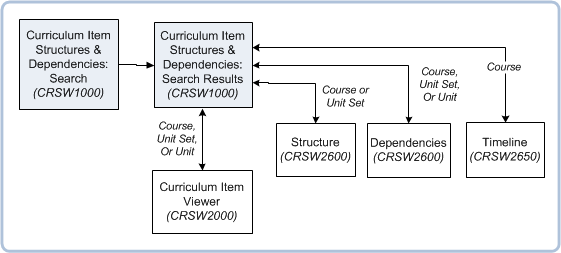
The Search page is used to find a course(s), unit set(s) or unit(s) by using the search criteria fields on this page.
The following table describes each field on the Curriculum Item Structures and Dependencies: Search page, including applicable Table values.
All fields on this page are optional.
| Field: | Description: |
|---|---|
| Item Type | Select the type of curriculum item from the list of values:
You can use this field independently of, or in conjunction with, the Code and Title fields. Table value: |
| Code | The code of the Course, Unit Set or Unit. Enter the full or partial code of the Course, Unit Set or Unit for which you are searching. You can use this field independently of, or in conjunction with, the Item Type and Title fields. Table value: |
| Title | The title of the Course, Unit Set or Unit. Enter the full or partial title of the Course, Unit Set or Unit for which you are searching. You can use this field independently of, or in conjunction with, the Item Type and Code fields. |
The Search Results page lists all curriculum items that match or partially match the search criteria you specified on the Curriculum Item Structures and Dependencies: Search page (see above). It is used to refine your search criteria and/or filter the search results to find the required curriculum item.
You can perform the following actions on the Search Results page:
The following table describes each field on the Curriculum Item Structures and Dependencies: Search Results page, including applicable Table values.
| Field: | Description: |
|---|---|
| Item Type | Displays the type of curriculum item:
Table value: |
| Structure | Displays the Structure icon The 'latest instance' of the Structure is displayed in CRSW2600. (Note: The latest instance has no End Date.) Note: On first accessing the Structure page (CRSW2600) for a selected course or unit set, the Structure is automatically assigned a Structure ID and Start Date. This icon is always enabled regardless of whether or not a Structure has been built in CRSW2600 for the course or unit set. This icon is only available for course and unit set items. Main Tables: |
| Dependencies | Displays the Dependencies icon The 'latest instance' of the Dependencies is displayed in CRSW2600. (Note: The 'latest instance' has no End Date.) Note: On first accessing the Dependencies page (CRSW2600) for a selected curriculum item, the Dependencies instance is automatically assigned a Structure ID and Start Date. This icon is always enabled regardless of whether or not Dependencies have been built in CRSW2600 for the course, unit set or unit. Main Tables: |
| Timelines | The Timelines icon This icon is disabled if no Structure exists for the course in CRSW2600 (i.e. if it does not have at least one Relationship and curriculum item). This icon is only available for Course items. Main Table: |
| Code | The code of the course, unit set or unit. Click on the code value to open it in CRSW2000. These values are sourced from:
Table value: |
| Title | The title of the course, unit set or unit. These values are sourced from:
Table value: |
| Sector | The sector in which the curriculum item is offered. These values are sourced from:
Values are HE or VET. Table value: |
| Status | The status of the curriculum item (course, unit set or unit) that is displayed in the 'Item Type' column. These values are sourced from:
Table value: |
1. Open the 'Curriculum Item Structures and Dependencies: Search' page from the main menu.
2. Specify a search criteria by entering a full or partial value in one or more of the following fields:
Note: To search for all curriculum items (i.e. courses, unit sets and units), leave all fields blank.
3. Click the Search button to execute the search. The 'Curriculum Item Structures and Dependencies: Search Results' page is then displayed. This page lists all curriculum items that match or partially match your specified search criteria.
4. Find the required curriculum item in the list of retrieved records. Alternatively, perform a more search for the curriculum item using the Advanced Search fields.
If the required curriculum item does not exist, then you will need to create the item in SMS Forms, i.e. (depending on the type of curriculum item) in the Maintain Course Details (CRSF1210), Maintain Unit Sets (CRSF4200) or Maintain Unit Details (CRSF2210) Form.
5. Click on the Item code to open the Curriculum Item Viewer (CRSW2000) or click on one of the following icons next to the required curriculum item to open the, Structure (CRSW2600), Dependencies (CRSW2600) or Timeline (CRSW2650) page.
Note: You can also access Dependencies (CRSW2600) via the Dependencies icon located on the Structure page (CRSW2600) for a specific curriculum item selected in the Structure.
Page last modified: 11 November, 2015 5:14 PM
History Information:
| Release Version | Project | Change to Document |
| 18.1 | 2020 - Curriculum Item Viewer | Added references to CRSW2000. |
| 17.0 | 1955 - Course Structures in Proposals | Updated the Intro section, and Field Descriptions for Structure, Dependencies and Timelines. |
| 16.0.0.2 | 1820 | Reviewed and updated page. |
| 15.1.0.2 | 1820 - Part 2 Timelines. | Updated page to include Timelines information. |
| 15.0.0.3 | 1820 | Moved the 'To Find' instructions to the 'Creating Structures & Dependencies' Instructions page. |
| 15.0.0.2, 15.0.0.3 | 1820 - Course Structures | New page. |