
| Top of Proposals | Index | Table of Contents | Feedback |  |
This page serves as a hub for Proposal activity.
On this page you can access pages to allow you to create new proposals or edit draft proposals. It also allows you to review and administer proposals that relate to you.
The page is made up of a number of sections containing lists of Proposal Instances.
These sections are:
If a section is empty, then it won't display.
e.g. If the user has no delegations, then the My Delegations section does not display.
For each of these lists: Email, Print and Export to Excel functions are available.
This page is reached directly from the menu.
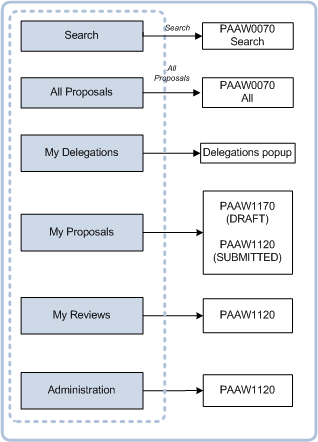
In PAAW1000, if the user clicks on a Proposal Type link they can commence the creation of a proposal of that Proposal Type. Normally the Proposal Search (PAAW0700) screen displays, however if the proposal type has a System Proposal Type value of UNIT-BULK, then the user bypasses the search page and goes directly to the Timelines page PAAW1040.
At the top of the page there are links which allow a user to create a proposal, either from a blank proposal or based on existing proposal curriculum item. These links come from the Selection Options defined for Proposal Types in PAAW0200.
The arrangement and availability of these Selection Option links for a user, is determined by groups, which are defined in PAAW0100 and assigned to a user in SECW0066.
Your Security Role Proposal Type Restrictions (SECF0095), together with restrictions recorded for a Proposal Type in PAAW0200, also determine which Selection Options appear in this area.
For example, if a Proposal Type has the Restrict Access indicator selected in PAAW0200 and you do not have a user security role which has a record for that Proposal Type (SECF0095), then the Selection Option to create that Proposal Type will not be available and you will not be able to update a proposal of that Proposal Type.
Likewise if a Proposal Type has the Restrict Access Indicator and the Update Proposal indicator selected in PAAW0200 and your security role has a record for that Proposal Type with the View check box selected in SECF0095, then the Selection Option to create that Proposal Type will display.
However, if a Proposal Type does not have the Restrict Access indicator selected in PAAW0200, then you will be able to create or update a proposal of that Proposal Type regardless of your Security Role Proposal Type Restrictions.
Note: In SECF0095, it is not possible to have the Create check box selected if the View check box is not selected.
Users may access proposals via this form by:
Enter the search text in the Search field.
Press Enter and PAAW0070 display a list of records which match your Search criteria.
Click on the All Proposals link to open PAAW0070 with all records retrieved.
The Notifications pop up opens when you click on the Notifications link.
It
displays your notifications, the list of which can be searched and filtered.
You may receive notifications for a number of reasons. See Proposals Communication.
Click on the Notice record to display the text of the notice below.
Once you have clicked on a notice record to view the notice, then the Read indicator for that notice will become ticked.
| Field: | Description: |
| Notice Code | Notice Code as defined in SSFF5000. SSF_NOTICE.NOTICE_CD |
| Description | Description of the Notice as defined in SSFF5000. SSF_NOTICE.DESCRIPTION |
| Date Displayed: | Date when read. SSF_NOTICE_LOG.NOTICE_DT |
| Read | This is a derived value. When the user has opened a record, a new entry is created in the SSF_NOTICE_LOG table for that notice and the record in the PERSON_NOTICE table is deleted. This changes the value of this indicator, showing that the notice has been read. |
| Notice text | This field displays the text for the notification record. The text, including styles, is defined in SSFF5000. NVL(SSF_NOTICE.STATIC_NOTICE_TEXT,SSF_NOTICE.DYNAMIC_NOTICE_TEXT) |
This section appears if you have been delegated a proposal and are yet to accept or decline the delegation. e.g. the creator of a proposal has nominated you to manage their proposal. (They do this in the About this Proposal screen - PAAW1140).
If you click on the Proposal ID link in a delegation record, the Delegations pop up appears, allowing you to accept or reject the delegation. If you reject a delegation then a comment is required.
If you accept a delegation, the proposal instance disappears from this section, and appears in your My Proposals section.
If you reject the delegation then the proposal instance will no longer appear in your My Delegations section. A comment is always required for the rejection of delegation.
If a proposal creator delegates a proposal to you with the Mandatory check box selected (in PAAW1140), then the proposal does not appear in this section, it goes directly into the My Proposals on this page.
| Field: | Description: |
| ID | Proposal ID for the Proposal. Click on this link to open the Delegation pop up. PROPOSAL_INSTANCE.PROPOSAL_ID |
| Description | Description of this proposal as recorded in PAAW1040. PROPOSAL_INSTANCE.DESCRIPTION |
| Type | Proposal Type of this proposal. PROPOSAL_INSTANCE.S_PROPOSAL_TYPE |
| Date Delegated: | The date when this proposal was delegated to you. PROPOSAL_INSTANCE_DELEGATE.ALLOCATION_DT |
| Delegated By: | The person who delegated this proposal to the user. Derived from PROPOSAL_INSTANCE.PROPOSER_PERSON_ID |
My Reviews - This section appears to the user if they are currently reviewing any proposals. (i.e. Included in the current workflow step for a proposal).
The records are initially displayed with the nearest Review By date at the top. A list of the proposals currently being reviewed by the user.
These proposals can be examined by clicking on the ID link, which opens the Review Content page (PAAW1120) where they can view details of the proposal and also navigate to the Proposal Review pages.
Once the proposal has moved to the next workflow step, then the proposal instance will no longer appear in this list.
If the user is an active reviewer then they have to provide a response to move the proposal to the next step.
If the user is a passive reviewer they can view it and add comments but can't amend the proposal or move it to the next review step.
| Field: | Description: |
| Proposal ID | Proposal ID for the Proposal. PROPOSAL_INSTANCE.PROPOSAL_ID |
| Description | Description of this proposal as recorded in PAAW1040. PROPOSAL_INSTANCE.DESCRIPTION |
| Proposed By | The name of the person who is the current proponent of the proposal. i.e. The person who created it or the person to whom it is currently delegated. PERSON_DISPLAY_V.TITLE_NAME |
| Proposal Type | Current status of the proposal. PROPOSAL_INSTANCE.PROPOSAL_TYPE |
| Review Category | The due date for a proposal instance. This is the PROPOSAL_INSTANCE.DUE_DATE unless a this date has been overridden for the proposal instance. PROPOSAL_INSTANCE.REVIEW_CATEGORY |
| Review By | Date by which the workflow step is to be completed. WORKFLOW_INSTANCE_STEP.DUE_DT |
| Action | Text defined for display for this workflow step. WORKFLOW_STEP_STYLE_CLASS.DISPLAY_TEXT |
This section displays if you are a proposer or an editor of an active proposal.
Click on the Proposal ID link of a DRAFT proposal to open the Proposal Overview page (PAAW1170) to view the progress of the proposal.
Click on the Proposal ID link of a proposal that has been submitted (i.e. not DRAFT) to open Proposal Content page (PAAW1120) to view details of the proposal.
| Field: | Description: |
| Proposal ID | Proposal ID for the Proposal. If the proposal status is DRAFT, clicking on this link will open the Proposal Instance Progress page (PAAW1170) to continue editing the proposal. Note: Update conditions apply as for creation of proposals see Creating Proposals above. If the proposal has been submitted (i.e. not DRAFT) clicking on this link will open the Proposal Content Page (PAAW1120) with this proposal in context. PROPOSAL_INSTANCE.PROPOSAL_ID |
| Description: | Description of this proposal as recorded in PAAW1040. PROPOSAL_INSTANCE.DESCRIPTION |
| Type | Proposal Type of this proposal. Proposal Types are defined in PAAW0200 and determine the nature of the proposal. PROPOSAL_INSTANCE.S_PROPOSAL_TYPE |
| Status: | Current status of the proposal. PROPOSAL_INSTANCE.S_PROPOSAL_INSTANCE_STATUS |
| Due Date | The due date for a proposal instance. This is the PROPOSAL_INSTANCE.DUE_DATE unless this date has been overridden for the proposal instance. |
| Details | If the proposal has been submitted, this column displays the following details: Review Category - The Review Category for this proposal instance. PROPOSAL_INSTANCE.REVIEW_CATEGORY Review Date - The due date of the current workflow step. WORKFLOW_INSTANCE_STEP.DUE_DT Workflow Step - The current workflow step. WORKFLOW_INSTANCE_STEP.WORKFLOW_STEP Step Status - The status of the current workflow step. WORKFLOW_INSTANCE_STEP.WORKFLOW_INST_STEP_STATUS |
| Action | This is a cumulative lamp, so all applicable lamps will be displayed (each on its own line). Action Due Text and style defined for a workflow step in GENF4820 or for Proposal Type Reminder in PAAW0200 More Information Required A reviewer has requested more information (workflow step status = REQINFO). The Proposer needs to respond to request and resubmit the proposal. New Comments If a Comment exists which has not been read, then this lamp is set. Click on the Proposal ID and then Comments button in the toolbar to see comments. Allocation Pending A person has been delegated (mandatory accept) but has not yet accepted. Allocation Rejected A person has been delegated but has rejected. Review Category workflow has no workflow steps No workflow steps exist for the current workflow. Workflows are assigned to a review category in PAAW0500 and workflow steps are assigned to workflows in GENF4830. WORKFLOW_STEP - STATUS If PRI.SUBMIT_DT IS NULL and PRI.REVIEW_CATEGORY IS NOT NULL then, display lamp for current workflow instance step. |
This section is displayed if you are an administrator (see Proposal Administrator definition below).
In it any current proposals that satisfy the conditions below will display:
A proposal can be examined by clicking on the Proposal ID link, which opens the Review Content page (PAAW1120).
| Field: | Description: |
| Proposal ID | Proposal ID for the Proposal. Click on this link to open the Proposal Content page (PAAW1120). PROPOSAL_INSTANCE.PROPOSAL_ID |
| Description | Description of this proposal. PROPOSAL_INSTANCE.DESCRIPTION |
| Proposal Type: | Proposal Type of this proposal. Proposal Types are defined in PAAW0200). PROPOSAL_INSTANCE.S_PROPOSAL_TYPE |
| Submit Date | Submission Date for this proposal instance. PROPOSAL_INSTANCE.SUBMIT_DT |
| Due Date | The due date for a proposal instance is the PROPOSAL_INSTANCE.DUE_DATE except if a PROPOSAL_INSTANCE.OVERRIDE_DUE_DT has been recorded. |
| Proposal Status | Proposal Status of the proposal PROPOSAL_INSTANCE.S_PROPOSAL_INSTANCE_STATUS |
| Transfer Status | The institution-defined transfer status of the proposal instance (mapped to a system value of READY, CANCELLED, NOT-APPLIC, COMPLETE, TRANSFER, PENDING or ERROR). (See information about Proposal Statuses in Proposals Overview). PROPOSAL_INSTANCE.PROPOSAL_TRANSFER_STATUS |
| Proposer | The person who created this proposal instance. Derived from PROPOSAL_INSTANCE.PROPOSER_PERSON_ID. PERSON_DISPLAY_V.TITLE_NAME |
| Action | This is a cumulative lamp, so all applicable lamps will be displayed (each on its own line). Allocation Pending A delegate has not yet responded for this proposal. Allocation Rejected A delegate has rejected their delegation for this proposal. Requires Approval The proposal has been approved but not successfully transferred. - If transfer status is READY run the relevant transfer job - If transfer status is ERROR review proposal and run the relevant transfer job. Workflow Issue: Current Step has no people There are no BAP members recorded for the current workflow step. These are defined in GENF4920. Current Workflow Step has no Due Date No Due Date can be determined for the current workflow step. Due Dates for Workflow steps are determined from values recorded in GENF4820. Workflow Step does not have an active reviewer No active BAP member for current workflow step. Active members for a BAP are recorded in GENF4920. |
For a person to be a Proposal Administrator, they need to have a System Advanced Function as described below, assigned to them or their role:
Page last modified: 14 June, 2018 3:00 PM
History Information:
| Release Version | Project | Change to Document |
| 20.0.0.3 | 2343 - Admissions and CRM | Removed references to the Print icon on the toolbar and the 'Review Category could not be derived' and 'Review Category has no workflow steps' Action lamps. |
| 19.1.0.2 | 2234 - PC317 | Added Transfer Status column for the Administration section |
| 18.1 | 2090 - PC336 | Added new Proposed By field details for Review section |
| 18.0 | 2090 - PC300 | Added note about the effect of Groups in the availability and arrangement of Selection Options |
| 18.0 | 2074 - Proposals Functional Updates | Added navigation note for Bulk proposals |
| 17.1 | 2003 - CAPS enhancements | Reordered sections so that My Reviews precedes My Proposals |
| 16.1 | 2003 - CAPS enhancements | Added information about the Print URL and its influence on Print functionality |
| 16.0 | 1844 - CAPS enhancements | Added information for the Delete button Added 'Searching for a Proposal' section |
| 15.0 | 1722 - 11g Upgrade 1762 - CAPS user interface |
New Help page for 11g. |