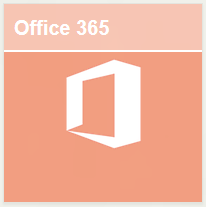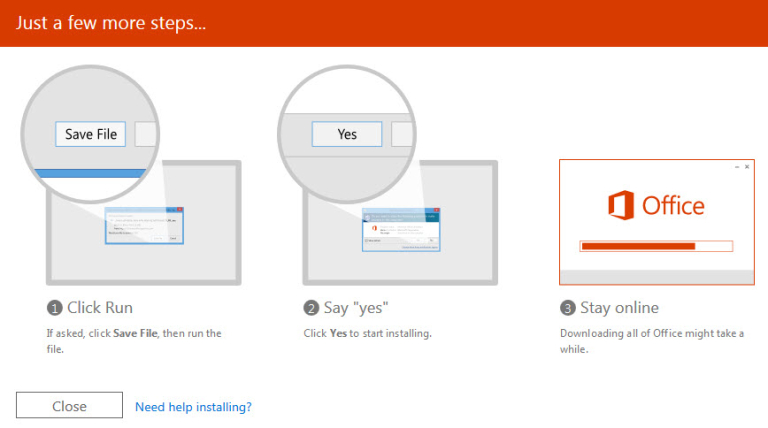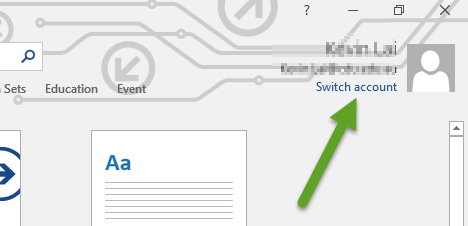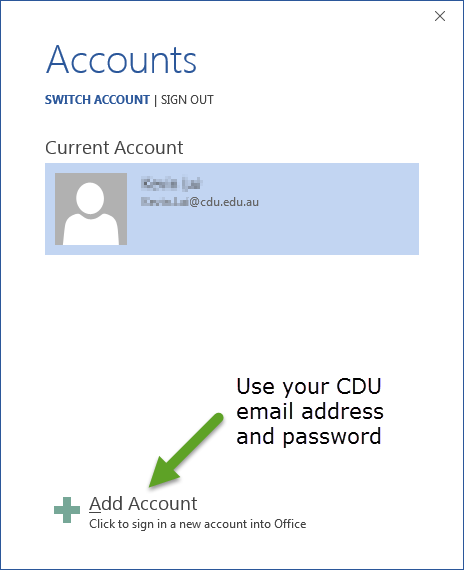Benefits of Microsoft Office 365
Microsoft Office 365 provides the flexibility that you need from your CDU email and online applications.
It allows:
- staff and students to install five copies of Microsoft Office 365 on their personal devices as part of the Microsoft Office 365 package.
- access to your CDU email across computer, phone, and other smart devices, so users can stay in contact anywhere, at any time
- the ability to save your files on the go using OneDrive for Business
- you to work anywhere using the online range of the Microsoft Office Suite (Word, Excel, and PowerPoint).
Please note: Check out the first drop-down panel below titled, "Who is eligible for Office 365?"
How to set up Microsoft Office 365
Who is eligible for Office 365?
Office 365 is freely available to the following:
- CDU employed staff
- Menzies employed staff
- CDU enrolled students.
If you are unsure, please contact the DTS Service Desk on (08) 7943 6600 to confirm.
- Eligibility ceases along with employment/enrolment. Once your account with CDU (staff/students) ends, your licence for the Office 365 packages will expire (please keep a record of any previous licences you may have had prior to installing Office 365 products).
- Should you already have an Office 365 licence from somewhere else, it is possible that you will not see all the applications you are entitled to, such as publisher and access, until you use your CDU account.
Where can I find further information on Office 365?
Microsoft has a lot of useful information on using Office 365.
Below are some links to get you started.
Download Instructions for Microsoft Office (Windows PC)
These instructions are for the installation of Office 2016 on a personal computer - for CDU devices, please request from DTS via LogIT.
Minimum specifications
Please make sure your Windows device meets these system requirements before proceeding:
| Operating hardware | Minimum specifications |
| Memory | 1 GB RAM (32-bit); 2 GB RAM (64-bit) |
| Processor | 1GHz or faster x86-bit or x64-bit processor with SSE2 |
| Hard Disk | 3.0 GB of available disk space |
| Display | 1024 x 768 screen resolution |
| Graphics | Graphics hardware acceleration requires a DirectX 10 graphics card |
| Operating System | Windows 7, Windows 8, Windows 10, Windows Server 2008 R2, or Windows Server 2012 |
Installation
Login to the CDU Portal with your CDU email address and password.
Click the Office 365 tile.
Once inside, click the Install Office option on the top right.
Choose Office 365 apps to install the Office 365 suite.
follow the instructions provided on the screen.
Further assistance
Microsoft provides a comprehensive installation guide for Windows devices. These instructions will only work once you have had your email migrated to the online email environment.
Download instructions for Microsoft Office (Mac)
These instructions are for installation of Office 2019 on a personal computer. For CDU devices, please request from DTS via LogIT.
Minimum specifications
Please make sure your Mac device meets these system requirements before proceeding:
| Operating hardware | Minimum specifications |
| Memory | 4GB RAM for Office 2016 on Mac 1GB RAM for Office for Mac2011 |
| Processor | Intel Processor |
| Hard Disk | 6GB HFS+ hard disk format for Office 2016 for Mac 2.5GB HFS+ hard disk format for Office for Mac2011 |
| Display | 1024 x 768 screen resolution |
| Graphics | Graphics hardware acceleration requires a DirectX 10 graphics card |
| Operating System | Office 2016 for Mac requires Mac OS X 10.10 (Yosemite) or later. Office for Mac 2011 requires Mac OS X 10.6 (Snow Leopard) or later. If you upgrade to Mojave MacOS 10.14 you may need to download the latest version of Microsoft Office for Mac so that Microsoft Outlook works correctly. |
Installation
Login to the CDU Portal with your CDU email address and password.
Click the "Office 365" tile.
Once inside, click the "Install Office" option on the top right.
Choose "Office 365 apps" to install the Office 365 suite.
And follow the instructions provided on the screen.
Further assistance
Microsoft provides a comprehensive installation guide for Mac devices. These instructions will only work once you have had your email migrated to the online email environment.
Please note: In order to be prompted to install Office 2016, your Mac OS needs to be at Version 10.10 or later.
I have a computer with a trial version of Microsoft Office, can I use this?
Yes, if you already have a copy of Microsoft Office 2019 you can use this, but you need to switch accounts and use your CDU account.
Open any Office application (Word, Excel etc), and in the top right corner is the account you are using. You can switch from this to your CDU account by clicking "Switch account".
You need to click "Add Account" and use your CDU email address and password.
This will allow you to use one of the licenses, provide by CDU, to use Microsoft Office 2019.
How do I de-activate an Office licence after install?
If you have reached the maximum allocated licences for your CDU account, you can de-activate some of the licences using these instructions provided by Microsoft.
All campuses contacts
We are your first point of contact for assistance with computers, the internet, telephones, printers and associated information technology equipment and services.
Service Desk
T: 08 7943 6600
Internal: Ext 6600
International:
+618 7943 6600
Opening hours
Mon - Thu: 7:30 am - 6.00 pm
Friday: 7.30 am - 5.30 pm
In-person (kiosk)
CDU Library, Red Building 8, Casuarina campus
Casuarina campus map (PDF, 1.03 MB)
Feedback
DTS would love to hear from you.
Provide feedback