
| Top of SSF | Index | Table of Contents | Feedback |  |
Student Unit Attempt Maintenance Application
This section includes:
Student Unit Attempt Maintenance Application
The Student
Unit Attempt Maintenance Application (SUA-UPD) is used to maintain the
users student unit attempts.
It may also be used
to maintain activities for a student's unit attempts. See SSFF1210 -
Maintain Shopping Cart configuration.
When a user enters the application for the first time, they may see unconfirmed student unit attempts already listed. These are the units that have been pre-enrolled against the student's course attempt through the batch pre-enrolment process (ENRJ3100).
A user will be able to perform several transactions within this application depending on the status of student unit attempts listed. Selecting radio buttons located next to the unit offering options performs the transactions.
For unconfirmed student unit attempts, user's can either confirm the unit attempt or modify it. Modifying a unit attempt allows the user to select a different unit offering option (if available) by selecting the Modify link. This takes them to the UOO-SELECT web application in context where the available, alternate unit offering options are displayed. The alternative can be selected. When the Confirm button is selected, the new unit offering option is inserted in place of the original and the student unit attempt status is updated to ENROLLED. For further details on selecting unit offering options refer to the UOO-SELECT (unit offering option select) application.
For discontinued student unit attempts, user's have the option of reversing the discontinuation. Reversing the discontinuation changes the student unit attempt status to ENROLLED.
User's can delete or discontinue an ENROLLED unit depending on the unit discontinuation date criteria. Optionally they can modify an enrolled unit attempt. When discontinuing a student needs to enter a reason. Thus two fields, 'Discontinuation Reason' and 'Reason Text' are displayed. The student will not be able to exit from the Shopping cart until one of these two fields has data entered into it.
Where a student unit attempt is INVALID, user's can delete the unit offering option depending on the unit discontinuation date criteria. Invalid units may only be created before the invalid rule cutoff date alias is reached (ENRF01F0),
Next to the radio buttons provided (for example: discontinuation or delete), a reset radio button is provided to cancel the selected choice.
User's also have the option of adding student unit attempt's to their course attempt. Links are provided to allow a user to search for a new unit (UNIT-SRCH application) or to continue adding from a previous search (enters UOO-SELECT in context from the last search).
Validations Performed During Processing
When a user attempts to perform a transaction (for example: confirm a unit or discontinue a unit) several validations are performed to ensure the transaction is valid, these are:
Additionally, there are several validations performed according to the transaction being processed. These are:
This function provides users with the ability to manage their enrolment within the Shopping Cart.
Depending on Unit Rules, Course Rules, System Wide Rules, Cohort Processing Windows and settings in SSFF1210, users have the ability to:
The Shopping Cart displays the user’s Student ID, Given and Surname Name, Course Code and Course Title, and Course Status.
The Shopping Cart displays the user’s current and newly added Student Unit Attempts for that Academic Year.
The Shopping Cart colour codes current, new and invalid units:
These colours are configurable by the client by means of a Cascading Style Sheet.
The Shopping Cart hosts a Basic Search function.
The Shopping Cart hosts a link for the Advanced Search function.
The Shopping Cart allows the selection of Activities for each unit attempt - if Attend is enabled in SSFF1210.
The Shopping Cart displays a ‘Check Out’ button.
Should a user log out of Callista Connect prior to selecting the ‘Check Out’ button to update their current enrolment with the contents of the Shopping Cart, the contents of the Shopping Cart are saved.
Actions applied to the Shopping Cart, are stored in the SCART_ITEM table(new). When the user applies these actions (Check Out) to their SUA, the SHOP_CART completed date will be set.
The current Shopping Cart for a user is the record with completed date (COMP_DT) set to NULL.
On entry to the Shopping Cart application, the students current enrolment will be displayed (this may or may not have units). Fields displayed by the application, will include;
header information
person_id
surname
preferred given names
course_cd and title
course attempt status
Unit details
teaching period
unit cd
campus
unit_class
unit_attempt_status
enrolled credit points
study load
achieved credit points
exam location
Upon returning from UNIT-SRCH or BASIC-SRCH the REMOVE action is available to newly selected units.
Any processing (for example, call of the update routine) related to the selection of the “Action” checkboxes will be effected anytime that the following steps (buttons, links pressed) are taken;
Only units that have modifications effected are entered in the SCART_ITEM table. These units are displayed on the printed receipt.
The additional units are sourced from UOO_SESSION_UOOID from the students’ unit selections. Module ssfp_prc_scart_action transfer selected UOO’s to the SCART_ITEM table. The 'Action' of 'REMOVE' deletes the unit from the SCART_ITEM table with no rules checking.
'Proceed to Check Out' navigates the user to;
The user is taken directly to this screen from ‘Screen 2’ when 'Auto Commit' is set to ‘Y’.
'View Current Enrolment' handles within this template (SUA-UPD). A CCONDITIONAL argument is passed when the button is pressed allowing for the distinct display of the current SUA. A 'BACK' button passes a similar argument to return to the main Shopping Cart. Therefore, the appropriate portion of the Shopping Cart template has a CCONDITIONAL to handle the return from the Current Enrolment screen.
To select Activities for Student Unit Attempts, click on the Select Activities button and a screen like the one below will be displayed. Unit Activities or Activity Groups can be selected as in SUAAO-UPD.
See the Online Student Class Activity Allocation page for details about SUAAO-UPD and for more general information about Calista Attend, see the Attend Overview page.
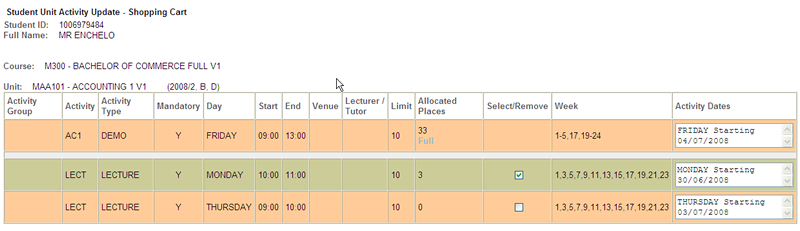
It calls a function that checks if the application Log Transaction check box in Maintain Self Serve Applications (SSFF1100) is set, and when it is, log the details of successful transactions.
The application page displays a receipt after each transaction has been successfully run if the Issue Receipt check box (SSFF1100) is set, as well as send an email to the user whose data is being modified if the Issue Email check box is set for the application on the SELF_SERVE_APPLICATION table (SSFF1100).
After the emails and receipt are successfully issued then the transaction log is updated to include that an email and or receipt was issued and the email Address that it was issued to.
An example of a Shopping Cart Receipt:
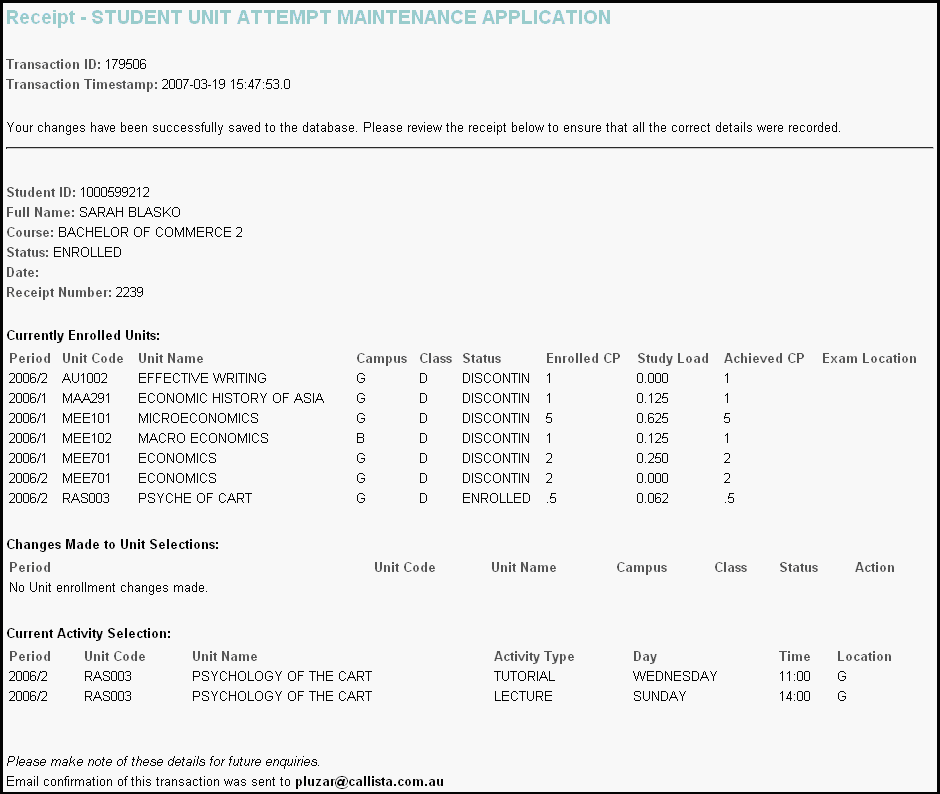
The fields to log and the sequence to log them in are:
| Logging Sequence |
Prompt Name |
Old Value |
New Value |
1 |
Student ID |
p_person_id |
p_person_id |
2 |
Full Name |
^v_full_name |
^v_full_name |
3 |
Course |
^v_crv_title |
^v_crv_title |
4 |
Status |
^v_course_attempt_status |
^v_course_attempt_status |
5 |
Date |
^v_comp_dt |
^v_comp_dt |
6 |
Receipt Number |
p_receipt_num |
p_receipt_num |
** |
###CURRENTLY_ENROLLED### |
||
* |
Period |
^v_format_alternate_code |
^v_format_alternate_code |
* |
Unit Code |
^v_unit_cd |
^v_unit_cd |
* |
Unit Name |
^crv_title |
^crv_title |
* |
Unit of Competency |
^v_uoc_reference_cd |
^v_uoc_reference_cd |
* |
Campus |
^v_location_cd |
^v_location_cd |
* |
Class |
^v_unit_class |
^v_unit_class |
* |
Status |
^v_unit_attempt_status |
^v_unit_attempt_status |
* |
Enrolled CP |
^v_enrolled_cp |
^v_enrolled_cp |
* |
Study Load |
^v_eftsu |
^v_eftsu |
* |
Achieved CP |
^v_achievable_cp |
^v_achievable_cp |
* |
Supervised CH |
^v_supervised_ch |
^v_supervised_ch |
* |
Total CH |
^v_total_ch |
^v_total_ch |
* |
Exam Location |
^v_exam_location_cd |
^v_exam_location_cd |
** |
###UNIT_SELECTIONS### |
||
*** |
Period |
^v_format_alternate_code |
^v_format_alternate_code |
*** |
Unit Code |
^v_unit_cd |
^v_unit_cd |
*** |
Unit Name |
^v_uv_title |
^v_uv_title |
*** |
Campus |
^v_location_cd |
^v_location_cd |
*** |
Class |
^v_unit_class |
^v_unit_class |
*** |
Status |
^v_unit_attempt_status |
^v_unit_attempt_status |
*** |
Action |
^v_scart_action |
^v_scart_action |
** |
###ACTIVITY_SELECTIONS### |
||
**** |
Period |
^v_cal_period_a |
^v_cal_period_a |
**** |
Unit Code |
^v_unit_cd_a |
^v_unit_cd_a |
**** |
Unit Name |
^v_uv_title_a |
^v_uv_title_a |
**** |
Activity Type |
^v_activity_type_a |
^v_activity_type_a |
**** |
Day |
^v_day_a |
^v_day_a |
**** |
Time |
^v_start_time_a |
^v_start_time_a |
**** |
Location |
^v_venues_a |
^v_venues_a |
The blue field is specific to HE sector and will not be logged for VET sector.
The orange fields are specific to VET sector and will not be logged for HE sector.
* These fields will be repeated for each Student Unit Attempt that the student is enrolled in.
** These fields are not actual logged values, instead they represent headings for sections of the logging and are there to allow easier identification of different logging sections. They only appear once at the start of each section.
*** These fields will be repeated for each Unit Selection that the student has made in the transaction.
**** These fields are repeated for each Activity Selection that the student is currently allocated to.
^ Denotes fields that need to be retrieved from the database prior to logging.
Note: Logging of the transaction parameters for this function actually logs the parameters with the same old and new value in every case. This is because there are many old values and new values, so to capture the old and new status, we instead log each value on its own line to give a complete context.
These parameters are logged into the SELF_SERVE_TRANSACTION_DETAIL table, however the old value and new value columns always contain the same value. This data is included in the log as contextual reference for administrators reviewing the log.
The complete list of parameters that are logged and the order in which they are logged is:
| Logging Sequence |
Prompt Name |
1 |
Student ID |
2 |
Full Name |
3 |
Course |
4 |
Status |
5 |
Date |
6 |
Receipt Number |
N/A |
###CURRENTLY_ENROLLED### |
N/A |
Period |
N/A |
Unit Code |
N/A |
Unit Name |
N/A |
Unit of Competency |
N/A |
Campus |
N/A |
Class |
N/A |
Status |
N/A |
Enrolled CP |
N/A |
Study Load |
N/A |
Achieved CP |
N/A |
Supervised CH |
N/A |
Total CH |
N/A |
Exam Location |
N/A |
###UNIT_SELECTIONS### |
N/A |
Period |
N/A |
Unit Code |
N/A |
Unit Name |
N/A |
Campus |
N/A |
Class |
N/A |
Status |
N/A |
Action |
N/A |
###ACTIVITY_SELECTIONS### |
N/A |
Period |
N/A |
Unit Code |
N/A |
Unit Name |
N/A |
Activity Type |
N/A |
Day |
N/A |
Time |
N/A |
Location |
Last Modified on 14 August, 2008 6:17 PM
History Information
| Release Version | Project | Change to Document |
| 11.0.0.2.0.0 | 1450 - Attend Enhancements | Made additions related to selecting units. |
| 11.0.0.0.0.0 | 1408 - Product Change 77 | Added info for deleting unconfirmed units |
| 10.0.0.0.0.0 | 1225 - Connect Transaction Management | Added 'Transactions' section |
| 9.1.0.0.0.0 | 1287 - CDU Connect Request | When discontinuing, a student needs to enter a reason. Thus two fields, 'Discontinuation Reason' and 'Reason Text' are displayed. The student will not be able to exit from the Shopping cart until one of these two fields has data entered into it. |