
| Top of SSF | Index | Table of Contents | Feedback |  |
Online Student Class Activity Allocation
This help page describes the Student Connect applications that enable students to:
For a general description of Callista Attend look at the Attend Overview page.
Inquire on Existing Activity Allocations (SUAAO-INQ)
This application displays all student unit attempts, together with any Activities and Activity Groups that they have selected.
It is only available if the student's Cohort Process Window is configured to display SUAAO-INQ and only ENROLLED or INVALID Unit Attempts will display.
Activities for a Unit Offering Option are recorded in CRSF2800 and Activity Groups are defined in CRSF2900.
An Activity Offering will display in this application if it's SSF Available check box is selected in CRSF2800. If a student is enrolled in an Activity Offering that doesn't have its SSF Available check box selected CRSF2800, then that activity will be displayed (with the Radio button selected).
The date when the Activity is first offered is displayed for each Activity Offering
An example of the Student Class Activity Allocation screen is shown below.
Note that a sticky tool-tip listing all weeks and dates for which the activity is offered is displayed when you move your mouse over the Activity Dates field.
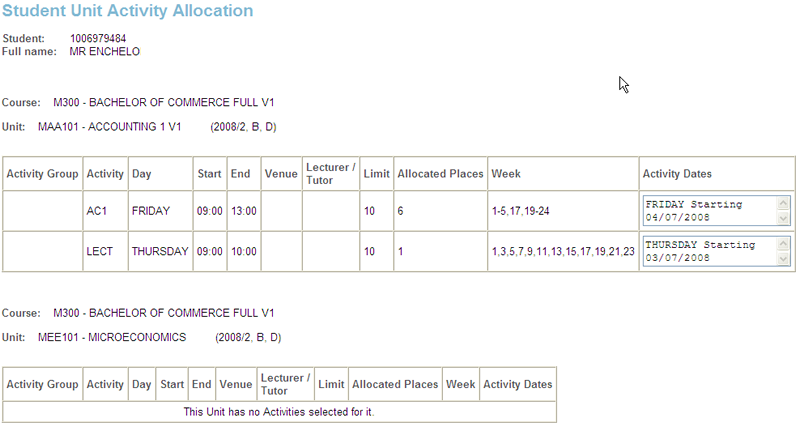
Student Unit Attempt Activity Update (SUAAO-UPD)
This application displays
all Activities available for units undertaken by a student and may be part of
the Callista Connect Self-Enrolment process.
Activities and their Offerings are defined for Unit Offering Options in CRSF2800 and details for the Activity Offering are recorded in that form.
This application is only available if the student's Cohort Process Window is configured to display SUAAO-UPD and Activity Offerings will only display for ENROLLED or INVALID Unit Attempts.
Activity Offering will only display if it's SSF Available check box is selected in CRSF2800. If the Activity Offering is unavailable, a message is displayed informing you of this.
It also displays Activity Groups which are available for selection by a student.
Activity Groups are defined in CRSF2900 and details for the Activity Group are recorded in that form.
The date when the Activity is first offered is displayed for each Activity Offering. A sticky tool-tip listing all weeks and dates for which the activity is offered is displayed when you move your mouse over the Activity Dates field.
Students can select the radio button for an Activity Offering Option or they can select the check box for the desired Activity Group.
When the student has made their selection(s) they click on the Assign Activities button.
An example of the Student Unit Attempt Activity Update screen is shown below.
For the MAA101 unit:
This student is automatically selected in activity AC1 (mandatory and without alternative offerings)
For the Lecture they will need to select the radio button for the MONDAY or the THURSDAY lecture.
For the MEE101 unit:
The student has made a selection for the LSACT activity and that activity is now full.
They may choose to select either the LEC1 FRIDAY activity and the GRP2 Activity group, or just the GRP1 activity Group, to be allocated to the other activities.
For MSQ171 unit there are no activities available.
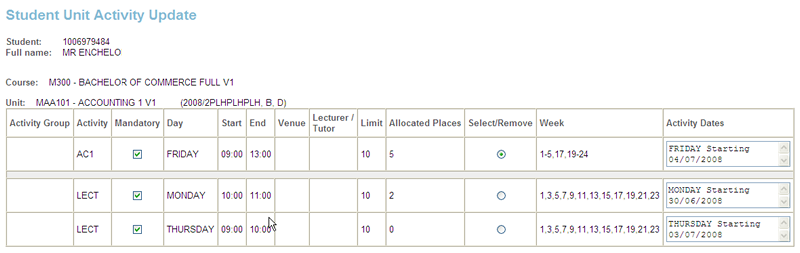
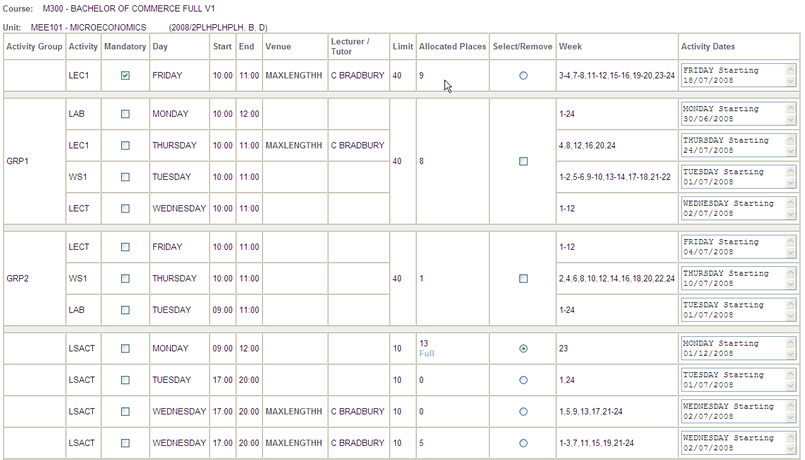
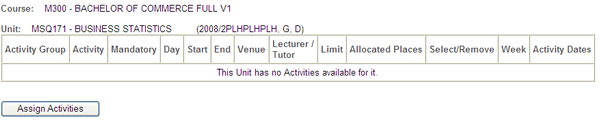
When a student selects an offering that causes a clash a message such as the one below is displayed.
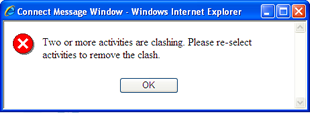
And the screen indicates the Activities for which a clash occurs and a different select can be made.
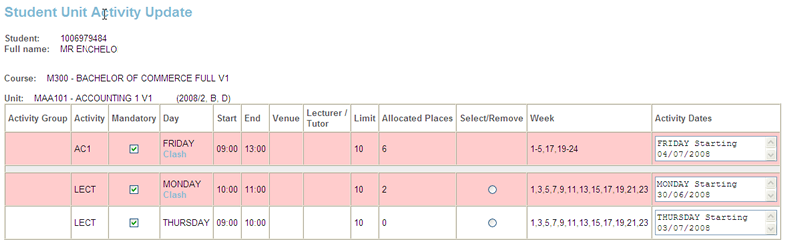
A student can also be allocated to an Activity Offering through this application or through ENRJ4700 or ENRF4200.
A student can also be allocated to an Activity Group through this application or through ENRJ4700 or ENRF4250.
If the Enable Attend check box is selected in SSFF1210, then this application is available via the Shopping Cart.
If the Issue Receipt check box is set in SSFF1100 a receipt will be generated when Activities are assigned.
It also sends an email to the user whose data is being modified if the Issue Email check box is set for the application in SSFF1100.
For more information about the generation of receipts for this application see the Student Unit Attempt Activity Update page and for more general information about receipts in Student Connect see the Receipt Application page.
Activity TimeTable (ACTVTY-TT)
This application displays a personalised timetable of the student's activities for a nominated activity period.
If there is more than one valid Activity Calendar Instance, then the student can choose the required Activity Calendar from the displayed list.
For each occupied
Timetable cell, the information is displayed as shown below.
Note that a sticky tool-tip, listing all weeks and dates for which the activity is offered, is displayed when you move your mouse over the Activity Dates field.
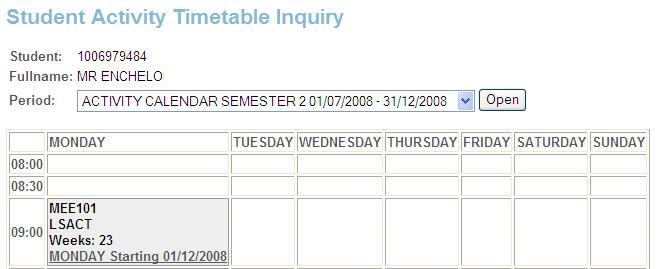
If there are no activities allocated for the specified Activity Calendar Instance, an empty Timetable will be generated.
Last Modified on 01-Jun-2012 1:28 PM
History Information
| Release Information | Project | Change to Document |
| 12.0 | 1605 - Attend Changes | Added comment re activity display in SUAAO-UPD |
| 11.1.0.0 | 1358 - Data Simplifcation Enablement | added text re: unavailable Activity Offering message |
| 11.0.0.2 | 1450 - Attend Enhancements | Help page rewritten. |