
| Top of Crs Plan | Crs Plans Overview | Table of Contents | Feedback |  |
This page is used to create or modify Timeline Content for a Course Plan Structure Version (CPSV) Timeline (CRSW2015).
The Timeline content can only be created after the Layout has been set up on the CPSV Timelines Layout (CRSW2015) page, where the Timeline grid is created and cell values specified.
Creating the Timeline content involves adding all Components and units belonging to the CPSV, into the Timeline cells. Therefore, when the Timeline is published on the public-facing Course Plan Enquiry system, prospective students can choose which units they want to study in a specific teaching period from the number of different units provided for that teaching period.
This page is accessed from the:
Page navigation from the CPSV Timelines (Layout) page (CRSW2015) to the CPSV Timeline (Content) page (CRSW2015) is shown below.
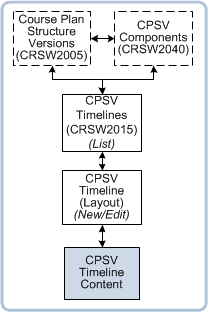
The Timeline Content page is used to create the Timeline content and is accessed from the Timeline Layout (CRSW2015) page after the Layout grid has been created, or from the Timelines (List) page for a selected Timeline. For more information and a diagram of the steps involved, see the CRSW2015 Help page.
You can perform the following actions from this page:
The Timelines (Content) page displays the:
Fields in this section are display-only fields, sourced from the CPSV page (CRSW2005) for the context CPSV and Timelines Layout (CRSW2015) page for the context Timeline.
For details and table values, see the CRSW2005 and CRSW2015 pages, respectively.
The Course Completion Rules Information box displays the Course Completion Rules for the context course version(s) - see CRSF4230.
Displays additional information about a Component or unit listed in the Components Hierarchy section of the page.
Click the Information icon next to a Component or unit to display additional information.
Information may include: Unit Code, Unit Status, Unit Level, Unit Offering, Offering Patterns, Unit Version Rule and Qualifier.
Displays all units and Components that belong to the CPSV - these were added to the CPSV in the CPSV Components page (CRSW2040) and are also displayed on the CPSV Components Hierarchy page (CRSW2045).
Displays Text Component details. These are Text Components that were added to the CPSV in the CPSV Components page (CRSW2040). The details will be displayed in Course Plan Enquiry system.
All units and Components that belong to the associated CPSV are listed in hierarchical order in the Component Tree. All of the listed units and Components must be added to the Timeline in order to cater for the different course pathways that may be created by enquirers in the Course Plan Enquiries system.
The minimum number displayed in each cell is the minimum number of credit points, units or hours that a prospective student must select when using this Timeline to create a Course Schedule in the Course Plan Enquiry system.
1. Find the required unit or Component in the Component Hierarchy Tree.
2. If required, view additional information for the Component in the Detailed Information box to help you determine into which cell you can add the Component/unit. For example, the Detailed Information for a unit may show that the unit is a second year unit and worth six credit points.
3. Click the Timeline cell into which you want to add the unit or Component, then click on the unit or Component in the Component Tree. The unit/Component is automatically added to the cell.
Units and Components must be added to a cell one at a time - you cannot select multiple units/Components in the Component Tree and add them to a selected cell at the same time.
It is possible to add multiple units and Components to more than one cell (for example, to offer the unit in multiple teaching periods).
Each Component and unit can also be added to multiple cells in the grid in order to provide enquirers with a choice of teaching periods when creating a Schedule for their proposed course in the Course Plan Enquiries system.
If a Composite Component is added to a cell, all its child Components are automatically added as well. A child Component or single unit added to a cell, overrides any parent positioning of the Component during the Enquiry function.
4. Continue selecting cells and adding units until all units in the Component hierarchy tree have been added to the Timeline grid.
If a unit or Component is added to one cell only, the unit will appear as locked in the Schedule in the Course Plan Enquiry system, for example, this would occur for mandatory units.
To remove a Component or unit from a cell, click on the cross (x) next to the Component/unit in the cell.
5. Once a unit or Component is allocated to a cell, it is automatically updated in the Component Tree, as follows:
6. When you have finished adding units to the grid, click on the Save button.
7. (Optional) To confirm the Timeline, so that it can be published on the Course Plan Enquiry system, click on the Confirm icon, located at the top of the page.
8. (Optional) To make the Timeline the default Timeline for the context CPSV, click on the Make Default icon, located at the top of the page.
9. (Optional) To Delete the entire Timeline, click on the Delete icon, located at the top of the page.
10. To return to the Timeline Layout page (CRSW2015), click on the Timeline Layout icon, located at the top of the page.
If the Timeline has not been published, you can:
If the Timeline has been confirmed and you move or remove a unit or Component from the grid, it automatically becomes unconfirmed. (See To Confirm a Timeline, below.)
To remove a Component or unit from a cell, click on the cross (x) next to the Component/unit in the cell. The unit or Component is automatically removed from the cell and marked as unallocated in the Component Tree.
Note: If a unit or Component is removed from the associated CPSV (via the CPSV (CRSW2005) page or CPSV Components (CRSW2040) page), it is automatically removed from the Timeline as well. In this case, the Timeline is automatically marked as unconfirmed and an UNCONFIRMED lamp is displayed on the CPSV page (CRSW2005).
For instructions, see the To Add Units and Components to the Timeline section above.
A Timeline must be confirmed in order for it to be published on the Course Plan Enquiry system. Published Timelines are used by prospective students to create a pathway through a proposed course of study.
Click on the Confirm icon, located at the top of the page, to confirm the Timeline.
Note: You can also confirm a Timeline using the Confirm icon on the CPSV Timeline (List) page (CRSW2015) page.
A Timeline is automatically unconfirmed if any of the following changes is made to the Timeline layout or content:
A Timeline is also automatically unconfirmed if any of the following changes is made to the associated CPSV:
Once a Timeline has been saved and confirmed, it can be published for enquiry on the public-facing Course Plan Enquiry system. It appears on the Schedule Units page.
The CPSV Timelines page (CRSW2015) page is one of a number of pages that are used to set up Course Plan Structures for use in the public-facing Course Plan Structures Enquiry system.
See the Course Plan Structures Overview Help page for more information and a diagram of related Course Plan Structure pages. And the Course Plan Structure Version Help page (CRSW2005), for a diagram of the steps that may be followed to create a CPSV.
Last modified on 6 June, 2012 2:09 PM
History Information:
| Release Version | Project | Change to Document |
| 15.0 | 1722 - Transform 10g to 11g | Updated page for 11g. |
| 13.0.0.2 | 1579 - Course Plan Enquiries | Added a new page image, updated the introduction, updated the Adding Units/Components section and the Unconfirming a Timeline section. Added information about the Confirm button. |
| 13.0 | 1579 - Course Plan Timelines | New page. |