
| Top of Crs Plans | Crs Plans Overview | Table of Contents | Feedback |  |
This page is used to add Components (CRSW2020) to a Course Plan Structure Version (CPSV) (CRSW2005).
Each Component added to a CPSV contains the units that a prospective student can select in the Course Plan Enquiries system to complete part (i.e. a component) of the associated course. All Components added to the CPSV make up the requirements for the associated course.
Components are added to a CPSV in an hierarchical order, based on the order in which they are added. However, you can change the order manually, if required. For more information, see the Adding Components section, below.
Components added to the CPSV may be mandatory or optional, depending on the STRUCTURE System Qualifier value (CRSW1050) that is automatically assigned to the Component when it is added to the CPSV. For more information, see the Adding Components section, below.
The Course Completion Rules for the associated course versions are also viewable on this page (via a link from the course version(s) in the context CPSV section).
The Component Hierarchy, accessed via the Hierarchy icon on this page, shows all units and Components that have been added to the CPSV. You can print a copy of the Hierarchy for reference purposes to assist when creating Timelines (CRSW2015) for the CPSV.
This page is accessed via either of the following pages for a specific CPSV:
Page navigation from the Course Plan Structure Versions (Edit) page to the CPSV Components page is shown below:
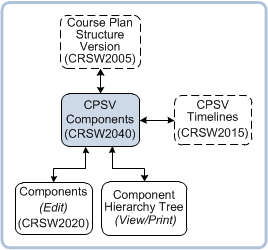
For an example of the process involved in creating a CPSV, including Components and Timelines, see the flow diagram in the Page Navigation section of the CPSV (CRSW2005) Help page.
Go to the Course Plan Structure Version Help page (CRSW2005) to view a diagram of the steps that may be followed to add Components to a CPSV.
The CPSV Components page is one of a number of pages that are used to create Course Plan Structures for use in the public-facing Course Plan Structures Enquiry system.
See the Course Plan Structures Overview Help page for more information and a diagram of related Course Plan Structure pages.
This page is used to add or remove a Component to/from the context CPSV. It is split into three main sections:
The following table describes the fields in the context CPSV section located at the top of the CPSV Components page, including applicable Table values.
Values shown in the Components List (table) are sourced from the Components page (CRSW2020) and the Course Plan Structure Qualifier page (CRSW1050).
Fields in this section are display-only fields, and sourced from the CPSV page (CRSW2005) for the context CPSV.
| Field: | Description: |
| Course Plan Structure Version | The CPSV code.
COURSE_PLAN_VERSION.VERSION_NUMBER |
| Description | The description of the CPSV. COURSE_PLAN_VERSION.DESCRIPTION |
| Number | The CPSV Sequence number. COURSE_PLAN_VERSION.COURSE_PLAN_ID |
| Tracking ID | The Tracking ID number for the CPSV. COURSE_PLAN_VERSION.TRACKING_ID |
| Status | The CPSV Status. Open CPSVs with a status of ACTIVE or PLANNED can be published on the Course Plans Enquiry system. COURSE_PLAN_VERSION.COURSE_PLAN_STATUS |
Confirmed | Indicates that the CPSV is confirmed (tick) or unconfirmed ('N'). A confirmed CPSV with one or more confirmed Timelines is ready for publishing on the Course Plan Enquiry system. |
| Associated Course Versions | The course version(s) of the course associated to the CPSV. Click on the Course Version to display the Course Completion Rule information box. The completion rules are referred to when adding Components. COURSE_PLAN_VERSION.VERSION_NUMBER |
Credit Points | Displays the minimum and maximum number of Credit Points specified for the CPSV's associated course on CRSW2005. If no credit points were specified for the CPSV on CRSW2005, then these values are not displayed. The values cannot be changed once the CPSV has an associated open and confirmed Timeline. COURSE_PLAN_VERSION.CREDIT_POINTS_REQD_FROM COURSE_PLAN_VERSION.CREDIT_POINTS_REQD_TO |
| Units | The minimum and maximum number of units specified for the CPSV on CRSW2005. If no units were specified for the CPSV on CRSW2005, then these values are not displayed. These values are used when creating a Timeline for the CPSV. The values cannot be changed if the CPSV has an associated open and confirmed Timeline. COURSE_PLAN_VERSION.UNITS_REQD_FROM COURSE_PLAN_VERSION.UNITS_REQD_TO |
| Contact Hours | The total number of Contact Hours specified for the CPSV course on CRSW2005. Used for VET sector courses or when there is no course associated with the CPSV. If no Contact Hours were specified for the CPSV on CRSW2005, then these values are not displayed. These values cannot be changed once the CPSV has an associated open and confirmed Timeline. COURSE_PLAN_VERSION.CONTACT_HOURS_REQD_FROM COURSE_PLAN_VERSION.CONTACT_HOURS_REQD_TO |
The values displayed in the Components List are sourced from the Components page (CRSW2020), except for the Qualifier value which is sourced from CRSW1050 - a description for this field is provided below. For a description of the other values in this table, see the Components page (CRSW2020).
| Field: | Description: | |
| Qualifier | The institution-defined Qualifier that is mapped to a default System Qualifier of Type STRUCTURE (i.e. AND, DO or OPTION) - see CRSW1050. A Qualifier of this type is automatically assigned to a Component when it is added to the CPSV on this page. The Qualifier value determines whether the Component is mandatory or optional (i.e. DO and AND are mandatory, OPTION is optional). The order in which you add the Components to the CPSV determines whether the Component is assigned a Qualifier of AND or DO. The first Component added to the CPSV is automatically assigned a Qualifier of DO, all subsequent Components added to the CPSV are assigned a Qualifier of AND. The AND and OPTION Qualifier values can be edited directly in the Components table, if required (via the Edit Records icon). The Qualifier mapped to a System Qualifier of ‘DO’ is not editable. Important: If you change an AND Qualifier to OPTION, the following Qualifier must also be OPTION. These Qualifiers (of type STRUCTURE) differ to Qualifiers assigned to individual Components on the Components (CRSW2020) page - these are Qualifiers mapped to a System Qualifier of Type COMPONENT. Table value: COURSE_PLAN_VERSION_COMPONENT.QUALIFIER_CD |
|
You can add Components to a CPSV irrespective of whether the CPSV is confirmed or not.
1. Click on the Add icon. The pop-up Search and Select page is displayed.
2. Find the required Component then click on the Use Selected button to return the Component to the Components List (table). Components are listed in the order in which they are added.
The order in which you add Components to the CPSV determines whether a Component is assigned a Qualifier mapped to a Default System STRUCTURE Qualifier of AND or DO. The first Component added to the CPSV is automatically assigned a Qualifier of DO (i.e. is mandatory); all subsequent Components added to the CPSV are assigned a Qualifier of AND (i.e. also mandatory).
The first Qualifier in the list must always be DO. If the first Component (Qualifier = DO) in the list is deleted, then the next Component in the list is automatically re-assigned a Qualifier of DO.
You can change the order of Components manually, via the Move Up or Move Down icon. However, the Qualifier value remains fixed in the same position in the table and does not move with the Component.
3. To add additional Components to the CPSV, repeat the previous steps (steps 1 and 2, above) .
All Components added to the CPSV after the first Component, are automatically assigned a Qualifier of AND.
The AND and OPTION Qualifier values are editable in the Components table, and can be changed, if required, via the Edit Records icon. For more information see the Qualifier Field Description, above and the To Change a Qualifier section, below.
To View the Course Completion Rules
4. (Optional) Click on the required Course Version located in the context CPSV section to view the Course Completition Rules for the selected course version. An information box with the Course Completion rules is displayed.
The Course Completion Rules can be of assistance when adding Components to the CPSV and building Timelines for the CPSV (CRSW2015).
To View the Component Hierarchy Details
5. (Optional) The Component details are shown in the Component Tree Structure Information section, located next to the Components List (table). Expand a Component to view the associated child Components and/or units.
Alternatively, click the Hierarchy icon to view the Component details on CPSV Component Hierarchy pop-up page (CRSW2045) and print a copy if required.
To Edit a CPSV Component
6. For instructions on editing the list of Components (for example, changing the Component order), see Editing CPSV Components, below.
To Confirm the CPSV
7. When you have finished adding Components to the CPSV, click the Confirm CPSV icon to confirm the CPSV. For more information and instructions, see To Confirm the CPSV below.
Note: If the CPSV or any of its Components are subsequently modified, the CPSV is automatically unconfirmed (including all associated open Timelines).
8. Click the Save icon at the top of the Components List table to save your changes.
9. Click the Close button to return to the CPSV page (CRSW2005).
Alternatively, click the Timelines icon to access the Timelines pages (CRSW2015) to create Timelines for the CPSV.
You can make the following changes to a CPSV Component in the Components List (table):
If a change is made to a CPSV, the CPSV is automatically unconfirmed. To reconfirm the CPSV, see 'To confirm the CPSV', below.
1. Select the Component in the Components List, then click on the Move Up or Move Down icon, as required to move the Component up or down one level. Alternatively, drag and drop the Component to the required position in the list.
The Qualifier value remains fixed and does not move with the Component. The Component is automatically assigned the Qualifier value located on the line on which it is moved to.
The CPSV Component hierarchy tree structure is displayed in the Component Tree Structure Information section located to the left of the Components List table. It is automatically refreshed each time you change the Component hierarchy/order.
1. Select the required Component in the Components List (table). Click the Edit Records icon.
2. Click on the Qualifier field, and select a new Qualifier from the List of Values.
You can change the AND or OPTION Qualifier value of a Component. If you change an AND Qualifier to OPTION, the following Qualifier must also be OPTION.
A Qualifier mapped to a Default System STRUCTURE Qualifier of ‘DO’ is not updateable.
For more information see the Qualifier Field Description, above
1. Select the required Component in the Components List (table).
2. Click on the Remove icon. The Component is removed from the list of Components for the context CPSV.
1. Select the required Component in the Components List (table) then click on the Component ID. The Component (Edit) page (CRSW2020) is displayed.
2. Edit the Component details, as required. For instructions see the Component (Edit) (CRSW2020) Help page.
Note: If the Component has been added to more than one CPSV (i.e. to other CPSVs) it is advisable to firstly check the impact of any changes you make to other associated CPSVs.
3. Click the Save icon to save your changes and return to the CPSV Components page.
If any of the CPSV's Components are modified, the CPSV is automatically unconfirmed (including all associated open Timelines). It is therefore necessary to reconfirm the CPSV after making changes on the CPSV Components page.
A CPSV is automatically unconfirmed when any of the following changes are made on this page:
1. Click on the Confirm CPSV icon to check and confirm all changes made to the CPSV.
Alternatively, you can confirm a CPSV from the CPSV (CRSW2005) page by selecting the Confirmed checkbox.
2. The system performs a number of checks and displays any error messages on the page. You must resolve all errors before the CPSV can be successfully confirmed. (See the table below for a list of Rules that may be applied.)
If there are no errors, a confirmation message is displayed at the top of the page, and the UNCONFIRMED lamp is removed from the CPSV (CRSW2005) page.
System Checks:
Examples of some of the system checks that are performed when a CPSV is confirmed:
| •The Qualifier must be of type STRUCTURE. • No more than one Component at the first level can have a qualifier of BALANCE. • Identify any incomplete Components. An incomplete Component is a Component that has missing data: • Where a Component is mapped to a System Category of UNITS and has units defined for the Component but the Qualifier and its value can never be met due to the defined units being less than the value required to be selected in the Course Plan Enquiry system. • Identify Components where the number of elements specified means that the Qualifier Statement can never be fulfilled. |
Page last modified: 31 May, 2012 3:52 PM
History Information:
| Release Version | Project | Change to Document |
| 15.0 | 1722 - Transform 10g to 11g | Updated for 11g. |
| 13.0.0.2 | 1579 - Course Plan Enquiries P2 | Updated. |
| 13.0.0.1 | 1579 - Course Plan Timelines | Added new sections re: unconfirming a CPSV and access to Maintain Timelines. |
| 12.0.0.1 | 1453 - Course Plan Enquiries | New page. |