
| Overview | TOC | Feedback |  |
Note: From Release 15.0 the Maintain Course Plan Structure Version (CRSW2010) page is incorporated into this page (CRSW2005). Consequently there is no longer a separate Online Help page for CRSW2010.
This page is used to create or modify a Course Plan Structure Version (CPSV).
A CPSV defines a course, as outlined in your institution's Handbook, including the required number of credit points, hours or units required to complete the course. The CPSV is comprised of core and elective Components (for example, groups of units) as stipulated by the rules specified for the associated course version(s).
A CPSV is made up of:
Components (CRSW2020) associated to the CPSV provide the available unit options from which a prospective student can select when building a Course Plan in the public-facing Course Plan Enquiry system.
A CPSV must be approved (i.e. have an Approved Date and Published Date) and confirmed, before it can be published in the Course Plan Enquiry system.
Only authorised administrators (for example, staff members) can create CPSVs. The Course Plan Structure functionality is very flexible, allowing institutions to perform tasks in any order they choose.
This page is accessed from the main menu, and from the following SMS Forms:
Page navigation from the Course Plan Structure Versions (List) page to the New and Edit CPSV pages is shown below.
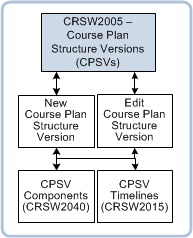
The Course Plan Structure Versions (List) page lists both open & closed CPSVs. From this page you can:
Field Descriptions
The following table describes each column in the table on the Course Plan Structure Versions (List) page, including applicable Table values. (Field Descriptions for the New CPSV and CPSV (Edit) pages are provided below in the Create New CPSV section.
| Column Title: | Description: | |
| Sequence Number | The CPSV Sequence number. Click on this number to access the CPSV (Edit) page. COURSE_PLAN_VERSION.COURSE_PLAN_ID |
|
| Code | The CPSV Code. Identical codes are allowed, and in this case, a different version number is assigned to the CPSVs. (See the 'Version' field, below.) COURSE_PLAN_VERSION.COURSE_PLAN_CD |
|
| Version | The CPSV version number. A version number is automatically added when you create the CPSV. COURSE_PLAN_VERSION.VERSION_NUMBER |
|
| Description | The description of the CPSV. COURSE_PLAN_VERSION.DESCRIPTION |
|
| Status | The institution-defined Status that is mapped to a System Status of ACTIVE, INACTIVE or PLANNED in CRSW1010. A Status is assigned to the CPSV to indicate whether or not the CPSV is ready for publishing (for example, only open CPSVs with a status of ACTIVE or PLANNED can be published on the Course Plans Enquiry system). A CPSV Status can be changed on the CPSV (Edit) page, if required. COURSE_PLAN_VERSION.COURSE_PLAN_STATUS |
|
| Course Details | The Course Code and Versions added to the CPSV. COURSE_PLAN_COURSE_VERSION.COURSE_CD COURSE_PLAN_COURSE_VERSION.COURSE_VERSION |
|
| Confirmed | Indicates the CPSV is confirmed (ticked) or unconfirmed ('No'). A confirmed CPSV with one or more confirmed Timelines is ready for publishing on the Course Plan Enquiry system. COURSE_PLAN_VERSION.CONFIRMATION_SUCCESS_IND |
|
| Number of Timelines | Displays the number of Timelines created for the CPSV on the Course Plan Version Timelines (CRSW2015) page. This includes all Timelines: closed, confirmed and unconfirmed. Table value: |
|
See the Working with Lists overview Help page (currently under construction) for information about finding and sorting records in the table on the Course Plan Structure Versions page.
You can create a new CPSV via:
It is expected that intitutions may require several different user roles to complete the task of creating a CPSV due to its complexity. It is possible to break up the task into sub-tasks to be performed by different administrators, if required.
Due to the flexibility built into the functionality it is possible to perform tasks involved in creating a CPSV in any order, as required by the instutitution. |
The following flow diagram shows the pages and main steps involved in creating a CPSV.
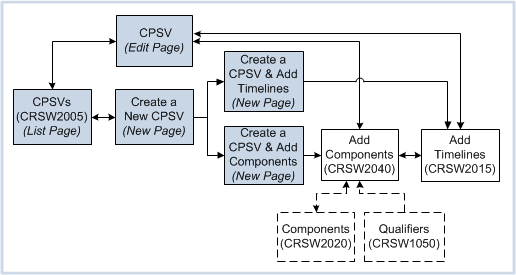
1. Click New on the Course Plan Structure Versions (List) page to access the New CPSV page.
2. Complete each field on the New CPSV page, as required. For field information and instructions, see Field Descriptions, below.
The minimum data required to create a CPSV, is 'Created By' and 'Status'. The Course Context, Dates, and Other sections of the page may be completed at a later date, and by a different administrator, if required.
Before adding Components and Timelines to the CPSV it is advisable to specify a Course and course version(s) for the selected course of study for the CPSV and the required number of credit points, hours or units for each year level. The course version Rules are then available for viewing and checking when adding Components to the CPSV and building Timelines. |
3. Click on one of the following buttons to save the data and create the new CPSV:
4. (For Create & Specify Components and Create & Specify Timelines) From the CPSV (Edit) page, click the Save button to save the CPSV and return to the CPSVs (List) page.
5. To confirm and publish the CPSV, go to the Publish a Course Plan Structure Version section, below.
Use the following steps to create a new CPSV with the same details as an existing CPSV.
1. Find and open the required CPSV that you want to copy, from the CPSVs (List) page. The CPSV (Edit) page is displayed.
2. Click on the Copy Course Plan icon to create a copy of the CPSV without any associated Components or Timelines.
Alternatively, click on the Copy with Components icon to create a copy of the CPSV including all associated Components.
3. A new CPSV is created with the same code as the existing CPSV from which it was copied, but with a new Version number (increased incrementally by one).
4. Change the field data, as required. For field information and instructions, see Field Descriptions, below.
5. Click the Save button to save the CPSV and return to the CPSVs (List) page.
Note: Before a CPSV can be published on the public-facing Course Plan Enquiry system, it must have:
For more information, see the Publish a Course Plan Structure Version section, below. |
The following table describes each field on the New CPSV page and CPSV (Edit) page, including applicable Table values. An asterisk (*) indicates the field is mandatory.
| Field: | Description: | |
| Code | The CPSV Code. It is possible to create a CPSV with the same Code as an existing CPSV. The Course Plan name displayed in the Course Plan Enquiry system will be the [CPSV Code] .[CPSV Version number] - [CPSV Description], for example, M300.1 - Bachelor of Commerce. An UNCONFIRMED lamp may be displayed next to this field if the CPSV has not been confirmed. (See the Confirmed checkbox, below for more information.) COURSE_PLAN_VERSION.COURSE_PLAN_CD |
|
| Version | The CPSV version number.
Display-only field. A version number is automatically generated when you enter a CPSV code in the Code field, above. If you add a code in the Code field that is identical to an existing CPSV code, a new version number, increased incrementally by one, is automatically entered here (for example, this occurs when you copy a CPSV via Copy Course Plan or Copy with Components). COURSE_PLAN_VERSION.VERSION_NUMBER |
|
| Description | The description of the CPSV. For example, a description of the associated Course, such as 'Bachelor of Commerce'. The Course Plan name displayed in the Course Plan Enquiry system will be the [CPSV Code] .[CPSV Version number] - [CPSV Description]. COURSE_PLAN_VERSION.DESCRIPTION |
|
| Sequence Number | The CPSV Sequence number. This number is automatically generated and cannot be modified. COURSE_PLAN_VERSION.COURSE_PLAN_ID |
|
| Tracking ID | The Tracking ID number for the CPSV. COURSE_PLAN_VERSION.TRACKING_ID |
|
| *Created By | The Person ID of the data-entry person (default).
Alternatively, you can enter a different Person ID, if required, (for example, the ID of the administrator who authorised the CPSV). It is expected that the selector values for this field will be restricted to Staff members or administrators authorised to create CPSVs. COURSE_PLAN_VERSION.CREATED_BY |
|
| *Status | The institution-defined Status that is mapped to a System Status of ACTIVE, INACTIVE or PLANNED in CRSW1010. The default status is PLANNED. The Status is used to indicate whether the CPSV is ready for publishing on the Course Plans Enquiry system.
Only open CPSVs with a status of ACTIVE or PLANNED can be published on the Course Plans Enquiry system. After creating a CPSV, its Status can be changed on the CPSV (Edit) page, if required. COURSE_PLAN_VERSION.COURSE_PLAN_STATUS |
|
| Comments | A text field in which you can record any comments about the CPSV. COURSE_PLAN_VERSION.COMMENTS |
|
| COURSE CONTEXT section: | Fields in this section of the page are used to associate a course and one or more course versions to the CPSV. |
|
| Course Code | The Course Code of the course added to the CPSV. Important: The Course Code must be an existing Course Code and it must have at least one associated Course Version (see below). If the Course Code entered in the Course Code field does not match an existing Course Code, or no associated Course Version is added, then the Course Code is not saved when you create/save the CPSV. COURSE_PLAN_COURSE_VERSION.COURSE_CD |
|
| Associated Course Versions | The Course Versions for the corresponding Course, sourced from CRSF1210. At least one Course Version must be added for the selected Course (above). Course Versions can be removed if required, via the Remove icon. Important: The Course Version(s) selected here determines the Credit Points/Units/Hours range that can be entered in the Credit Points Breakdown, Units Breakdown or Hours Breakdown fields located in the 'Other' section of this page. COURSE_PLAN_COURSE_VERSION.COURSE_VERSION |
|
| DATES section: | ||
| Confirmed - checkbox | Used to confirm or unconfirm the CPSV.
Select the checkbox to confirm the CPSV, and deselect it to unconfirm the CPSV. Note: You can add a Timeline (see CRSW2015) to a CPSV and confirm the Timeline, irrespective or whether the CPSV is confirmed or not.
COURSE_PLAN_VERSION.CONFIRMATION_SUCCESS_IND |
|
| Start Date | The CPSV Start Date. The default date is the date the CPSV is created. If required, you can change this date to a future date. COURSE_PLAN_VERSION.START_DT |
|
| Approved Date | The date the CPSV was approved. The CPSV must have a Start Date before an Approved Date can be entered here. COURSE_PLAN_VERSION.APPROVED_DT |
|
| Published Date | The date on which the CPSV (and its associated Timelines) will be published on the public-facing Course Plan Enquiry system. This date is only valid if the CPSV has been confirmed (i.e. Confirmed checkbox is selected) and it has a Start Date and Approved Date. COURSE_PLAN_VERSION.PUBLISHED_DT |
|
| Expiry Date | The date on which the CPSV (including all associated 'confirmed' Timelines) expires and is no longer available for enquiry in the Course Plan Enquiry system. COURSE_PLAN_VERSION.EXPIRY_DT |
|
| End Date | The CPSV End Date. This is the date from which the CPSV and its associated 'confirmed' Timelines are no longer available for enquiry in the Course Plan Enquiry system. COURSE_PLAN_VERSION.END_DT |
|
| OTHER section: | ||
| Allow Units to be Selected Multiple Times - checkbox | If this check box is selected, it allows each unit to be selected for multiple Components (belonging to the CPSV) and to count towards the total number of required credit points/units for
each of those Components. The unit can be selected multiple times (as required) by a prospective student when choosing units in the Course Plan Enquiry system. However, in this case, the unit will only be studied once and only count once in course completion requirements; although it will also count towards the required number of units/credit points for other Components to which it belongs. The number of times a unit can be selected is determined by the Unit Max. or Credit Point Max. value, specified below. If this checkbox is selected, the Unit Maximum and Credit Points Maximum fields are displayed (see below). COURSE_PLAN_VERSION.UNIT_DIPPING_ALLOWED_IND |
|
| Unit Maximum | The maximum number of times a unit can be selected for the course. If you enter a value in this field, you cannot enter a value in the 'Credit Point Maximum' field. If this field is null, a unit can be selected an unlimited number of times if it exists in more than one Component, when choosing units in the Course Plan Enquiry system. COURSE_PLAN_VERSION.UNIT_DIPPING_MAX |
|
| Credit Points Maximum | The maximum number of credit points up to which re-used units can total for a Course Plan. Used for HE sector courses only. Enter a value in this field or in the Unit Maximum field (above). If no value is entered in this field, the total number of credit points to which re-used units can add up to, is unlimited. Note: The credit point value of a unit selected more than once, can only be counted once in the course completion requirements. COURSE_PLAN_VERSION.CREDIT_POINTS_MAX |
|
| Timelines - checkbox | Indicates that the CPSV has one or more 'open' Timelines. COURSE_PLAN_VERSION.TIMELINE_REQD_IND |
|
| Credit Points Breakdown (From-To) | The minimum and maximum number of Credit Points for the CPSV. These fields apply to HE sector courses. These values are used when creating a Timeline for the CPSV and specify the min. and max. number of Credit Points that can be studied each year. The minimum value (i.e. 'From' value) specified for the Credit Point range must be equal to or greater than the required credit points for the associated course version (see above). These values cannot be changed once the CPSV has at least one associated open and confirmed Timeline. Note: To specify a single value, enter the same value in both the From and To fields. COURSE_PLAN_VERSION.CREDIT_POINTS_REQD_FROM COURSE_PLAN_VERSION.CREDIT_POINTS_REQD_TO |
|
| Units Breakdown (From-To) | The minimum and maximum number of units allowed for the CPSV. These values are used when creating a Timeline for the CPSV and specify the min. and max. number of units that can be studied each year. The minimum value (i.e. 'From' value) specified for the Units range must not be less than the required units for the associated course version (see above). To specify a single value, enter the same value in both the From and To fields. Note: These values cannot be changed if the CPSV has an associated open and confirmed Timeline. COURSE_PLAN_VERSION.UNITS_REQD_FROM COURSE_PLAN_VERSION.UNITS_REQD_TO |
|
| Hours Breakdown (From-To) | The total number of Contact Hours for the associated units.
Used for VET sector courses only. These values are used when creating a Timeline for the CPSV, and specify the min. and max. number of hours that can be studied each year. Note: These values cannot be changed once the CPSV has an associated open and confirmed Timeline. If Hour values have been entered prior to a context course being associated with the CPSV, and a HE sector course is subsequently associated with the CPSV, then the Hours values are automatically removed and the Hours range is disabled. To specify a single value, enter the same value in both the From and To fields. COURSE_PLAN_VERSION.CONTACT_HOURS_REQD_FROM COURSE_PLAN_VERSION.CONTACT_HOURS_REQD_TO |
|
You can modify a CPSV at any time (including any of its associated Components and/or Timelines).
However, if you modify a confirmed CPSV it is automatically unconfirmed and an UNCONFIRMED lamp is displayed next to the next to the Code field. All open Timelines associated with the CPSV are also automatically unconfirmed and are no longer available for enquiry in the Course Plan Enquiry system.
A CPSV is automatically unconfirmed when any of the following changes are made:
Note: It is possible to modify a Component that exists in more than one CPSV. However, before proceeding with the changes it is expected that the administrator will firstly investigate how the changes will affect the associated CPSVs, as it may be preferable to create a new Component instead. For more information, see the Rules and Notes section, below. |
The following flow diagram shows the pages and main steps involved in modifying a CPSV:

1. Find and select the required CPSV from the list of records on the CPSV (List) page, then click on the CPSV Sequence Number to open the CPSV.
For more information about searching for a CPSV, see the Working with Lists overview Help page (currently under construction).
2. Modify the CPSV, its Components and/or Timelines, as required.
See the Field Descriptions table, above, for a description of each field and instructions.
To add or remove Components to/from the CPSV, click on the Components icon located at the top of the page to access the CPSV Components page. For further instructions, see the CPSV Components (CRSW2040) Help page.
To add or remove Timelines to/from the CPSV, click on the Timelines icon located at the top of the page to access the CPSV Timelines page. For further instructions, see the CPSV Timelines (CRSW2015) Help page.
Note: You can add a Timeline to a CPSV and confirm the Timeline, irrespective or whether the CPSV is confirmed or not.
3. Reconfirm the Timeline(s) if it is ready to be published.
4. Select the Confirm checkbox to confirm the CPSV and indicate that it is ready to be published on the Course Plan Enquiry system.
For more information, see Field Descriptions, above and the Publish a Course Plan Structure Version page, below.
5. Click the Save button to save your changes and exit the page.
Before a CPSV can be published on the public-facing Course Plan Enquiry system it must have:
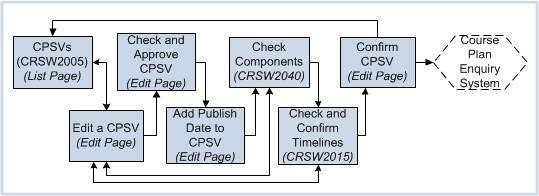
Perform the following steps:
1. Access the CPSV from the CPSVs (List) page.
2. Check the CPSV data is correct, then add a date in the Approved Date field located in the Dates section on the CPSV (Edit) page. For more information, see Field Descriptions, above.
3. Add a date in the Published Date field located in the Dates section on the the CPSV (Edit) page. This can be a future date, if required. For more information, see Field Descriptions, above.
4. Navigate to the Components page (CRSW2040) and check that the Component data is correct. For example, the Component Credit Points range must be within the Credit Point range specified for the CPSV.
5. Navigate to the CPSV Timelines page (CRSW2015) and check and confirm at least one associated Timeline.
Confirm the CPSV:
6. Confirm the CPSV by selecting the Confirm checkbox located in the Dates section on the CPSV (Edit) page. For more information, see Field Descriptions, above.
Alternatively, click the Confirm CPSV button on the CPSV Components (CRSW2040) page.
On saving the page, the system performs a number of checks and displays any validation errors on the page. You must resolve all errors before the CPSV can be successfully confirmed. When the CPSV is confirmed, the UNCONFIRMED lamp is removed.
Note: If the CPSV or an associated Component or Timeline is subsequently modified, the CPSV is automatically unconfirmed (including all associated open Timelines) and an UNCONFIRMED lamp is displayed next to the next to the Code field. For more information, see Field Descriptions, above.
Note: If the CPSV Published Date is set and the CPSV is not confirmed, a warning is displayed upon saving the CPSV.
7. Click the Save button to save your changes and return to the CPSVs (List) page.
- A Component belonging to the associated CPSV, is changed (for example, a unit is added to or deleted from a Component belonging to the CPSV).
- A Component is removed from or added to the CPSV. (See the CPSV Components (CRSW2040) page.)
- The Qualifier Value that is associated with the CPSV, is changed.
The Course Plan Structure Versions (CRSW2005) page is one of a number of pages that are used to set up Course Plan Structures for use in the public-facing Course Plan Structures Enquiry system.
See the Course Plan Structures Overview Help page for a diagram of related Course Plan Structure pages.
Page last modified: 31 May, 2012 3:52 PM
History Information:
| Release Version | Project | Change to Document |
| 15.0 | 1722 - Transform 10g to 11g | Updated page for 11g. |
| 13.0 | 1579 - Timelines | Updated page: added new fields, added screen image, and new steps for finding a Timeline. |
| 12.0.0.1 | 1453 - Course Plan Enquiries | Updated entire page. |
| 11.1 | 1447 - Course Plans | New page. |