Student Course Fee Inquiry (FINF9100)
To see help about a particular
feature of this screen, click on the feature in the picture below.
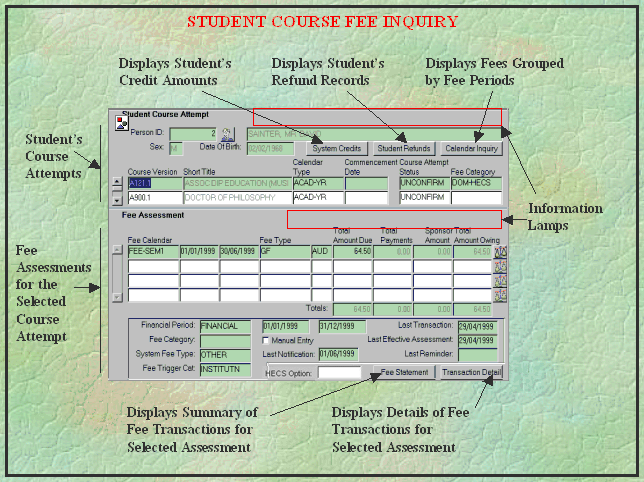
About
The Information In This Screen
The screen is divided into
two blocks:
- Student
Course Attempt - shows student course attempts. If the screen is entered:
- via the Student Course
Fees button in the Person block of the Person Inquiry
screen, all the course attempts for the context student are displayed.
- via the Student Course
Fees button in the Student Course Attempt block of the Person
Inquiry screen, only the course attempt selected in that screen is
displayed here.
- via the Course Fees
button in the Student Course Attempt Inquiry
screen, only the course attempt selected in that screen is displayed here.
- directly from a menu,
the screen fields are blank and a query must be performed in this block
to retrieve the required student course attempts. Note that dependent
on the query criteria, student course attempts can be retrieved for more
than one student.
- via the Course Fee
Inquiry button in the Student Fee Calendar Inquiry
screen, all the course attempts for the context student are displayed.
A query cannot be performed
in this block if the screen is entered in context from another screen. A query
can be performed where the screen is entered from a menu. To perform a query
here it is preferable to use a student's ID number as query criteria. An alternative
is to use the Find Person button  to activate the Find Person form,
which can be used to locate the required student record.
to activate the Find Person form,
which can be used to locate the required student record.
Information
lamps are displayed at the top of the screen where applicable. These lamps
and their meaning are:
- ENCUMBERED
- displays when the student currently has an encumbrance of any type. Administrative
encumbrances can be checked in the Maintain Basic Person Encumbrance Detail
form (ENRF6310). Academic encumbrances
can be checked via the Maintain Student Progression Rule form (PRGF6600).
A zoom can be created
to these forms - access depends on Callista security roles.
- DECEASED
- displays where
the student has been recorded as deceased.
The navigation buttons
in this block are described under 'Where To From
Here?'.
- Fee
Assessment - displays basic details of the student's fee assessments for
the selected course attempt, for all fee periods where a fee assessment has
been calculated.
Queries can be performed
in this block, with all fields except Total Amount Due, Total Payments, Sponsor
Amount and Outstanding Balance being queryable. For example, to see the fee
assessments for the selected course for a particular financial period (say
1999 financial year), a query could be performed using the financial period
calendar attributes (FINANCIAL 01/01/1999 31/12/1999) as query criteria. Totals
are recalculated for each column in this block.
Information
lamps are displayed at the top of the block where applicable. The lamps and
their meanings are:
- MULTIPLE
CURRENCIES - the
student has fee assessment records with amounts in more than one currency.
Column totals are not displayed where assessments are in more than one currency.
- CHANGED
FEE CATEGORY
- displays where
the course attempt fee category differs from that used when the selected
assessment was made. I.e. the fee category has been changed between the
times of the selected fee assessment and the current inquiry.
- HECS
OPTION OVERRIDE
- appears when the Fee Calendar selected has had its HECS Option overridden
in ENRF3110.
The navigation buttons
in this block are described under 'Where To From
Here?'.
Where
To From Here?
- Return to the previous
screen (if applicable) - by clicking on the Exit button
 .
.
- End your inquiry session
- by selecting Exit Forms from the Action menu.
- Return to the menu -
by clicking on the Exit button
 , as many times as required, to scroll back through previously
viewed screens.
, as many times as required, to scroll back through previously
viewed screens.
- View details of credit
amounts for the student - by clicking on the System Credits button.
- View details of any
refunds for the student
- by clicking on
the Student Refunds button.
- View fee assessments
for the student, grouped by fee period - by clicking on the Calendar
Inquiry button.
- View a summary of
fee transactions for the student - by clicking on the Fee Statement button.
This option is only available where a Last Notification date is recorded in
this form. I.e. the person has been sent a statement of account.
- View transaction details
for a particular fee assessment - by clicking on the required fee assessment
and clicking on the Transaction Detail button.
Detail
in this Screen
- Person
ID - the identification number of a person recorded in Callista. A person
may or may not be a student.
 - the Find Person button. Clicking on the button displays
the Find Person screen which is used to specify detailed query criteria to
assist in locating the record of a person.
- the Find Person button. Clicking on the button displays
the Find Person screen which is used to specify detailed query criteria to
assist in locating the record of a person.
- System
Credits button - clicking on the button displays the System
Credit Inquiry screen containing details of any credit amounts due to
the student.
- Student
Refunds button - clicking on the button displays the Student
Refund Inquiry screen containing details of any refunds calculated or
entered for the student.
- Calendar
Inquiry button - clicking on the button displays the Student
Fee Calendar Inquiry screen containing details of fee assessments for
the student, grouped by fee period.
- Course
Version - the course version of a course attempt recorded for the context
student. e.g. The course 'M300.2' is version 2 of course M300.
- Calendar
Type - displays the calendar type of the academic period in which the
course attempt was applicable. This is relevant to institutions which operate
more than one academic calendar. e.g. Institutions with a campus in another
country may have an academic calendar specifically for that campus.
- Commencement
Date - the date the student commenced the course attempt.
- Course
Attempt Status - indicates the current status of a student's course attempt.
Possible values and their meaning are:
- UNCONFIRM
- Course to which the student has been admitted (pre-enrolled or offered
a place), but has not yet confirmed their intention to accept the place
and enrol.
- INACTIVE -
where the student has accepted the offer and confirmed their intention
to enrol, but has no enrolled units.
- ENROLLED -
Course in which the student has ENROLLED units.
- INTERMIT -
Course from which the student is currently intermitted (has approved leave
of absence). Once the intermission has expired, the status reverts to
INACTIVE or ENROLLED.
- LAPSED - Continuing
(returning) student has failed to confirm their unit enrolment within
the designated time frame.
- DISCONTIN
- Course from which the student has been withdrawn.
- COMPLETE -
Course in which the student has satisfied the completion requirements.
- Fee
Category (course attempt) - the fee category for the course attempt. The
fee category is assigned to the course attempt at admission or enrolment.
- Fee
Calendar - the fee period in which fees were assessed. FEE-SEM2 01/07/2000
31/12/2000 indicates that fees were assessed in the semester 2 fee period
of 2000.
- Fee
Type - the type of fee assessed.
- Total
Amount Due - the individual assessment of a student's financial obligation
for a particular fee type in a particular fee period. Shows zero where the
debt has been written off.
- Total
Payments - individual amounts credited against the assessment for the
particular fee type in the particular fee period. Includes payments by a sponsor.
- Sponsor
Amount - the amount of the assessment, shown under Total Amount Due, which
is sponsored.
- Total
Amount Owing - the Total Amount Due, less expected discount(s), less Total
Payments. If the debt has been written off, this field will only show zero
after the person payment schedule (FINJ6111) has been rerun for the person.
 Fee
Summary button -clicking on the button displays the Student
Fee Summary screen that shows a detailed breakdown of the student's debt
and payments for the selected fee assessment. If there is no additional information
to be displayed in the Student Fee Summary screen, the button is inactive.
Fee
Summary button -clicking on the button displays the Student
Fee Summary screen that shows a detailed breakdown of the student's debt
and payments for the selected fee assessment. If there is no additional information
to be displayed in the Student Fee Summary screen, the button is inactive.
- Totals
- the sum of the values in each column. Note that requerying in this block
using different query criteria may result in a different set of records being
displayed. The totals are recalculated based on the new set of records.
The following fields are
related to the selected (highlighted) fee assessment record.
- Financial
Period - the financial period in which the selected fee assessment occurred.
- Last
Transaction - the date on which the last transaction related to the
selected fee assessment occurred. This includes assessment, credit and discount
transactions. This date may differ from the Last Effective Assessment date
if a retrospective fee asessment was processed. The Fee
Transaction Detail Inquiry screen shows details of all transactions
for the fee assessment.
- Fee
Category (fee assessment) - the fee category under which the assessment
was made. This may differ from the course attempt fee category where the
fee category has been changed since the assessment occurred. If the fee
category has changed, the CHANGED
FEE CATEGORY lamp
is displayed in the top right hand corner of the Fee Assessment block.
- Manual
Entry indicator - indicates that at least one manual entry has
been made for the fee assessment. The system will not perform any further
automatic fee assessments for this fee type in this fee period.
- Last
Effective Assessment - the effective date of the last fee assessment
for the fee type. Fee assessments can be processed retrospectively by backdating
the fee assessment effective date. Hence, this date and the Last Transaction
date may be different.
- System
Fee Type - The system fee type of the selected fee assessment. System
fee types HECS and TUITION are used by the system to distinguish the fees
that must be reported to the Australian Government in DEST returns. A system
fee type of OTHER is used for non-reportable fees.
- Fee
Trigger Cat - The system fee trigger category for the selected fee assessment.
The student will have been assessed for the particular fee when the fee
assessment routine matched their course and/or unit set and/or unit(s) to
a trigger defined for the fee. Valid values for the system fee trigger category
are COURSE, INSTITUTN, UNIT, COMPOSITE and UNITSET.
- HECS
OPTION- This
field shows the current HECS Option for the selected Fee Calendar.
- Last
Notification - the last date on which the student was officially notified
of their debt.
- Last
Reminder - the most recent date on which the student was reminded of
overdue debt.
- Fee
Statement button - clicking on the button displays the Student
Course Fee Statement screen which lists transactions related to the individual
fee assessment selected in this screen.
- Transaction
Detail button - clicking on the button displays the Fee
Transaction Detail Inquiry screen containing details of the transactions
recorded for the individual fee assessment selected in this screen.
Updated 4 February 2003
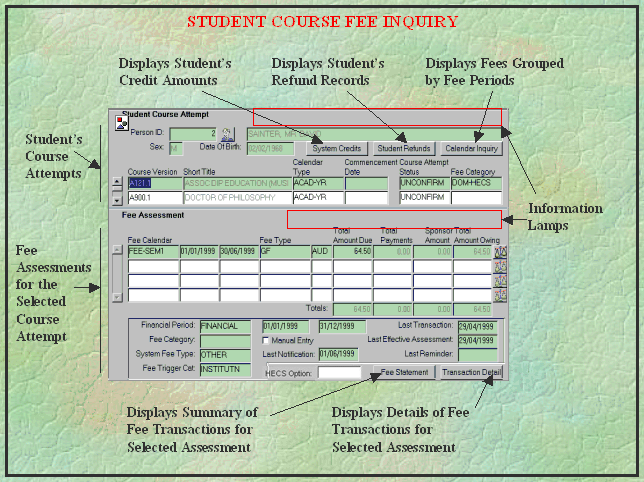
to activate the Find Person form, which can be used to locate the required student record.