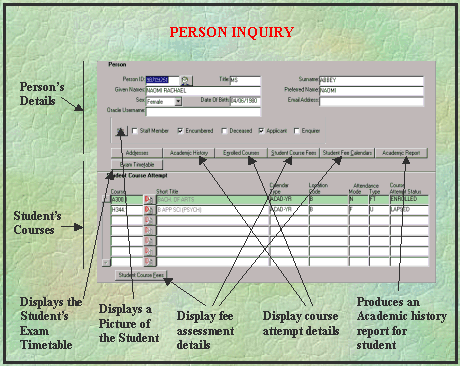The Person Inquiry Screen (INQF1A00)
To see help about a particular feature of this
screen, click on the feature in the picture below.
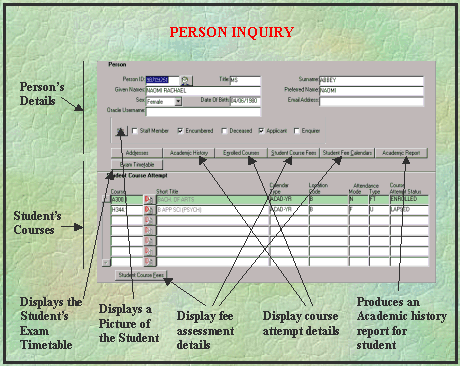
About The Information In
This Screen
The screen is divided into two blocks:
- Person block
- Queries are performed here to retrieve the record of a particular
person. Displays information about the person selected by the
query. If more than one person was selected by the query, the
Person Query Summary screen is displayed,
where one of the records can be selected. Alternatively, click
on the Find Person icon
 to
display the Find Person screen
where more complex queries can be used to locate a person.
to
display the Find Person screen
where more complex queries can be used to locate a person.
Any of the fields in this block can be used as query criteria
(except the Encumbered, Applicant and Inquirer indicators), with
Person ID being the most efficient and reliable.
Callista can contain records of past and present students and
non-students, such as staff, exam supervisors etc.
- Student Course Attempt block -displays a list of the student's courses. More information
can be viewed for any one of these courses by clicking on the
relevant navigation button (see Where
To From Here, below).
Where To From Here?
- View a picture of the person (where
available) - by clicking on the Person Image button
 .
.
- View the addresses recorded
for the person - by clicking on the Addresses button.
- View details
of the student's courses - by either:
- selecting one of the courses displayed in
this screen and clicking on the Detail button
 ,
for details of the 'selected' course or
,
for details of the 'selected' course or
- clicking on the Enrolled Course button,
for details of ENROLLED courses only or
- clicking on the Academic History button,
for details of all course attempts (in status order).
- View details of the student's fee assessments:
- Student Course Fees button - clicking on
the button displays details of the student's fee assessments
for each of their course attempts in the Student Course Fee Inquiry
screen.
- Student Fee Calendars button - clicking on
the button displays details of the student's fee assessments
for each fee period in the Student Fee Calendar Inquiry screen.
- Student Course Fees button - clicking on
the button displays details of the student's fee assessments
for the selected course attempt in the Student Course Fee Inquiry
screen.
- Return to the
Callista menus - by clicking on the Exit button
 on the toolbar. Several screens may need to be closed to return
to the menu.
on the toolbar. Several screens may need to be closed to return
to the menu.
- End your inquiry
session - by selecting 'Exit
Forms' from the 'Action' menu
Detail in this Form
- Person ID - the identification number of a person recorded
in Callista. A person may or may not be a student. If the Person
ID is known, this is the quickest and most reliable search criterion.
A query can also be performed where the person
ID is not known by entering known information about the student
in any of the other fields in the Person block. Use the wildcard
(%) to improve the chances of finding a particular person, especially
when correct spelling of names is not known. e.g. To find Jack
Thompson, when not sure whether Jack 's real name is John or
whether Thompson contains a 'p', it is preferable to enter THOM%
in the surname field and J% in the Given Names field, as query
criteria. If more than one person meeting these criteria is found,
the option is presented to use the Refine Student Query screen to determine which is the correct
person.
 - the Find Person button. Clicking
on the button displays the Find Person screen which is used to
specify detailed query criteria to assist in locating the record
of a person.
- the Find Person button. Clicking
on the button displays the Find Person screen which is used to
specify detailed query criteria to assist in locating the record
of a person.
- Preferred Name - the name preferred by the person. This may or may
not be the same as a given name.
- Email Address - the 'internal to the institution' email address
of the person. Note when using this field for query criteria,
it is case sensitive.
- Oracle Username - the username of the person, if they are a registered
user of Callista. A lamp immediately to the right of this field
indicates whether the person is currently an ACTIVE user
or is currently INACTIVE.
 - the Person Image button.
Clicking on the button displays a picture of the person. Where
no picture is available, the button is 'greyed' indicating that
it is inactive.
- the Person Image button.
Clicking on the button displays a picture of the person. Where
no picture is available, the button is 'greyed' indicating that
it is inactive.
- Staff member indicator - indicates whether or not the person is
recorded as being a staff member.
- Encumbered indicator - indicates that the person currently has
an encumbrance applying to them. If the encumbrance is an Administrative
encumbrance with the level three effect of revoking services,
the ADMIN ENCUMBERED lamp is displayed at the top of the
block.
- Deceased indicator - indicates that the person is recorded
as deceased.
- Applicant indicator - indicates that the person has a currently
active admission application. A zoom can be configured to the Direct Admissions
form to allow (subject to security permissions) viewing of the
application.
- Enquirer indicator - indicates that the person has a currently
incomplete admission inquiry record. A zoom can be configured to the Record Admission
Enquiry form to allow (subject to security permissions) viewing
of the enquiry details.
- Addresses button - clicking on the button displays the Person
Address screen. The addresses recorded for the person are displayed.
- Academic History button - clicking on the button displays further
details of all the student's course attempts in the Student Course Attempt screen.
- Enrolled Course button - clicking on the button displays further
details of the student's ENROLLED courses only in the
Student Course
Attempt screen.
- Student Course Fees button - clicking on the button displays
details of the student's fee assessments for each of their course
attempts in the Student
Course Fee Inquiry
screen.
- Student Fee Calendars button - clicking on the button displays
details of the student's fee assessments for each fee period
in the Student
Fee Calendar Inquiry
screen.
- Academic Report button - clicking on the button produces an Academic
History report (ENRR08M0) for the student.
- Exam Timetable button - clicking on the button displays details
of exam timetables for the student in the Student Exam Inquiry
screen (INQF1300).
- Course - the course code and version of a course attempt
recorded for a student. e.g. The course 'M300.2' is version 2
of course M300.
 - the Course Details button. Clicking on one of these buttons displays
further details of the selected course attempt in the Student Course Attempt screen. A course attempt is selected by
clicking on its detail button.
- the Course Details button. Clicking on one of these buttons displays
further details of the selected course attempt in the Student Course Attempt screen. A course attempt is selected by
clicking on its detail button.
- Calendar Type - displays the calendar type of the academic period
in which the course attempt was applicable. This is relevant
to institutions which operate more than one academic calendar.
e.g. Institutions with a campus in another country may have an
academic calendar specifically for that campus.
- Location Code - the location (usually a campus) of the course offer
made to the student. Units may have been undertaken at locations
other than the course's location.
- Attendance Mode - the attendance mode of the course offer made to
the student. Typical modes are on-campus, off-campus and multi-modal
(a combination of on and off-campus). (Note: the student's derived
attendance mode, based on their current enrolment, may differ
from the value reported here. To see the student's derived attendance
mode, click on the Course Details button
 of the selected
course.)
of the selected
course.)
- AttendanceType - the attendance type of the course offer made to
the student. Typical attendance types are full-time and part-time.
(Note: the student's derived attendance type, based on their
current enrolment, may differ from the value reported here. To
see the student's derived attendance type, click on the Course
Details button
 of
the selected course.)
of
the selected course.)
- Course Attempt Status - indicates the current status of
a student's course attempt. Possible values and their meaning
are:
- UNCONFIRM - Course to which the student has
been admitted (pre-enrolled or offered a place), but has not
yet confirmed their intention to accept the place and enrol.
- INACTIVE - where the student has accepted
the offer and confirmed their intention to enrol, but has no
enrolled units.
- ENROLLED - Course in which the student has
ENROLLED units.
- INTERMIT - Course from which the student is
currently intermitted (has leave of absence). Once the intermission
has expired, the status reverts to INACTIVE or ENROLLED.
- LAPSED - Continuing (returning) student
has failed to confirm their unit enrolment within the designated
time frame.
- DISCONTIN - Course from which the student has
been withdrawn.
- COMPLETE - Course in which the student has
satisfied the completion requirements.
- Student Course Fees button - clicking on the button displays
details of the student's fee assessments for the selected
course attempt, in the Student
Course Fee Inquiry
screen.
Last modified on 29 May
2001