
| Top of FIN | Index | Table of Contents | Feedback |  |
FINF4300 - Direct Assignment Of Sponsorships
| Purpose | To assign Sponsors and record sponsorship details where students are sponsored for fees within a Course Attempt. | |
| Subsystem | Finance | |
| Normally Run By | Finance Specialist | |
| Anticipated Frequency | As required | |
| Structure | Blocks | Student Course Attempt |
| Student Course Attempt Fee Sponsorship | ||
| Fee Category Calendar Instance Sponsorship (overlay) | ||
| Fee Liability Sponsorship (overlay) | ||
| Unit Sponsorship (overlay) | ||
| Buttons | Find Person (ADMF1211) | |
| Sponsorship Calendars | ||
| Comments | ||
| Fee Liability Sponsorship | ||
| Unit Sponsorship | ||
| Back | ||
| Sponsors are individuals or organisations that agree to make a payment of all or some of a student's fees for a course. This form is used to assign Sponsors to Student Course Attempts and to maintain those Sponsorship records. Sponsors can undertake to pay (in part or in full) all fees pertaining to a Course Attempt within specified Fee Periods. Sponsorship can also be defined at other levels. i.e. Fee Period, Fee Type and Unit Attempt levels. Dollar limits and Percentage Contributions can be defined at each of these levels. For example, a Sponsor may agree to pay 75% of a student's Tuition Fee, but not contribute to their General Service Fee. Before Sponsors can be assigned in this form, they must be recorded in the form FINF4100. Sponsorships can also be cancelled and deleted in this form. Methods of Sponsorship:
Priority Student fees are processed in the following order when it comes to sponsorships:
The Sponsor Priority value (set at the SCA level in FINF4300) overrides other the priorities that control the order in which sponsorships are dealt with by the Person Payment Schedule (PPS) process. TimingSponsorships must be linked to Fee Periods in this form. Once active, the Sponsorship applies to relevant fees for which a Sponsored student is liable throughout the Fee Period. This includes debt that has already been notified if Sponsorship details are added after an assessment cycle for the period has begun. In this situation, the Sponsor's liability is calculated when a relevant student is next re-assessed (by running FINJ3500 or FINJ3001) and their Person Payment Schedule amended (by running FINJ6111). The student's liability is adjusted accordingly. It is also possible, where exceptional circumstances dictate, to retrospectively apply a Sponsorship to a student's records for a previous Fee Period. This can be done as long as the relevant student can be re-assessed and new schedules created for that period - that is, the Retro Date has not passed and the period has not been finalised. Ending SponsorshipSponsorships can expire
or be cancelled using this form. Fee Sponsorship StatusThis status operates
at three levels in this form. Normally only statuses equivalent to PLANNED,
ACTIVE or CANCELLED will be set in the form. The EXPIRED status is set
by the system and the INFRINGED status has no associated
system functionality. Deleting Sponsorship Records Only PLANNED and CANCELLED records can be deleted, and only if they do NOT have dependant Person Payment Schedule (PPS) records or dependent subordinate (child) records. For example, a planned Course Attempt Sponsorship can be deleted as long as it has no dependent Fee Period or fee liability records. Special Note: It should be noted that if the Sponsorship Limit or Percentage Contribution are modified after a Person Payment Schedule has been created, the Person Payment Schedule (FINJ6111) will need to be rescheduled to run again for the students affected by the change. This form is accessed from the main menu. |
The Student Course Attempt Fee Sponsorship records always display on this form. To make sponsorship records from a lower level also display, click on the navigation buttons as shown in the diagram below.
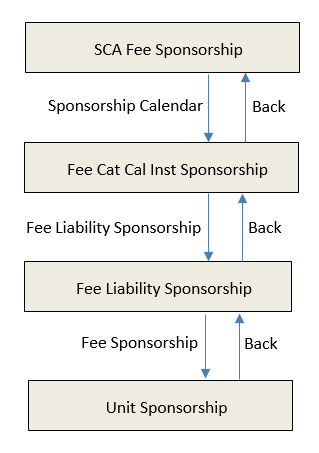
Student Course Attempt block:
Student Course Attempt Fee Sponsorship block:
Fee Category Calendar Instance Sponsorship block (overlay):
The Fee Liability Sponsorship block (overlay) contains:
The Comments block (overlay) contains:
The Unit Sponsorship block (overlay) contains:
|
Rule/Notes: The Student Course Attempt block: Descriptive Student Course Attempt lamps display in the Student Course Attempt block when applicable. e.g.ENCUMBERED, DECEASED, etc. The Student Course Attempt Fee Sponsorship block: Sponsorship Base and Priority are used to determine the split of a payment between multiple sponsors.
The user can display the Sponsorship Calendars by clicking on the Sponsorship Calendars button. If calendar level data exists for a sponsor the button label includes a ‘+’. There is a ‘-‘ sign on the button if no calendar level data exists. The Fee Category Calendar Instance Sponsorship block: This block enables the user to set up Sponsorship Calendars showing the Fee Periods over which the sponsorship applies. A Percentage Contribution and Sponsorship Limit can be recorded for each individual fee period. If Fee Type level data exists for a fee calendar this is indicated by a FEE LIABILITIES SPECIFIED lamp that is displayed when the fee calendar is in context. This lamp alerts the user to the fact that there is a lower-level Fee Liability Sponsorship level data. The lamp SCAFS LIMIT/PERCENTAGE OVERRIDES is displayed if the sponsorship limit at the Student Course Attempt level is not null or the percentage contribution at the SCAFS level is not 100%. This lamp alerts the user to the fact that any Sponsorship Limit or Percentage Contribution set at the Fee Calendar level will not be used by the Person Payment Schedule. There is also a ‘+’ sign on the button if Fee Liability level data exists, and a ‘–‘ sign if no such data exists. If the Fee Category for the SCA has been changed since the Fee Calendar was linked to the sponsorship, this is indicated by a CHANGED FEE CATEGORY lamp displayed when the calendar is in context. The Fee Liability Sponsorship block: This block enables the user to link fee types to a sponsorship in the context of a fee period. If no fee types are linked, the sponsorship is considered to apply to all fee types in that period. A Percentage and Sponsorship Limit can be recorded for each individual Fee Type. The Sponsorship Limit applies for the context Fee Period in which the Fee Type was selected. If the Fee Category of the SCA has been changed since the FTCI was linked to the Sponsorship, this is indicated to the user using a CHANGED FEE CATEGORY lamp displayed when the Fee Type is in context. If unit level data exists for a Fee Type, this is indicated by a UNITS SPECIFIED EXCEPTIONS EXIST lamp that is displayed when the Fee Type is in context. This lamp indicates that there is lower-level Student Unit Fee Sponsorship level data. The lamp SCAFS LIMIT/PERCENTAGE EXISTS is displayed if the sponsorship limit at the SCAFS level is not null or the Percentage Contribution at the SCAFS level is not 100%. The lamp indicates that a Sponsorship Limit or Percentage Contribution has been set at the Unit Sponsorship level, there is lower-level or SCAFS level data, so any Sponsorship Limit or Percentage Contribution set at the Fee Type level will not be used by the Person Payment Schedule. There is also a ‘+’ sign on the button if unit level data exists, and a ‘– ‘ sign if no unit level data exists. The Unit Sponsorship block: This block
enables the user to define units that the sponsor has agreed to pay
for. Units are defined in the context of a Fee Type. Due to the hierarchical
nature of the function, this means that the Units are also in the
context of a Fee Period. The lamp SCAFS LIMIT/PERCENTAGE EXISTS is displayed if the Sponsorship Limit at the SCA level is not null or the Percentage Contribution is not 100%. This indicates to the user that any Sponsorship Limit or Percentage Contribution set at the unit level will be ignored by the Person Payment Schedule.
|
Recording a Sponsorship1. In the Student Course Attempt block, query for and select the required student and course attempt. 2. Record Sponsor details in the Student Course Attempt Fee Sponsorship block as follows:
|
Rule/Notes: The Student Course Attempt block operates in query mode only. The Start and End Dates may determine the Fee Periods available for Sponsorship. Fee Periods must fall wholly or partially within these dates. It is possible to apply Sponsorship retrospectively to a student's records for a previous Fee Period. This can only be done if the students can be reassessed and new schedules created for that period. i.e. The Retro Date has not passed and the period has not been finalised. The End Date may be left blank. If populated, it is used by the Expire Fee Sponsorship job (FINJ4430). A new Sponsorship record for the same Sponsor can be added if the existing Sponsorship record has been cancelled and has an End Date, and the Start and End Dates of the two Sponsorships do not overlap and the new sponsorship record is linked to a different Fee Period. Where a Sponsorship limit applies, this is in the currency of the Fee Category shown in the Student Course Attempt block. (Currencies are recorded for Fee Categories in Maintain Fee Categories, FINF2800). Where
a Sponsorship limit has been set, the Sponsor undertakes to pay whichever
is the lesser of: Sponsors are only liable for Sponsorships which, when the job to Maintain Person Payment Schedules (FINJ6111) is run, have an active status , or which were active in the Fee Period but have been set to EXPIRED. Once saved the Start Date cannot be modified. If the Student Course Attempt Fee Sponsorship has a Sponsorship Limit that is not null or a Percentage Contribution that is not 100%, then the ‘SCAFS LIMIT/PERCENTAGE OVERRIDES’ lamp is displayed in the FCCIS, FLS and SUFS blocks. If multiple SCAs exist for the student, the ‘MULTIPLE COURSE ATTEMPTS EXIST’ lamp displays in the SCA block. If a Sponsorship Limit is recorded or a Percentage Contribution that is not 100% has been recorded at the SCA level, then a warning is displayed if a Sponsorship Limit that is not null or a Percentage Contribution that is not 100% is recorded at the lower levels of sponsorship. |
3. Record Sponsor details in the Fee Category Calendar Instance Sponsorship block as follows:
|
Rules/Notes: A student must have a Fee Category (assigned during admission or enrolment) before a Fee Period can be selected. A sponsor code cannot be recorded for a Fee Calendar Instance if an identical Sponsor/Fee Calendar relationship exists for that SCA. The list of values (LOV) displays ACTIVE or PLANNED Fee Periods, which are recorded (in FINF2800) for the student's Fee Category, and which fall wholly or partially within the Start and End Dates recorded in the previous block. An advisory warning is given if a planned rather than active Fee Period (Fee Category Calendar Instance) is selected, but this does not prevent its selection. For a long-running Sponsorship, new Fee Periods may need to be added when Fee Calendars are rolled over. If the Fee Category for the SCA has been changed since the Fee Calendar was linked to the sponsorship, then the ‘CHANGED FEE CATEGORY’ lamp is displayed in the FCCIS or FLS blocks. If child Fee Liability Sponsorship records exist for the Fee Category Calendar Instance Sponsorship, then the ‘FEE LIABILITIES SPECIFIED’ lamp is displayed in the FCCIS block. To close the Fee Category Calendar Instance Sponsorship block, click on the Back button. |
4. If a Sponsor intends to pay only specific fee types, add these as liabilities. From the Fee Period overlay block, click on the Fee Liability Sponsorship button to access the Fee Liability Sponsorship overlay block
|
Rules/Notes: The list of values for Fee Types displays those Fee Liabilities recorded against the Fee Category shown for the student and available in the Fee Periods associated with the Sponsorship. A warning is given if Inactive Fee Types are selected, but these can still be recorded against a Sponsorship. Sponsors are liable for fees which, when the job to 'Maintain Person Payment Schedules' (FINJ6111) job is run have an ACTIVE Fee Sponsorship Status, or have fees where the Sponsorship has been ACTIVE in the Fee Period but is now EXPIRED. A lamp is displayed if a contract rate will be effective at any time within the Sponsorship period for a Sponsored fee. The dates of the contract are shown. Where fee structures have been 'rolled over' several years in advance, future Fee Liabilities can be selected from the LOV. Alternatively, for a long-running Sponsorship, the relevant Fee Liabilities for the upcoming year will need to be selected in this form after each yearly rollover. (Refer to the rollover job, FINJ2A00.) A warning is displayed if the Fee Type is an INSTITUTN Fee Type and it has already been defined as a sponsorship that is active or expired for the Student and Fee Period. If child Unit Sponsorship data exists for the Fee Liability Sponsorship, then the ‘UNITS SPECIFIED’ lamp is displayed in the FLS block. To close the Fee Liability Sponsorship overlay block and return to the Fee Category Calendar Instance Sponsorship block click on the Back button. |
5. If a Sponsor intends to pay for only specific units, add these. From the Fee Liability Sponsorship overlay block, click on the Unit Sponsorship button to access the Unit Sponsorship overlay block
|
Rules/Notes: Units can only be specified for Fee Types managed at unit level. Only Unit Versions that are active and do not have an expiry date that has past can be selected. Only Units with a Unit Offering Option can be selected. Different versions of the same unit cannot be selected. The Fee Sponsorship Status for the Unit Sponsorship can only be set to ACTIVE if the Fee Category Calendar Instance Sponsorship and the Fee Liability Sponsorship are ACTIVE. A Unit Sponsorship cannot be created if the Fee Period is FINALISED. If a sponsorship record is created for a unit that has already been sponsored in another fee period a warning will be displayed but the system will not prevent a repeat sponsorship. To close the Unit Sponsorship overlay block and return to the Fee Liability Sponsorship block click on the Back button. |
To Activate a Planned Sponsorship:Either set the Sponsorship in the Student Course Attempt Fee Sponsorship block to ACTIVE or set the required Fee Period to ACTIVE (the Course Attempt Sponsorship to which it relates will be set to ACTIVE by the system). |
Rules/Notes: When saving, the user is asked to confirm that related Fee Period and Fee Liability records should also be set to ACTIVE by the system. A Fee Liability can only be set to ACTIVE if the associated course Sponsorship and Fee Period are active. If the Fee Period Sponsorship is activated, the Course Attempt Sponsorship to which it relates will be set to ACTIVE by the system but related Fee Liabilities will not be activated . |
To Change Sponsorship Details:
|
Rules/Notes: Changes to Sponsorship details are reflected in the Person's Payment Schedule (FINF3800) and in the Manual Fee Assessment (FINF3610) and inquiry forms, once the Process Person Payment Schedules job (FINJ6111) has been re-run. |
To Cancel Sponsorships:Sponsorships may be cancelled at a number of levels:
|
Rules/Notes: All debt in the current period, both paid and unpaid, is reassigned to the student if a Sponsorship is cancelled. Amounts already paid by the Sponsor are available for refund. Where cancellation is not authorised in response to the displayed message, the status reverts to an ACTIVE state. A cancelled Sponsorship can be re-activated by first recording as ACTIVE at the Sponsorship level, and then at Fee Period and liability levels. A new Sponsorship record for the same Sponsor can be added if:
Cancelling a Sponsor's record in the form FINF4100 (without cancelling their Sponsorship/s in this form) prevents the selection of that Sponsor for any future Sponsorship, but does not affect existing Sponsorships. |
To Delete a Sponsor Record:1. Select the SCA Sponsorship record that you want to delete. 2. Change the Fee Sponsorship Status to PLANNED or CANCELLED. Note: Setting the Fee Sponsorship Status to 'Cancelled' automatically updates the status of any subordinate Sponsorship records to 'Cancelled'. 3. Before deleting the sponsorship record; if the Fee Sponsorship status is set to CANCELLED or PLANNED and subordinate Sponsorship records exist, then you must delete the subordinate (child) records first before deleting the sponsorship record. In addition, the deletion of the sponsorship record (including subordinate records) can only occur if no dependant Person Payment Schedule record(s) exist for the Sponsor (see FINF3800). 4. Delete the record. (Select 'Delete Record' from the menu bar.) |
Rules/Notes: Note: It is not possible to edit the Start Date, as the Start Date is part of the primary key for the sponsorship record. You can only delete a sponsorship record if its Fee Sponsorship Status is mapped to a System Fee Sponsorship Status of CANCELLED or PLANNED. A sponsorship record can only be deleted if its subordinate (child) records have been deleted first.
|
Therefore when a sponsorship limit is not null or percentage contribution is less than 100% at the Student Course Attempt Fee Sponsorship level, then any sponsorship limits or percentages values recorded at the lower levels are ignored.
So where data is to be recorded at one of the lower levels, the context of that data is established by the data that is recorded at higher levels. For instance, if data is recorded at the 'US' level, it applies to the specific Sponsor, Fee Period and Fee Type recorded at the higher levels, and the data at the higher levels should have its Sponsorship Limits and Percentage Contributions left as the default values.
If a Student Course Attempt has sponsorship recorded in FINF4300 as shown below, then the values at FLS level apply.
| Level | Percentage |
Limit |
SCA |
100% |
Null |
Fee Period |
50% |
$1000 |
Fee Type |
75 |
Null |
Unit |
|
|
The student will be sponsored for 75% of their TUITION fees in Semester 1, 2007 (i.e. no other Fee Types will be sponsored within the context Fee Calendar) and there is no limit to the maximum amount of Sponsorship.
| Level | Percentage |
Limit |
SCA |
50% |
|
Fee Period |
100% |
$2000 |
Fee Type |
|
|
Unit |
|
|
50% with no limit would apply at all levels.
| Level | Percentage |
Limit |
SCA |
100% |
|
Fee Period |
100% |
$2000 |
Fee Type |
85% |
|
Unit |
100% |
$4500 |
100% with $4500 limit applies
| Level | Percentage |
Limit |
SCA |
100% |
|
Fee Period |
100% |
$2000 |
Fee Type |
85% |
|
Unit |
|
|
85% with no limit applies
Multiple sponsors can be against the same fee liability and at any level, e.g. three sponsors can each sponsor a part of a student’s tuition fee. Assigning multiple sponsors is no different to assigning single sponsors, except the user must repeat the steps for each additional sponsor they want to add.
The 'Sponsorship Base' field allows the user to define if the sponsorship amount is calculated based on the 'assessed' amount or the 'remaining' amount. The 'Assessed' amount is the $$ determined by the fee assessment (and not including discounts). The 'Remaining' amount is the $$ still to be payed (the assessed amount minus any discounts and minus the sum of the student’s debt that has already been allocated to other sponsors.
The Priority is a number value that determines the order (amongst multiple sponsors) in which sponsorships are processed through Person Payment Schedule (PPS).
For example, if there were three sponsors for a student’s $4000 tuition fee and $3000 has been allocated against two sponsors (by Priority); then if the third sponsor has a Sponsor ship Base = REMAINING and Percentage = 50%, the debt of the third sponsor will be 50/100 x 1000 = $500. If the third sponsor had a Sponsorship Base = ASSESSED, they would have consented to pay 50/1000x5000 = $2500, so they would be able to cover the whole $1000.
A. Sponsor details in FINF4300
| Sponsor | % | Level | Limit | Base | Priority |
|---|---|---|---|---|---|
| Sponsor B | 80 | Fee Type = Tuition |
Ass | 1 | |
| Sponsor A | 75 | Unit = Unit A |
$4000 | Rem | 2 |
| Sponsor C | 50 | Fee Type = Tuition |
Rem | 3 |
B. Sponsorship allocation
| Assessed Fees | 1. Sponsor B pays | 2. Sponsor A pays | 3. Sponsor C pays | |||||||||
|---|---|---|---|---|---|---|---|---|---|---|---|---|
| SCA | 100% | 100% | 100% | |||||||||
| FCCIS | Fee Sem 1 | 100% | 100% | 100% | ||||||||
| FLS | Tuition | SSAF $1000 | 80% Tuit | 100% | 50% | |||||||
| US | Unit A $5000 | Unit B $5000 | Unit A 80% of 5000 = $4000 |
Unit B 80% of 5000 = $4000 |
Unit A |
Unit A |
Unit B 50% of 1000 = $500 |
|||||
* Remainder of $5000 fee of Unit A.
Amounts left for student to pay:
A. Sponsor details in FINF4300
| Sponsor | % | Level | Limit | Base | Priority |
|---|---|---|---|---|---|
| Sponsor B | 80 | Fee Type = Tuition |
$5000 | Ass | 1 |
| Sponsor A | 75 | Unit = Unit A |
$4000 | Rem | 2 |
| Sponsor C | 100 | Fee Period = Fee Sem1 |
$4500 | Rem | 3 |
B. Sponsorship allocation
| Assessed Fees | 1. Sponsor B pays | 2. Sponsor A pays | 3. Sponsor C pays | |||||||||
|---|---|---|---|---|---|---|---|---|---|---|---|---|
| SCA | 100% | 100% | 100% | |||||||||
| FCCIS | Fee Sem 1 | 100% | 100% | 100% | ||||||||
| FLS | Tuition | SSAF $1000 |
80% Tuit | 100% of 1000 |
||||||||
| US | Unit A $5000 | Unit B |
Unit A 80% of 5000 = $4000 |
Unit B |
Unit A |
Unit A |
Unit B 100% of 4000 = $4000 |
|||||
Student pays:
A. Sponsor details in FINF4300
| Sponsor | % | Level | Limit | Base | Priority |
|---|---|---|---|---|---|
| Sponsor B | 80 | Fee Type = Tuition |
Ass | 1 | |
| Sponsor A | 75 | Unit = Unit A |
$4000 | Rem | 2 |
| Sponsor C | 50 | Fee Type = Tuition |
Rem | 3 |
B. Sponsorship allocation
| Assessed Fees | 1. Sponsor B pays | 2. Sponsor A pays | 3. Sponsor C pays | |||||||||
|---|---|---|---|---|---|---|---|---|---|---|---|---|
| SCA | 100% | 100% | 100% | |||||||||
| FCCIS | Fee Sem 1 | 100% | 100% | |||||||||
| FLS | Tuition | SSAF $1000 |
80% | 100% | 50% of remaining |
|
||||||
| US | Unit A $5000 | Unit B |
Unit A 80% of 5000 = $4000 |
Unit B |
Unit A |
Unit A |
Unit B 50% of 1000 = $500 |
|||||
Student pays:
A. Sponsor details in FINF4300
| Sponsor | % | Level | Limit | Base | Priority |
|---|---|---|---|---|---|
| Sponsor B | 80 | Fee Type = Tuition |
$5000 | Ass | 1 |
| Sponsor A | 75 | Unit = Unit A |
$4000 | Rem | 2 |
| Sponsor C | 100 | Fee Period = Fee Sem-1 |
$4500 | Rem | 3 |
B. Sponsorship allocation
| Assessed Fees | 1. Sponsor B pays | 2. Sponsor A pays | 3. Sponsor C pays | |||||||||
|---|---|---|---|---|---|---|---|---|---|---|---|---|
| SCA | 100% | 100% | 100% | |||||||||
| FCCIS | Fee Sem 1 | 100% | 100% | 100% of remaining | ||||||||
| FLS | Tuition | SSAF $1000 |
80% | 100% | 100% of 1000 |
|||||||
| US | Unit A $5000 | Unit B |
Unit A 80% of 5000 = $4000 |
Unit B |
Unit A |
Unit A |
Unit B 100% of 4000 = $4000 |
|||||
*Fees for Unit A and B have a higher priority than SSAF so there is only $250 left for the SSAF fees.
Student pays:
Discounts may be associated with Fee Types in FINF3800. These discounts are applied to the fee liability before it is split between sponsors.
e.g. g. If you have a Fee Liability between 3 sponsors; sponsor A priority 1 and paying 40%, sponsor B priority 2 and paying 50% and sponsor C priority 3 and paying 10%. The debt is $1000 and there is 20% discount then 1000 x 0.8 = $800 of the debt must be paid by sponsors.
So the discount is not shared equally between the sponsors before the debt contributions are determined.
Last Modified on: 15-Mar-2018 1:55 PM
History Information
| Release Version | Project | Change to Document |
| 20.0.0.2 | 2310 - DU Multiple Sponsors | Reorganised page and added information for new fields and examples for multiple sponsors |
| 16.0.0.3, 16.1.0.3, 17.0.0.2 | 2000 - PC 281 (Calipso 36346) | Added a new section: 'To Delete a Record'. |
| 10.0.0.0.0.0 | C20581 | Added to 'To Assign a Single Sponsor' and 'To Cancel Sponsorship or a ...', 'The sponsorship record is linked to a different Fee Period.' Also added validation 'A sponsor code cannot be linked to a Fee Calendar if an identical Sponsor/Fee Calendar relationship exists for this SCA.' |