
| Top of SSF | Index | Table of Contents | Feedback |  |
This Help page provides information for agents submitting applications via Applicant Portal.
The agent must belong to an external agency that has been given permission by the institution to submit Admission applications online on behalf of prospective or existing students. Such students (applicants) are able to lodge an application directly themselves via Applicant Portal , however, they may prefer to employ an agent to do so via Applicant Portal. In most cases agents will be submitting applications on behalf of international students.
In order to obtain access to Applicant Portal, the agent must be recorded in Callista and thereby have a Person ID (User Id) and password with which to access Applicant Portal. Associating an agent to an agency automatically creates an Agent Applicant Portal account for the agent. The agent's Person ID doubles as the Agent Applicant Portal login User ID and a password is generated and sent to the agent.
When an agent uses Applicant Portal to submit an application on behalf of an applicant, the applicant will receive an Applicant Portal login ID and will be able to view and track the progress of their application in Applicant Portal. Once an offer is made, the application is transferred to the applicant so that the applicant is able to accept the offer via Applicant Portal.
Agent Application Portal Configuration Requirements
To use the Applicant Portal, the following data must first be configured:
The institution also needs to have the 'Applicant Portal' data configured as described in Applicant Portal Configuration.
Agent Application Portal Process
The following diagram is an example of the process that may be followed by an administrator to add an agency and agent to the system and maintain agent, applicants and applications added via Agent Applicant Portal.
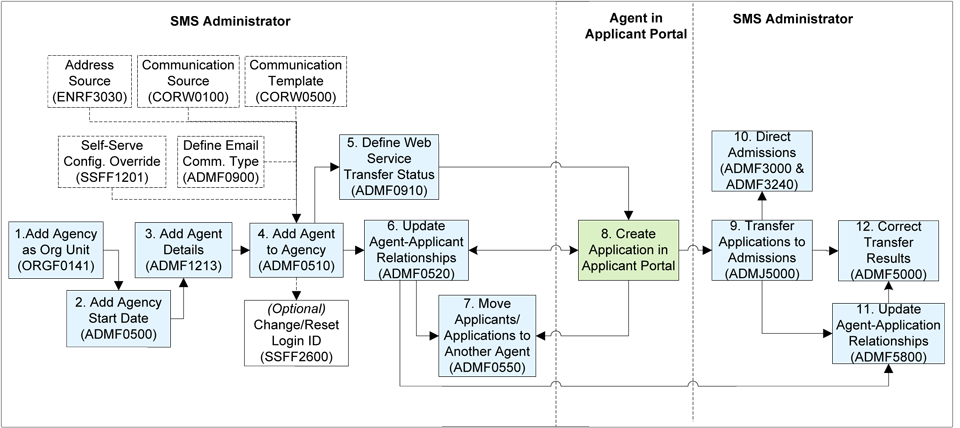
[Image added 25 Jan 2011]
Agent Applicant Portal Screens
The following
Agent
Portal Application screens are shown in the order in which they appear to agents.
Welcome (APAGNT)
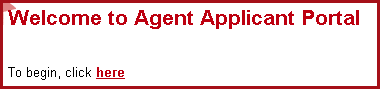
Login (LGNAPAGNT)
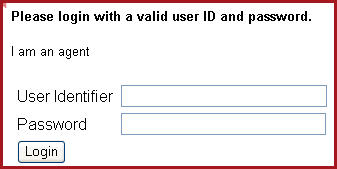
My Applications (APAGAPLST)
This screen displays a list of the applicants that have been created by this agent. For each applicant, their submitted and non-submitted applications are displayed in separate lists. For submitted applications, the Outcome Status and Offer Response Statuses for each application may also be displayed.
This screen is similar to the Application List (APAPPLLST) screen in Applicant Portal, but is only available to agents who belong to an active and current agency. It also differs from APPAPLST in that it does not display scholarship details for applicants.
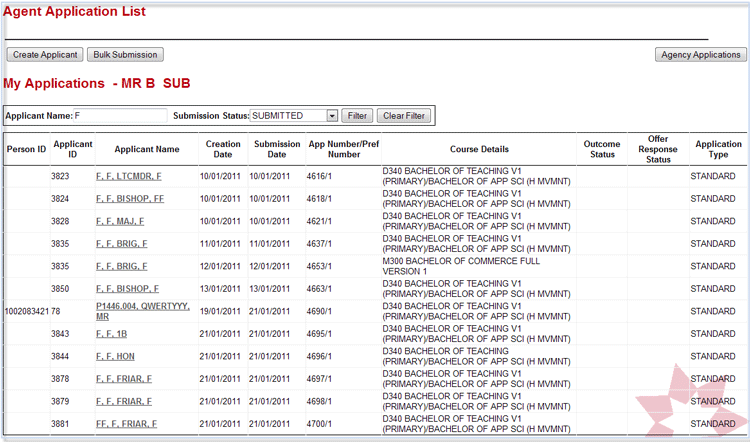
Create Applicant Account (APAGCRACT)
This screen is used to create an Applicant Portal account for an applicant. It is invoked by clicking on the Create Applicant button (above). It is equivalent to the Create Account (APCRACNT) screen in Applicant Portal, but is only available to existing agents who belong to an active and current agency.
If the agent does not have an email address recorded in Callista, then a warning 'No agent email address available for communication.' is displayed below the screen heading.
Note: The Callista email address used for the agent is determined by the settings in CORW0100, CORW0500 and ADMF0900.
The agent enters the applicant's details (for example, name, address/contact details, date of birth, the applicant's email address, and a password for the applicant.)
Note: The email address must be unique and not the same as an existing applicant.
When the agent clicks on the Create button, an account is automatically created and emails are generated to the agent and applicant. These emails are configured by the institution using Callista's Communication subsystem - see Understanding Communication.
The applicant's email contains the applicant's Applicant Portal User ID and password. If the applicant does not have an email address then on registration of the applicant, this page will display a message stating that the applicant has not been informed of the account creation.
The applicant will initially have 'read only' access to their application when they access it (via Applicant Portal).
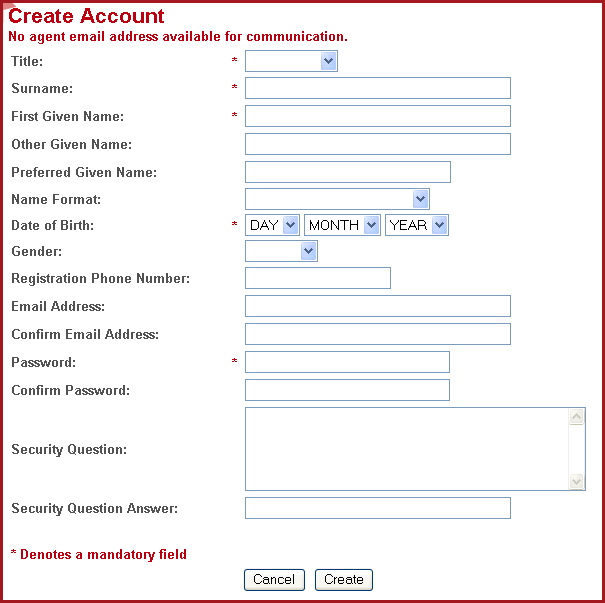
If all validations complete successfully, then an applicant record is created in the Applicant Portal Applicant table.
Bulk Submission (APAGBLKSB)
This screen allows submission of selected applications. It is invoked by clicking on the Bulk Submission button (above).
The screen displays all current applications associated with the agent that have:
Details displayed for each application include: Applicant Name, Creation Date, Application Type, Preference Number (except for Non-Award Courses) and Course Details.
The agent selects the applications to be submitted and clicks on the Submit button.
When an application is submitted, its Applicant Portal Transfer Status is updated to the default status mapping to PENDING (as defined in ADMF0910) and its Submission Date is set to the current date.
The agent is returned to the Agent Application List (APAGAPLST), as shown above.
If an application incurs an error on update then the application is not submitted, while all other applications are. The agent will be able to identify which applications were successfully submitted by viewing them under the Submitted headings in the Agent Application List (APAGAPLST).
On successful submission of applications, the agent and applicants receive emails as defined for this event in the Callista Communication subsystem - see Understanding Communication.
The agent should click on the Cancel button to return to the Agent Application List (APAGLST) - shown above, without submitting any applications.
Agency Applications (APAGAPLST)
This screen is invoked by clicking on the Agency Applications button in the My Applications screen above.
This screen is only available to existing agents who belong to an active and current agency.
It displays all the agents listed for this agency and the applicants associated with each. Applicants are associated with an agent when the agent creates them or when they are transferred to this agent from another one(using ADMF0550). An agent's applicants can be viewed in Callista in ADMF0520.
An agent can click on the View Applicant button for an applicant with whom they do not have a relationship (as seen in ADMF0520), however they are not able to update details for such applicants.
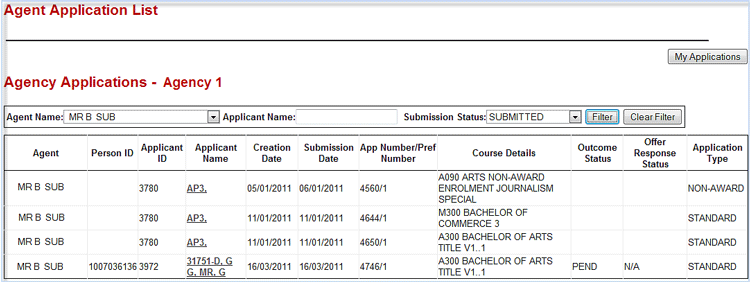
To return to the agent's own Agent Applicant List they should click on the My Applications button.
To view details for an application click on the View Applicant button for that applicant. The agent can also edit details for their own applicants. The Application List screen (APAPLLST ) for that student will then display as shown below.
Application List (APAPPLST)
This is the same screen that is displayed when an applicant uses Applicant Portal. See Applicant Portal.
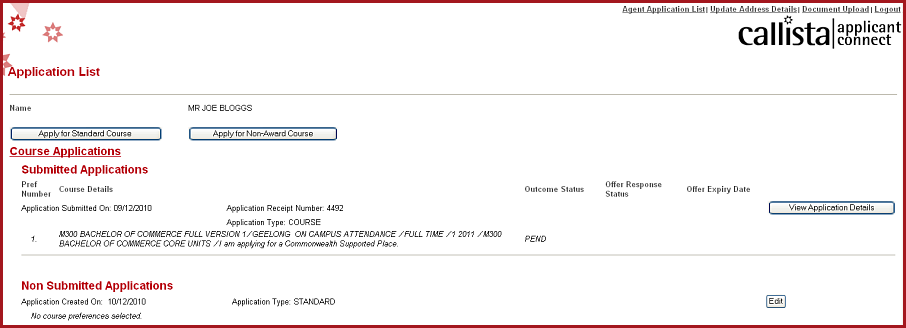
The agent, having clicked on the View Application Details button for one of their own applicants in the Application List screen, can then apply for a standard or non-award course on behalf of the applicant. This process follows the Applicant Portal Steps as defined in Applicant Portal, however Course transfers and Scholarship applications cannot be performed.
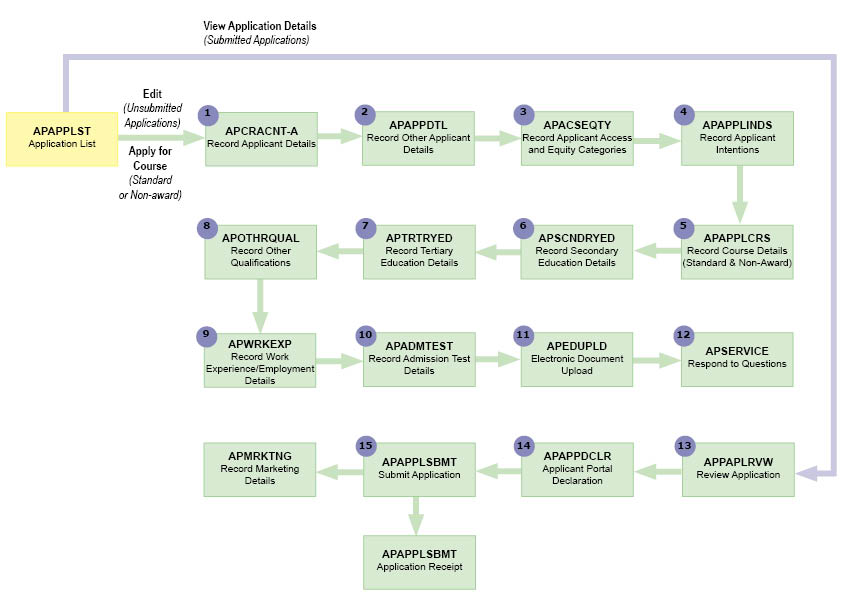
In the flow chart above, the numbers correspond to the steps described in Applicant Portal.
On this screen the agent can also view existing applications.
For an agent's own unsubmitted applications:
The agent can can click on the Edit button to gain access to the screens and functions within Applicant Portal as shown below. For further details see Applicant Portal. The agent can make changes in these screens on behalf of their applicant.
The applicant can see these screens in read only mode, except where their Read Only Access checkbox has been deselected in ADMF0520, or their Agent_Applicant relationship has been ended in ADMF0520. Once an offer has been made the applicant will have access to allow them to accept the offer via applicant portal.
For submitted applications:
The agent can click on the View Applications details button to gain access to the Review Application screen (Read Only).
Log out Agent Applicant Portal (LGOAPAGNT)
A Logout link is available on each of the Agent Applicant Portal screens.
To logout click on the Logout link in the top right hand corner of the screen.

Last
Modified on
31 May, 2012 2:41 PM
History Information
| Release Information | Project | Change to Document |
| 15.0 | 1323 - Document maintenance | Corrected links in flow diagram |
| 13.1 | 1736 - Agent Interface to Applicant Portal (Calipso 30992) | Added new note in the Configuration Requirements section and links to ADMF0910 and Web Services page. |
| 13.1 | 1664 - Agents Lodging Apps. via Applicant Portal. | New page |