
| Top of Precedents | Table of Contents | Index | Feedback |  |
This page is used to create or edit external courses.
Once an external course is created on this page it is then available for adding to a Precedent (PRDW0400) via the 'Search and Select External Course' pop-up page in the Relationships step of a Precedent (PRDW0400).
An external course can only be added to a Precedent if it has a Precedent Category of 'External Course to Internal Course', or 'External Course to Course Type Group', or 'External Course to Admission Band'.
This page varies depending on whether you are creating a new external course or editing an existing one, i.e. existing external courses are edited on the External Course (Edit) page.
External courses created on this page can be linked to an external unit that belongs to the same institution, on the External Unit (PRDW0610) page, if required.
For access details, see the Page Navigation section, below.
Only administrators who are authorised to create and maintain Precedents can use this page.
This page is accessed:
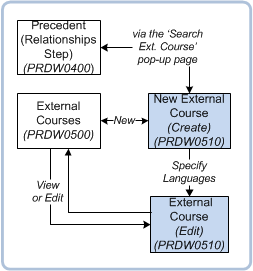
Figure 1: Page navigation.
----------------------------------------------------------
The External Courses page is accessed directly from the main menu and displays a list of all external courses (both 'open' and closed').
Note: The default sort order for records when you first access this page, is by Institution Name (ascending order, with 'null' records last) then Course Title (ascending order).
The following actions can be performed from this page:
For more information, see 'Field Descriptions for the External Courses Page', below.
The following tables describe each field on the following pages (including applicable Table values):
The following table describes each field on the External Courses (PRDW0500) page. This page is used to find or open an existing external course and is accessed from the Main Menu.
Note: You cannot delete an external course unless it has a status mapped to a System Status of PLANNED.
All fields on the External Courses page are display-only fields.
| Field: | Description: |
|---|---|
| Course Code | The Course Code of the external course. Table value: |
| Course Title | The title of the external course. Table value: |
| Institution | The institution that offers the external course. Table value: |
| Country | The country in which the institution is located (see above). Table value: |
| Status | The status of the course. Note: To be available for publishing and for use in PRDW0400 and PRDW0600, the status cannot be mapped to a System Course Status of PLANNED. Table value: |
The following table describes each field on:
For step by step instructions, see 'Creating or Editing an External Course', below.
An asterisk (*) indicates the field is mandatory when creating a new External Course.
| Field: | Description: |
|---|---|
| *Institution | The institution (and country, if applicable) that offers the course. This field is mandatory. Select an institution from the List of Values. These values are defined in the Maintain Institutions form (ORGF0120). Only institutions with a status of ACTIVE are available. Table value: |
| Course Code | The Course Code for the external course. This field is optional. If required, enter the course code. This value must be unique (i.e. it must not already exist in the system). Table value: |
| Course Version | Course version number for the external course. This field is optional. If required, enter the course version number. Table value: |
| *Course Title | The title of the external course. This field is mandatory. This value must be unique, i.e. it must not already exist in the system. Table value: |
| Course Short Title | A short title for the external course. This field is optional. If required, enter a short title, if required. |
| Course Details section | |
| Sector | This is the sector in which the course is offered, i.e. HE or VET. The default value is HE. The sector specified here determines which of the remaining fields in this section are displayed. This field is optional. Table value: |
| Course Type | The type of course (for example, 'diploma', 'non-Award course'). This field is optional. If required, select a value from the List of Values. These values are defined in the Maintain Course Types form (CRSF1110). Table value: |
| Course Type Group | The Course Type Group. Course type Groups are created in the 'Maintain Course Type Groups' form (CRSF1120). This field is optional. If required, select a value from the List of Values. These values are defined in CRSF1120. Table value: |
| *Status | The status of the external course. This is a mandatory field. Select a value from the drop-down selector. These are values are defined in the Maintain Course Status form (CRSF11A0). Table value: |
| AQF Level | Government-defined Australian Qualifications Framework (AQF) Level that applies to the External Course. This field is optional. If required, select a value from the List of Values. These values are sourced from the AQF_LEVEL table and were added to the table manually by an administrator when setting up data for Precedents. The AQF Level specified for an external course in this field is required when the external course is used in a Precedent (PRDW0410) of Precedent Category 'External Course to Admission Band'. Table value: |
| Total EFTSL | Total amount of Equivalent Full Time Student Load (EFTSL). This field is optional. This field only applies to HE or cross-sector courses; i.e. it is only displayed if the Sector value is HE or OTHER. Table value: |
| Max Contact Hours | The maximum number of contact hours for the course. This field is optional. This field only applies to VET or cross-sector courses; i.e. it is only displayed if the Sector value is VET or OTHER. Table value: |
| Min Contact Hours | The minimum number of contact hours for the course. This field is optional. This field only applies to VET or cross-sector courses - i.e. it is only displayed if the Sector value is VET or OTHER. Table value: |
| *Created By | The system user details of the administrator who created the external course. This is a display-only field. It is automatically populated by the system. Table value: |
| *Created On | The date the external course was created. This is a display-only field. It is automatically populated by the system. Table value: |
| Publication Text section | This section is displayed on:
|
| Publication Text | This is a free text area in which you can enter information regarding the external course, if required. Use the Rich Text Editor to format the text, as required. Text entered here is displayed on the institution's website for viewing by prospective students. Table value: |
| Entry Requirements section | This section is displayed on:
|
| Entry Requirements | This is a Free Text area in which you can enter information regarding the external course's entry requirements, if required. This text is for internal-use only and can only be viewed by administrative staff who have access to this page. Table value: |
| Comments section | This section is displayed on:
|
| Comments | This is a Free Text area in which you can enter information regarding the external course, if required. This text is for internal-use only and can only be viewed by administrative staff who have access to this page. Table value: |
| Language of Instruction section | This section is only displayed on the External Course (Edit) page, when accessed via:
|
| Language of Instruction | The language of the institution where the course is offered. This field is optional. Select a value from the drop-down selector. These values are defined in ORGF0120. When accessing this page from the New External Course page, the value in this field automatically defaults to the language set against the institution in ORGF0120. However, you can change the value, if required. You can add additional languages, as required. To do this click Add (+). When accessing this page from the External Courses (PRDW0500) page, then this field is not populated by the system and is empty. Add a value, as required. Note: The primary key (EXTC_ID, LANGUAGE_CD) for this field prevents the user from adding a duplicate language. If required, you can add publication text relating to the language of instruction, in the Publication Text field, below. Table value: |
| Language of Instruction Publication Text | This is a free text area in which you can enter information relating to the language of instruction for the external course, if required. Use the Rich Text Editor to format the text, as required. Text entered here is displayed on the institution's website for viewing by prospective students. Table value: |
Use the following instructions to create an external course or edit an existing one.
1. Access the External Course (PRDW0500) page either from the main menu, or via the New icon in the 'Search and Select External Courses' pop-up page which is accessed from the Relationships step for a Precedent (PRDW0400).
The External Courses (PRDW0500) page is displayed with a list of existing external courses.
2. Click on the New icon located on the External Courses (PRDW0500) page. The New External Course page is then displayed.
3. Complete the required fields, including fields in the Course Details section, and if required, the Publication Text, Entry Requirements and/or Comments sections.
For more information, see Field Descriptions, above.
4. Click either:
5. If required, complete the Language of Instruction section.
For more information, see Field Descriptions, above.
6. Click the Save & Close button to save the details and exit the page.
1. Access the External Course (PRDW0500) page from the main menu. A list of existing external courses is displayed.
2. Click the Course Title link of the external course that you want to edit. The External Course (Edit) page is then displayed.
3. Make the required changes to the External Course. For more information, see Field Descriptions, above.
4. Click on the Save & Close button to save your changes and return to the External Courses (PRDW0500) page.
Page last modified: 22 June, 2016 9:47 AM
History Information:
| Release Version | Project | Change to Document |
| 18.0.0.3, 18.1.0.2, & 19.0 | 2197 - Incremental Improvements | Added note about PLANNED courses not being available for publishing and for use in PRDW0400 and PRDW0600. |
| 16.0.0.3, 16.1, 17.0 | 1991 - Entry Precedents | Added notes to the Intro. section & AQF Level field. Updated button labels. |
| 16.0.0.2, 16.1 | 1973 - Precedents UI | Updated links to redesigned Precedent pages. |
| 15.0.0.3 | 1871 - Precedents - Part 1 | New page. |