
| Top of Precedents | Table of Contents | Index | Feedback |  |
This page is used to create or edit external units.
Once an external unit is created on this page it is then available for adding to a Precedent (PRDW0400) via the 'Add External Unit' pop-up page in the Relationships step of a Precedent (PRDW0400).
An external unit can only be added to a Precedent if it has a Precedent Category of 'External Unit to Internal Unit'.
If required, you can link an external unit to an external course on this page.
This page (PRDW0610) varies depending on whether you are creating a new external unit or editing an existing one, for example, existing external units are edited on the External Unit (Edit) page.
For access details, see the Page Navigation section, below.
Only administrators who are authorised to create and maintain Precedents can use this page.
This page (PRDW0610) is accessed:
- (if you are creating a new external unit) the New icon. The New External Unit page is then displayed.
Or- (if you are editing an external unit) the Unit Title link for an existing external unit. The External Unit (Edit) page is then displayed.
or
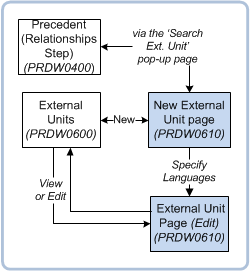
Figure 1: Page navigation.
-----------------------------------------------
The External Units (PRDW0600) page is accessed directly from the main menu and displays a list of external units (both 'open' and closed').
Note: The default sort order for records when you first access this page, is by Institution Name (ascending order, with 'null' records last) then Unit Title (ascending order).
The following actions can be performed from this page:
For more information, see 'Field Descriptions for the External Units (PRDW0600) Page', below.
The following tables describe each field (including applicable Table values) on:
The following table describes each field on the External Units page. This page is used to find or open an external unit.
Note: You cannot delete an external unit unless it has a status mapped to a System Status of PLANNED.
All fields on this page are display-only fields.
| Field: | Description: |
|---|---|
| Unit Code | The Unit Code of the external unit.
|
| Unit Title | The title of the external unit. The value in this field is displayed as a link. Click on the Unit Title link for a selected external unit to access the External Units page. Table value: |
| Institution | The institution that offers the external unit. Table value: |
| Country | The country in which the institution is located (see above). Table value: |
| Status | The status of the external unit. Note: To be available for publishing and for use in PRDW0400, the status cannot be mapped to a System Course Status of PLANNED. Table value: |
The following table describes each field on:
For step by step instructions, see 'Creating and Editing an External Unit', below.
An asterisk (*) indicates the field is mandatory when creating a new External Unit.
| Field: | Description: |
|---|---|
| *Institution | The institution (and country, if applicable) that offers the unit. This field is mandatory. Select an institution from the List of Values. These values are defined in the Maintain Institutions form (ORGF0120). Only institutions with a status of ACTIVE are available. Table value: |
| Unit Code | The unit code for the external unit. Enter the unit code. Table value: |
| Unit Version | Unit version number for the external unit. Enter the unit version number. Table value: |
| *Unit Title | The title of the external unit. This field is mandatory. Enter a title for the external unit. This value must be unique, i.e. it must not already exist in the system. Table value: |
| Unit Short Title | A short title for the external unit. Enter a short title, if required. |
| External Course | Select an external course from the List of Values (LOV). These values are defined in the External Course page (PRDW0510). External courses with a status of PLANNED are unavailable for selection. This field enables the association of an external course (created in PRDW0510) to an external unit (created on this page). |
| Unit Details section | |
| Sector | This is the sector in which the unit is offered, i.e. HE or VET. The default value is HE. Select a sector from the drop-down selector. The sector specified here determines which of the remaining fields in this section are displayed. Table value: |
| *Status | The status of the external unit. This is a mandatory field. Select a value from the drop-down selector. These are values are defined in the Maintain Unit Statuses form (CRSF2130). Table value: |
| Unit Level | The Unit Level for the external unit (i.e. the year level in which the unit is attempted). Select a value from the drop-down selector. These values are defined in the Maintain Unit Levels form (CRSF2140). Table value: |
| Unit EFTSL | Total amount of Equivalent Full Time Student Load (EFTSL) that applies to the external unit. This field only applies to HE or cross-sector units, i.e. it is only displayed if the Sector value is HE or OTHER. Enter the number of EFTSL that applies to the unit. Table value: |
| Unit Credit Points | The number of credit points that apply to the external unit. This field only applies to VET or cross-sector units; it is only displayed if the Sector value is VET or OTHER. Enter the number of credit points. Table value: |
| Unit Contact Hours | The number of contact hours that apply to the external unit. This field only applies to VET or cross-sector units, i.e. it is only displayed if the Sector value is VET or OTHER. Enter the number of contact hours. Table value: |
| *Created By | The system user details of the administrator who created the external unit. This is a display-only field. It is automatically populated by the system. Table value: |
| *Created On | The date the external unit was created. This is a display-only field. It is automatically populated with the system date at the time the external unit is created. Table value: |
| Publication Text section | This section is displayed on:
|
| Publication Text | This is a free text area in which you can enter information regarding the external unit, if required. Use the Rich Text Editor to format the text, as required. Text entered here is displayed on the institution's website for viewing by prospective students. Table value: |
| Comments section | This section is displayed on:
|
| Comments | This is a Free Text area in which you can enter information regarding the external unit. This text is for internal-use only and can only be viewed by administrative staff who have access to this page. Table value: |
| Language of Instruction Section | This section is only displayed on the External Unit (Edit) page, accessed via:
|
| Language of Instruction | The language of the institution where the unit is offered Select a value from the drop-down selector. These values are defined in ORGF0120. When accessing this page from the New External Unit page, the value in this field automatically defaults to the language set against the institution in ORGF0120. However, you can change the value, if required. You can add additional languages, as required. To do this click the add (+) icon. If accessing this page from the External Units (PRDW0600) page, then this field is not populated by the system and is empty. Add a value, as required. Note: The External Unit's primary key (EXTC_ID, LANGUAGE_CD) for this field prevents the user from adding a duplicate language. If required, you can add publication text relating to the language of instruction, in the Publication Text field. Table value: |
Use the following instructions to create a new external unit or edit an existing one.
1. Access the External Unit page (PRDW0600) from the main menu, or via the 'Search and Select External Unit' pop-up page which is accessed from the External Units field in the Relationships step of a Precedent (PRDW0400).
The External Units (PRDW0600) page is then displayed with a list existing external units.
2. Click on the New icon located on the External Units page. The New External Unit page is then displayed.
3. Complete all required fields, including fields in the Unit Details section and, if required, the Publication Text and/or Comments sections.
For more information, see Field Descriptions, above.
4. Click either:
5. If required, complete the Language of Instruction section. Then click the Save & Close button to save the data and exit the page.
For more information, see Field Descriptions, above.
1. Access the External Unit page (PRDW0600) from the main menu.
2. Click the Unit Title link of the external unit that you want to edit. The External Unit (Edit) page is then displayed.
3. Make the required changes. For more information, see Field Descriptions, above.
4. Click the Save & Close button to save your changes and return to the External Units (PRDW0600) page.
Page last modified: 22 June, 2016 9:48 AM
History Information:
| Release Version | Project | Change to Document |
| 18.0.0.3, 18.1.0.2, & 19.0 | 2197 - Incremental Improvements | Added note about PLANNED courses not being available for publishing and for use in PRDW0400. |
| 16.0.0.3, 16.10.2, 17.0 | 1991 - Entry Precedents | Added External Course field and note. |
| 16.0.0.2, 16.1 | 1973 - Precedents UI | Updated links to redesigned Precedent pages. |
| 15.0.0.2 | 1871 - Precedents - Part 1 | New page. |