INQF1A00 - Person
Inquiry
This
form displays information about a Person.
It is accessed from the main
menu.
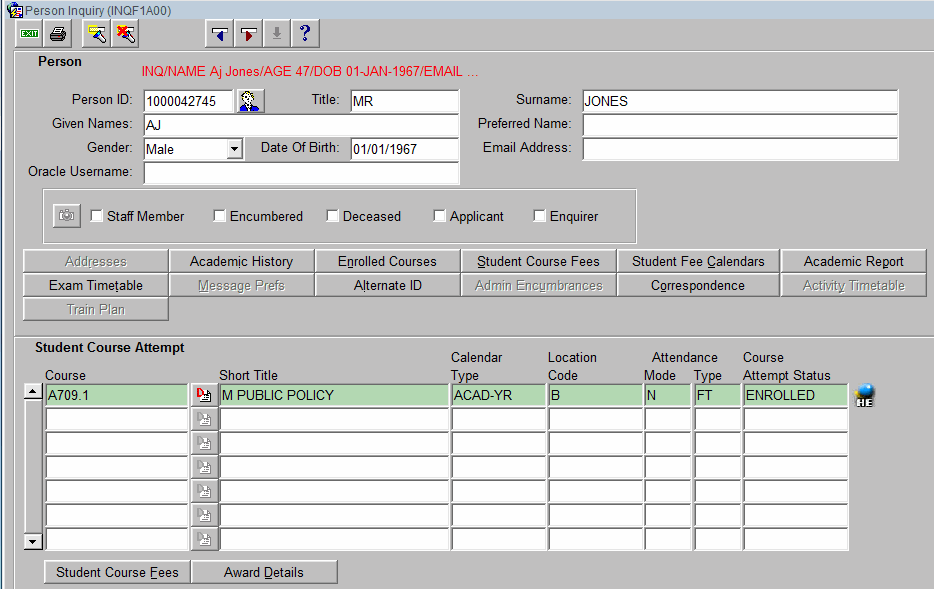
______________________________
Image added: 02-Sept-2014
The screen is divided into two blocks:
- Person
- Student Course Attempt
Person Block
Queries are performed here
to retrieve the record of a particular Person. The block displays information about the
Person selected by the query. If more than one Person was selected by the query,
the Person Query Summary screen is displayed, where
one of the records can be selected. Alternatively, click on the Find Person
icon  to display
the Find Person screen where more complex
queries can be used to locate a Person.
to display
the Find Person screen where more complex
queries can be used to locate a Person.
Any field in this block can be used as query criteria (except the Encumbered,
Applicant and Inquirer check boxs), with Person ID being the most efficient
and reliable.
Callista can contain records of past and present students and non-students,
such as staff, exam supervisors etc.
Lamps:
- A lamp (ADMIN
ENCUMBERED) at the top of the Person block displays if the encumbrance
is an Administrative encumbrance with the level three effect of revoking
services.
- A lamp displays underneath the Email Address field
to indicate if a student has an active or provisional CHESSN.
- A lamp displays above the Person ID displaying values derived from the
Inquiry Student Indicator View. The lamp displays up to 22 characters.
Data values over 22 characters is truncated. To view truncated data,
select the lamp using the cursor.
- A
lamp immediately to the right of the Oracle Username field indicates whether
the person is currently an ACTIVE user or is currently INACTIVE.
Field Details:
- Person
ID - The identification number of a Person recorded in Callista. A person
may or may not be a student. If the Person ID is known, this is the quickest and
most reliable search criterion. Once
the Person's ID has been entered, other information such as the Person's gender
and date of birth are also displayed.
A query can also be performed where the Person ID is not known by entering known information
about the student in any of the other fields in the Person block. Use the wildcard
(%) to improve the chances of finding a particular Person, especially when correct
spelling of names is not known.
For example, To find Jack Thompson, when you are not sure whether
Jack 's real name is John or whether Thompson contains a 'p', it is preferable
to enter THOM% in the surname field and J% in the Given Names field, as query
criteria. If more than one Person meeting these criteria is found, the option
is presented to use the Refine Student Query screen to determine which is the
correct Person.
 Find Person icon - Displays
the Find Person screen which is used to specify detailed query criteria to assist
in locating the record of a Person.
Find Person icon - Displays
the Find Person screen which is used to specify detailed query criteria to assist
in locating the record of a Person. - Note Icon
 - Located alongside the Surname field of the context student indicates that they have a Person Note that can be accessed by the current user. (If the current user has Note Type restrictions that do not allow them to view a particular Note Type then the Note Icon will not display.)
- Located alongside the Surname field of the context student indicates that they have a Person Note that can be accessed by the current user. (If the current user has Note Type restrictions that do not allow them to view a particular Note Type then the Note Icon will not display.)
- Preferred
Name - The name preferred by the Person. This may or may not be the same
as a Given name.
- Email
Address - The 'internal to the institution' email address of the Person.
Note when using this field for query criteria, it is case sensitive.
- Oracle
Username - The username of the Person, if they are a registered user
of Callista.
-
 The Person Image icon - Displays a picture of the Person. Where no picture is available, the button
is 'greyed' indicating that it is inactive.
The Person Image icon - Displays a picture of the Person. Where no picture is available, the button
is 'greyed' indicating that it is inactive.
- Staff
Member check box - Indicates whether or not the Person is recorded as
being a staff member.
- Encumbered
check box - Indicates that the Person currently has an encumbrance applying
to them.
- Deceased
check box - Indicates that the Person is recorded as deceased.
- Applicant
check box - Indicates that the Person has a currently active Admission
application. A zoom can be
configured to the Direct Admissions form to allow (subject to security permissions)
viewing of the application.
- Enquirer
check box - Indicates that the Person has a currently incomplete Admission
inquiry record. A zoom can be configured to the
Record Admission Enquiry form to allow (subject to security permissions) viewing
of the enquiry details.
Buttons:
- Addresses
button - Navigates to the Person Address screen where all
addresses recorded for the Person are displayed.
- Academic
History button - Navigates to the Student Course
Attempt screen (INQF1200) where further details of all the student's course attempts are displayed.
- Enrolled
Courses button - Navigates to the Student Course
Attempt screen (INQF1200) where further details of the
student's ENROLLED courses only are displayed.
- Student
Course Fees button - Navigates to the Student
Course Fee Inquiry (FINF9100) screen where details of the student's
fee assessments for each of their course attempts is displayed.
- Student
Fee Calendars button - Navigates to the Student
Fee Calendar Inquiry (FINF9200) screen where details of the
student's fee assessments for each fee period are displayed.
- Academic
Report button - Produces an Academic History report
(ENRR08M0) for the student.
- Exam
Timetable button - Navigates to the Student Exam Inquiry screen (INQF1300) where details of exam timetables
for the student are displayed.
- Message Prefs button - Navigates to the Person Messaging Preferences
Inquiry screen (INQF1400), which displays details of the student's electronic
messaging preferences.
- Alternate ID button - Navigates
to Person Alternative ID (ENRF3010).
This button is only enabled when Alternative ID records exist for the Person.
- Admin Encumbrances button - Navigates to Person Encumbrances (ENRF6310).
This button is only enabled when Encumbrance records exist for the Student
Course Attempt. (It will display only Encumbrances of Category ADMINISTRATIVE.)
- Correspondence button -
Navigates to Outgoing Correspondence (CORF2320). This button is only enabled
when Outgoing Correspondence records exist for the Person.
- Activity Timetable button - Navigates
to Student Activity Timetable (INQF1500). This button is only enabled when
the client has the Callista Attend product installed and Activity records
exist for the student.
- Train Plan button - Navigates to the Find Training Plan Details Page (ENRW6450). This button is only enabled when a Training Plan exists for this Person.
Student Course Attempt Block
Displays a list of the student's
courses. More information can be viewed for any one of these courses by clicking
on the relevant navigation button.
- Course - The course code and version of a course attempt recorded for a student,
for example, the course 'M300.2' is version 2 of course M300.
-
 Course Details button - Displays further details of the selected course attempt
in the Student Course Attempt screen (INQF1200).
A course attempt is selected by clicking on its detail button.
Course Details button - Displays further details of the selected course attempt
in the Student Course Attempt screen (INQF1200).
A course attempt is selected by clicking on its detail button.
- Calendar
Type - Displays the calendar type of the academic period in which the
course attempt was applicable. This is relevant to institutions which operate
more than one academic calendar. e.g. Institutions with a campus in another
country may have an academic calendar specifically for that campus.
- Location
Code - The location (usually a campus) of the course offer made to the
student. Units may have been undertaken at locations other than the course's
location.
- Attendance
Mode - The attendance mode of the course offer made to the student. Typical
modes are on-campus, off-campus and multi-modal (a combination of on and off-campus).
(Note: the student's derived attendance mode, based on their current enrolment,
may differ from the value reported here. To see the student's derived attendance
mode, click on the Course Details button for the selected course.)
- AttendanceType - The attendance type of the course offer made to the student. Typical attendance
types are full-time and part-time. (Note: the student's derived attendance type,
based on their current enrolment, may differ from the value reported here. To
see the student's derived attendance type, click on the Course Details button
for the selected course.)
- Course
Attempt Status - Indicates the current status of a student's Course Attempt.
Possible values are:
- UNCONFIRM
- Course to which the student has been admitted (pre-enrolled or offered a
place), but has not yet confirmed their intention to accept the place and
enrol.
- INACTIVE
- Where the student has accepted the offer and confirmed their intention to
enrol, but has no enrolled units.
- ENROLLED
- Course in which the student has ENROLLED units.
- INTERMIT
- Course from which the student is currently intermitted (has leave of absence).
Once the intermission has expired, the status reverts to INACTIVE or ENROLLED.
- LAPSED
- Continuing (returning) student has failed to confirm their unit enrolment
within the designated time frame.
- DISCONTIN
- Course from which the student has been withdrawn.
- COMPLETE
- Course in which the student has satisfied the completion requirements.
- Note icon
 - Located alongside the Student Course Attempt record indicates that an Enrolment note that can be accessed by the user, exists for that Student Course attempt. This may be a Student Course Attempt Note, a Student Unit Set Attempt note or a Student Unit Attempt Note.
If the current user has Note Type restrictions that do not allow them to view a particular Note Type then the Note Icon will not display.
- Located alongside the Student Course Attempt record indicates that an Enrolment note that can be accessed by the user, exists for that Student Course attempt. This may be a Student Course Attempt Note, a Student Unit Set Attempt note or a Student Unit Attempt Note.
If the current user has Note Type restrictions that do not allow them to view a particular Note Type then the Note Icon will not display.
- Alternate Exit icon
 - Indicates the student has taken an Alternate Exit from the course.
- Indicates the student has taken an Alternate Exit from the course.
- Graduated icon - Indicates the student has Graduated from the course.
- Alternate Exit / Graduated icon - Indicates the student has taken an Alternate Exit and Graduated from the course.
- Student
Course Fees button - Navigates to the Student
Course Fee Inquiry screen (FINF9100) where details of the
student's fee assessments for the selected course attempt are displayed.
- Award Details button - Navigates to the Student Course Attempt Graduation
and Completion Details form (INQF1220) where graduation
and alternate exit details can be viewed.
To View a Picture of the Person
(if available)
Click on the Person Image button  to access the Person Image form (ENRF3510).
to access the Person Image form (ENRF3510).
To View Addresses Recorded for the Person
Click on the Addresses button to access the Person Address Inquiry form (INQF1110).
To View Details of the Student's Courses
Perform one of the following steps, as required:
- Select one of the
courses displayed in the Person Inquiry screen, then click on the Detail button
 to access the Student Course Attempt form (INQF1200) where details of the 'selected' course are displayed.
to access the Student Course Attempt form (INQF1200) where details of the 'selected' course are displayed.
- Click on the Enrolled
Course button to access the Student Course Attempt form (INQF1200) where details of ENROLLED courses only are displayed.
- Click on the Academic
History button to access the Student Course Attempt form (INQF1200) where details of all course attempts (in status order) are displayed.
- Click on the Academic
Report button to generate an Academic Report (ENRR08M0) for the selected
Course Attempt.
- Click on the Exam
Timetable button to access the Student Exam Inquiry form (INQF1300) where details of the student's exam timetable are displayed for the
selected Course Attempt.
- Click on the Award
Details button to access the SCA Graduation and Completion Details form (INQF1220) where the student's award details are displayed for the selected
Course Attempt.
To View Details of the Student's
Fee Assessments
Perform one of the following steps:
- Click on the Student Course Fees button
to access the Student Course Fee Inquiry screen (FINF9100) where details of the student's fee assessments
are displayed for each course attempt, or the selected Course Attempt.
- Click on the Student Fee Calendars button to access the Student Fee Calendar Inquiry screen (FINF9200) where details of the student's fee assessments are displayed
for each fee period.
To Return to the Callista Menu
Click on the Exit button  on the
toolbar. Several screens may need to be closed to return to the menu.
on the
toolbar. Several screens may need to be closed to return to the menu.
To End your Inquiry Session
Select 'Exit
Forms' from the 'Action' menu.
Links to Other Forms
The following forms can be accessed from the Person Inquiry form:
- Find
Person (ADMF1211) - via the Person icon
- Person
Image (ENRF3510) - via the Person Image icon
- Person Address Inquiry
(INQF1110) - via the Addresses button
- Student Course Attempt Inquiry (INQF1200) - via the Academic
History or Enrolled
Courses button, or Details icon (for a selected SCA)
- Student
Course Fee Inquiry (FINF9100) - via the Student
Course Fees buttons
- Fee Calendar Inquiry (FINF9200) - via the Student
Fee Calendars button
- Academic
Report (ENRR08M0) - via the Academic
Report button
- Student Exam
Timetable Inquiry (INQF1300) - via the Exam
Timetable button
- Message
Preferences Inquiry (INQF1400) - via the Message
Prefs button
- Alternate Person
ID Inquiry (ENRF3010) - via the Alternate
ID button
- Person
Encumbrance Details (ENRF6310) - via the Admin
Encumbrances button
- Outgoing Correspondence Details
(CORF2320) - via the Correspondence button
- Student Activity
Timetable (INQF1500) - via the Activity
Timetable button
- Person Training Plan (ENRW6450) - via the Train Plan button
- Graduation and Completion Details (INQF1220) - via the Award
Details button
Last
Modified on
19-Jan-2015 12:29 PM
History
Information
| Release Version |
Project |
Change to Document |
| 17.1 |
2055 - Gender Diversity |
Updated screen shot . 'Sex' field label changed to 'Gender'. |
| 13.1 |
1323 - Quality Improvement |
Reformatted and added ' How To' steps from existing content. |
| 11.0.0.0.0 |
1416 - Apprentice Management |
Added Training Plan button
Changed Acad Encumbrance button to Admin Encumbrances |
| 9.1.0.0.0.0 |
1284 - Contingency Projects 2006 |
Change 'Encumbrance' button to
read 'Acad Encumbrance' and associated text |
| 9.0.0.0.0.0 |
1074 - Notes Extension |
Added details of Notes icon |
| 8.1.0.0.0.0 |
1136 - Types of Student Indicator |
Inquiry Student Indicator View
information added to lamp section |
| 8.0.0.0.0.0 |
1080 - ECU Enquiry Management |
Four new buttons Alternate ID,
Encumbrances, Correspondence and Activity Timetable and descriptions |


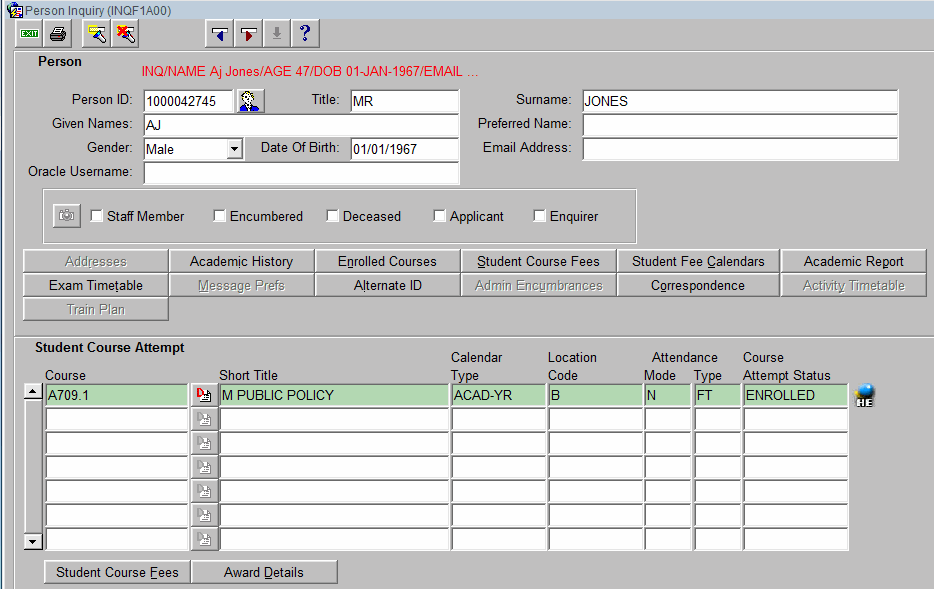
![]() to display
the Find Person screen where more complex
queries can be used to locate a Person.
to display
the Find Person screen where more complex
queries can be used to locate a Person.![]() to access the Person Image form (ENRF3510).
to access the Person Image form (ENRF3510). ![]() on the
toolbar. Several screens may need to be closed to return to the menu.
on the
toolbar. Several screens may need to be closed to return to the menu.