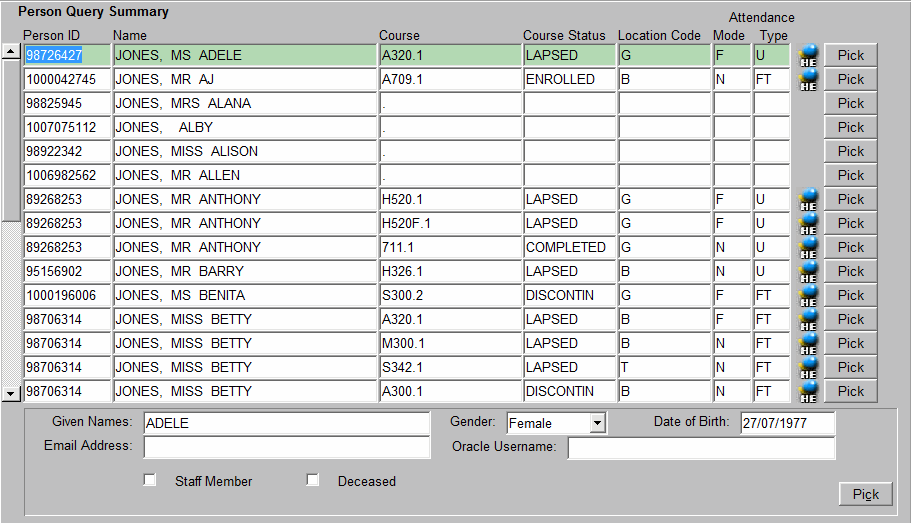INQF1A10
- Person Query Summary Inquiry
This screen
displays summary records of all people returned by the query performed in the
Person Inquiry screen (INQF1A00). These records can be examined to locate the required
Person's record.
Alternatively, a further query can be performed in this screen
using refined query criteria to narrow the set of records displayed, or a new
query can be executed to return a new set of records. Any combination of any
of the fields can contain query criteria. Remember to use the wild card (%)
when querying by name. The Course field contains an inbuilt wildcard. (The How
to use Inquiry Screens contains instructions for performing queries.)
When the
required Person's record is located, select the record by clicking on the adjacent
'Pick' button. The Person Inquiry screen is redisplayed and contains data
(all Course Attempts) for the selected Person.
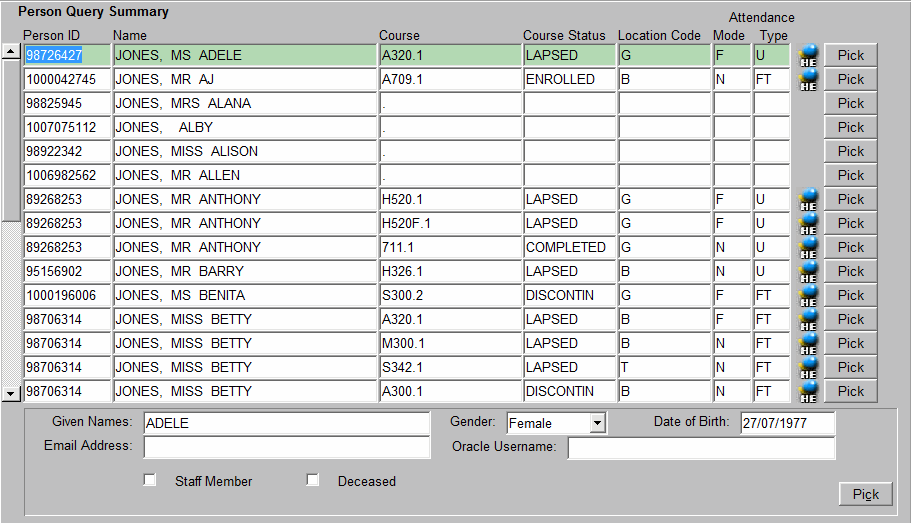
______________________________
Image added: 02-Sept-2014
Field Details
- Person
ID - The identification number of a Person recorded in Callista. A person may
or may not be a student. Records with no course attempt details displayed are
of people who have not attempted a course at the institution.
- Course - The course code and version of a course attempt recorded for a student. e.g.
The course 'M300 2' is version 2 of course M300. When querying, specify only
the course, not its version number.
- Course Status - Indicates the current status of a student's
course attempt. Possible values are:
- UNCONFIRM
- Course to which the student has been admitted (pre-enrolled or offered a
place), but has not yet confirmed their intention to accept the place and
enrol.
- INACTIVE
- Where the student has accepted the offer and confirmed their intention to
enrol, but has no enrolled units.
- ENROLLED
- Course in which the student has ENROLLED units.
- INTERMIT
- Course from which the student is currently intermitted (has leave of absence).
Once the intermission has expired, the status reverts to INACTIVE or ENROLLED.
- LAPSED
- Continuing (returning) student has failed to confirm their unit enrolment
within the designated time frame.
- DISCONTIN
- Course from which the student has been withdrawn.
- COMPLETE
- Course in which the student has satisfied the completion requirements.
- Location
Code - The location (usually a campus) of the course offer made to the student.
Units may have been undertaken at locations other than the course's location.
- Attendance
Mode - The attendance mode of the course offer made to the student. Typical
modes are on-campus, off-campus and multi-modal (a combination of on and off-campus).
(Note: the student's derived attendance mode, based on their current enrolment,
may differ from the value reported here. To see the student's derived attendance
mode, click on the Course Details button
 of the selected course, in the Person Inquiry screen.)
of the selected course, in the Person Inquiry screen.)
- Attendance
Type - The attendance type of the course offer made to the student. Typical
attendance types are full-time and part-time. (Note: the student's derived attendance
type, based on their current enrolment, may differ from the value reported here.
To see the student's derived attendance type, click on the Course Details button
 of the
selected course, in the Person Inquiry screen.)
of the
selected course, in the Person Inquiry screen.)
- Pick button - Clicking on one of the Pick buttons causes the student course attempt
record adjacent to the button selected to be displayed in the Person Inquiry
screen. This enables the user to view further information about the course attempt.
(Note that the Accelerator
Key for the Pick buttons requires that <Alt>+<C> is keyed sufficient times
until the required record is reached, and then Enter is keyed.)
- Given
Names - The Given names of the person being queried.
- Email
Address - The 'internal to the institution' email address of the Person.
- Oracle
Username - The username of the Person if they are a registered user of Callista.
- Staff
Member check box - Indicates whether or not the Person is recorded
as being a staff member.
- Deceased
check box - Indicates that the Person is recorded as deceased.
To Return to
the Person Inquiry Screen (INQF1A00)
Perform one of the following steps:
- Click on one of the 'Pick' buttons
(note that the Accelerator Key for the Pick
buttons requires that <Alt>+<C> is keyed sufficient times until the required
record is reached, and then Enter is keyed). The record of the student next
to the selected button is displayed on the Person Inquiry screen.
- Click on the Exit button
 on the toolbar. No records are
displayed on the Person Inquiry screen, enabling a new query to be performed.
on the toolbar. No records are
displayed on the Person Inquiry screen, enabling a new query to be performed.
To Exit the Form
- Select 'Exit Forms' from the 'Action' menu
Last
modified on
September 2, 2014
History
Information
| Release Version |
Project |
Change to Document |
| 17.1 |
2055 - Gender Diversity |
Updated screen shot . 'Sex' field label changed to 'Gender'. |
| 13.1 |
1323 - Quality Improvement |
Reformatted page. |