
| Top of SSF | Index | Table of Contents | Feedback |  |
Maintain Assessment Task Results
This application allows you to record and view Assessment Task Results for students in a Rollbook.
It is accessed via navigation button in the Maintain Rollbook or Create Rollbook screen.
Assessment Task results may take the form of a grade and/or a mark. These are recorded against each of the Assessment Tasks in the Rollbook.
Current student information, together with Assessment Results, will be displayed in the Assessment Tasks tab. The Person ID is a link for multi-unit rollbooks that navigates to the View Student Details screen. Click on the Person ID link to display the View Student Details screen (SCRBSTDTL).
To display the Rollbook's Assessment Results, click on the Assessments tab in the Maintain Rollbook Screen -see Maintain Rollbook or Create Rollbook.
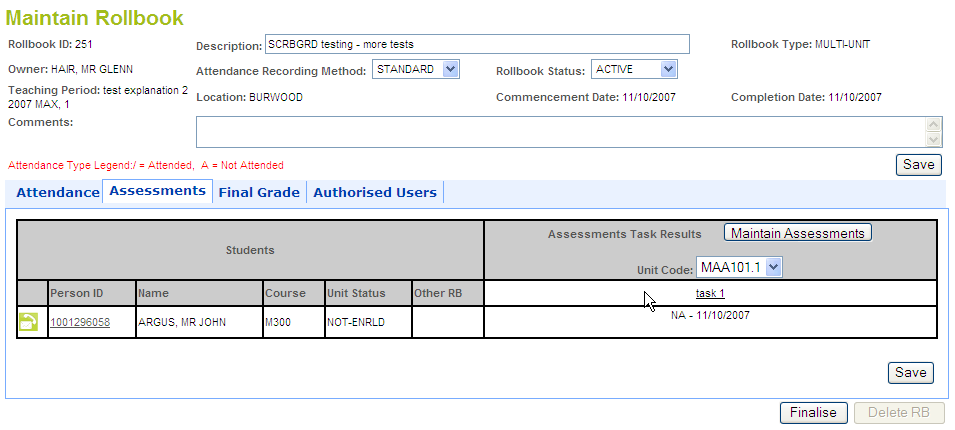
Potential students will display a null value for their Person ID and their Course Code will be displayed as '?'. These students are not required to have results entered for them.
If the Person ID for a potential student is identified it can be recorded in is Click on the Save button to save changes made.
All other students will only display where they have a Student Unit Attempt equal to the unit selected. In the case where a student exists in a rollbook and does not have a SUA for a unit, they will be displayed for all units and it will not be compulsory to enter assessment results for them.
The Other RB field displays the rollbook ID and owner of another rollbook if that rollbook has the same unit and teaching period for the person ID.
Click on the Student Contact button ![]() to navigate to the Maintain Student Contact screen for that student.
to navigate to the Maintain Student Contact screen for that student.
Click on the link formed by the Person ID to navigate to the View Student Details screen for that student.
If a Person ID is known for a Potential Student, it can be recorded in the Person ID field and saved in this screen.
The Result/Grade, Date and Comments are displayed for each student's Assessment Tasks.
Results for a particular Assessment Task are recorded in the Record Assessments screen - see below.
Click on the Maintain Assessment Tasks button to open the Maintain Assessment Tasks screen.
Click on the Print button to open a printer friendly version of this screen in a new window.
Unit Code displays the unit and version number. This is only displayed for multi unit Rollbooks
When the print button is selected a new window is opened, displaying this application without the buttons, menus,banners and tabs. Information displays under the following headings: Person ID, Name, course, Unit Status, Other RB and Each Assessment Task and Result for every student.
When the rollbook has the s_rollbook_status of FINALISED, then the user should not be able to record any assessment results (the poplists disabled). Also, the Maintain Assessment button is no longer available.
When the system rollbook type is ‘SINGLEUNIT’ or ‘MULTI-UNIT’, the assessment task hyperlinks to record assessments should not be hyperlinks.
Where the discontinued date (DISCONTIN), granted date (ADV-STND) or outcome date (COMPLETED) is less than or equal to the activity date for the student, then assessment does not need to be recorded and the row is highlighted. Duplicate students do not need to record assessment and these are highlighted. In these circumstances, assessments can still be recorded if the user chooses to.
If the rollbook status = INVALID all cells are highlighted if no value exists in the cell, i.e. assessment not recorded.
The Record Assessments screen allows you to add Assessment results for students in your Rollbook. It is accessed by clicking on the link formed by the selected Assessment Task column heading in the Assessment tab in Maintain Rollbooks.
The Record Assessments screen for a particular Assessment Task is displayed by clicking on the Assessment Task link in the Rollbook's Assessment tab. See below.
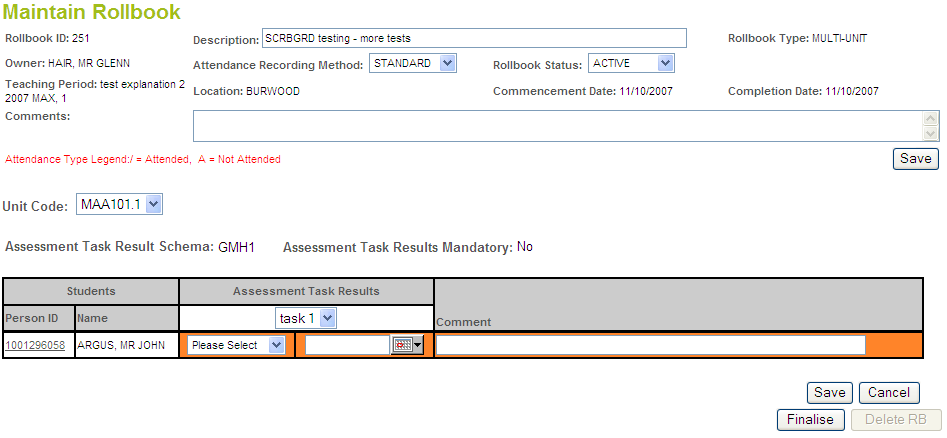
It is possible to record the Grade/Result, Date and Comments for each student for that Assessment Task. The Results/Grades that can be recorded are determined by those defined for the Assessment Task Result Schema selected. Assessment Task Schemas are maintained in ASSF6100. The selection of an Assessment Task Schema is possible up to the point when an Assessment Task Result is recorded. When an Assessment Task Result Schema has been selected for the Rollbook, the Assessment Task Codes and their associated descriptions will be displayed for easy identification for the user in the legend and those grades/results will be selectable from the LOV for each assessment task..
If Yes is selected for the Assessment Task Results Mandatory poplist, then results must be recorded for all students before the Results can be submitted.
If a Result Schema is not selected during the creation of the Assessment Task upon creation of the Rollbook, it will need to be done prior to any results being added for the task.
A number of results can be entered for a student for a particular Assessment Task and subsequent results do not override previous entries. Hence a history of results in an assessment task may be recorded for a particular student.
Values cannot be entered for date, result or comment when the Assessment Task Result Schema is null.
If either result date or result has been defined for one student, then both must be recorded.
A message box displays asking if you wish to save any data before selecting a new assessment task.
If this screen is entered from a Single Unit Rollbook, all students will be in the unit from the context Rollbook.
If this form is entered from a Multi-Unit Rollbook, the class list for a particular unit is displayed by selecting that unit from the Unit Code poplist.
Click on the Cancel button to clear results entered without saving. Click on the save button to save results entered.
Last Modified on 10 September, 2009 12:37 PM
History Information
| Release Information | Project | Changes to Document |
| 10.0.0.2 | 1412 - CVET - Electronic Rollbook | New application. |