
| Top of SSF | Index | Table of Contents | Feedback |  |
Creating Rollbooks
To create a new Rollbook click on the Create Rollbook option in the Staff Connect menu.
The Create Rollbook function provides the facility for lecturers or administration staff to create a rollbook.
This may be done by:
This includes the ability for the user to a) create a rollbook based on an existing rollbook or b) to define the following details for a new Rollbook:
The screen below is displayed when you click on the Create Rollbook menu item.
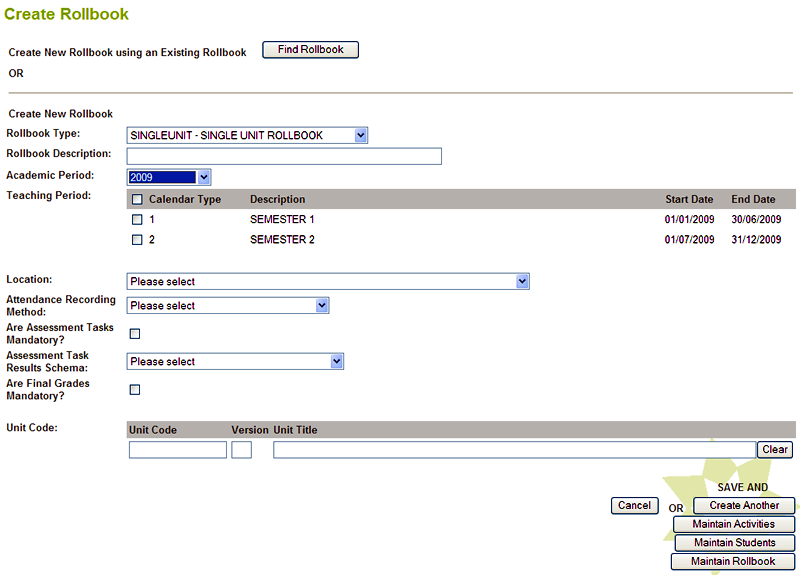
To create a new Rollbook using an existing rollbook, (i.e. copy an existing rollbook and modify certain details), click on the Find Rollbook button.
For a description of this process, look at the Copy Rollbook help page.
To create a rollbook from scratch, select entries in the Create New Rollbook section and then click on one of the buttons at the bottom of the screen.
For all Rollbook Types, more than one Teaching Period may be valid in a Rollbook, therefore multiple Teaching Periods may be selected.
If the Rollbook is SINGLEUNIT , the Unit fields as shown below are displayed:

When unit details are added, a list of matching unit versions, as shown below, is displayed for selection.
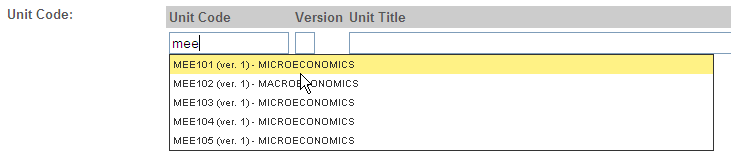
Users can search for units via this screen. Unit Code, Version, and Title are all searchable fields. The user partially enters any of these three details (or combinations of) and a search is performed – returning results in an auto-complete fashion. (Note: by default the minimum search criteria is 2 characters for Unit Code and Title, and 1 for Version – however, this can be configurable via the template).
The Teaching Period and Location details restrict the Unit values returned in the search. The Find Unit application allows users to search on Units that have a system status of' ACTIVE' in the Academic Period and Teaching Period.
The following details are also associated with a Rollbook upon creation:
After making entries/selections in each field:
Click on the Create Another button to save this new Rollbook and open a blank Create Rollbook screen - as above.
Click on the Maintain Activities button to save this new Rollbook and open the Maintain Activities screen.
Click on the Maintain Students button to save this new Rollbook and open the Maintain Students screen.
Click on the Maintain Rollbook button to save this new Rollbook and open the Maintain Rollbook screen.
Click on the Cancel button to close this screen without saving your new rollbook.
Validations include:
Last Modified on 1 June, 2012 10:06 AM
History Information
| Release Information | Project | Changes to Document |
| 11.0.0.2.0.0 | 1507 - Copy Functionality for eRollbook | Added details for copying single unit and multi unit rollbooks. |
| 10.0.0.2.0.0 | 1412 - CVET - Electronic Rollbook | Many sections modified throughout document. |
| 10.0.0.0.0.0 | 1364 - PDS - CVET - Electronic Rollbook and Grade Management | New Application |