
| Top of SSF | Index | Table of Contents | Feedback |  |
Add/Maintain Assessment Tasks
This screen provides the ability to add or modify the Assessment Tasks for a Rollbook. It is reached by clicking on the Maintain Assessments button in the Assessments tab (see Maintain Assessment Task Results ) in the Maintain Rollbook screen.
An Assessment Task must be defined before results for the task can be recorded for students within the Rollbook.
Assessment Tasks are associated with a unit. In the case of a single Unit rollbook, the unit will automatically be selected. For Multi Unit Rollbooks, a unit must be selected using the poplist available on this screen, and the assessment tasks then created for the unit.
Assessment Tasks cannot be removed once a result is recorded against the task for any student in the Rollbook. Assessment tasks can be reordered manually using the Up and Down arrows. An Assessment Task for a unit also has an Assessment Task Number and a Description.
New Assessment Tasks may be added for a unit at any time up to the point where the Rollbook has a final grade recorded for students or the Rollbook has been successfully submitted. An Assessment Task can be deleted at any time up to the point where it has a Result/Grade for any student recorded against it.
Removal of an Assessment Task will cause the remaining tasks to be reordered. For example, if there were 7 tasks and task 5 was removed, task 6 and 7 would be renumbered 5 and 6.
An example of the Add/Maintain Assessment Tasks screen is shown below:
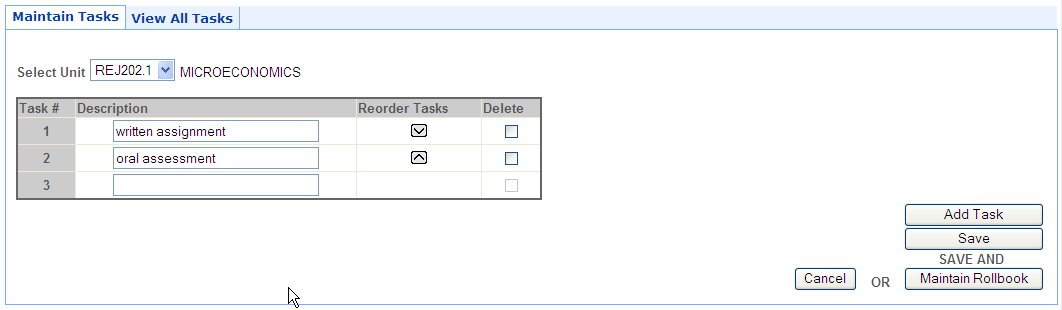
Displayed Rollbook details are in the context Rollbook from which this screen was called. There may be multiple Teaching Periods displayed and also multiple Units for a multi-unit rollbook.
The Select Unit poplist contains units associated with the context rollbook. Assessment Tasks are created in context of the selected Unit.
A Unit's Assessment Task Changes must be saved, before selecting another unit from the poplist, otherwise Assessment Task details may be lost.
When this application opens there will always be a blank input field ready for a new Assessment Task to be entered. When the Add Task button is clicked, a new input field appears. This should only occur when the Assessment Task above is populated.
To record an Assessment Task, record the name of the task in the Description field and click the Save button.
Data is not saved to the database until the Save button is clicked.
When the up arrow is selected for an Assessment Task, that task is swapped with the task above it.
When the down arrow is selected for an Assessment Task, that task is swapped with the task below it.
This screen is displayed when the View All Tasks tab is selected.
It allows the user to view all Assessment Tasks for a Rollbook.
Assessment Tasks for each Unit associated with the Rollbook are displayed in columns below the Unit heading.
If no Assessment Tasks have been defined for a Unit, then the Unit Codes are still displayed across the page with no Assessment Tasks listed below them.
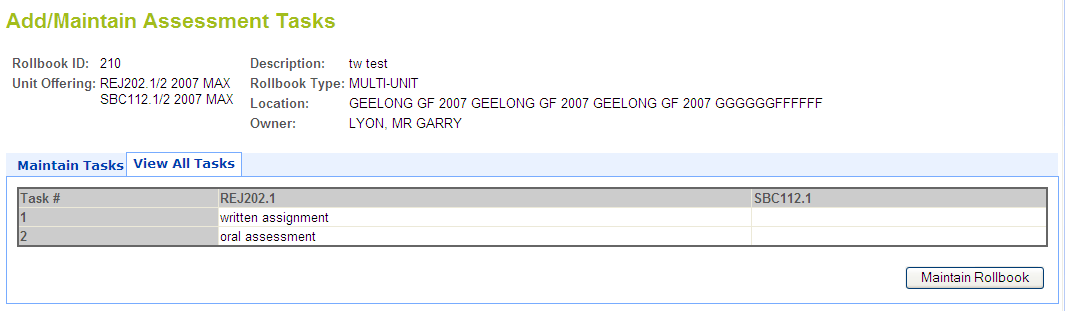
If you click on the Print button a new window is opened, displaying the application without the buttons, menus, banners and tabs.
If you click on the Maintain Rollbook button you are returned to the Maintain Rollbook application
Check the Delete checkbox and select the save button to delete the Assessment Task from the list.
This option is only available when no result has been entered for this task for a student in the Rollbook.
Users with RB-AD-UPD permissions can add and/or maintain Assessment Tasks for any Rollbook
Users with RB-AD-VIEW permissions can only view Assessment Tasks for any Rollbook
Users with RB-CR-UPD permissions can add and/or maintain assessment Tasks for any Rollbook
If the user does not have any permissions, they can still be defined as an OWNER or USER with a rollbook_user_level_access_level of UPDATE, which means they can add and/or maintain Assessment Tasks. If the rollbook_user_access_level is VIEW, the user can only view the Assessment Tasks. It allows the user to view all Assessment Tasks for a Rollbook.
Note: A Staff Connect user must have been granted access to this application via security within SMS.
Last Modified on: 23 January, 2008 3:15 PM
History Information
| Release Information | Project | Changes to Document |
| 10.0.0.2.0.0 | 1364 - PDS - CVET - Electronic Rollbook and Grade Management | New application |