
| Top of Proposals | Index | Table of Contents | Feedback |  |
This page displays details for the Review Category associated with this Proposal. The Review Category determines the set of Workflow Steps associated with the review of a Proposal.
On this this page:
This page is accessed by clicking the Review Proposal button in the Proposal Content page PAAW1120.
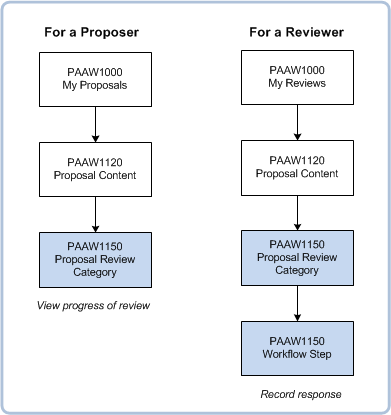
The steps involved in reviewing a proposal are shown below:
Reviewers are notified when their workflow step is in progress.
The reviewer selects the appropriate response using the poplist. Responses available are:
You cannot record a review outcome of COMPLETE if a mandatory element or mandatory items do not have a value recorded in the proposal. You can however, record an outcome of FAILED or MORE INFORMATION REQUIRED regardless of whether mandatory elements or items are complete.
Note: Elements or Items are mandatory if in PAAW0020 they are defined as 'mandatory after submission for review', and the 'Mandatory When' BAP condition matches the current workflow step BAP.
The workflow step status is determined by the active reviewers' responses.
PENDING is the default status for a workflow step before the workflow step is reached. The associated BAP members will be notified when this step status is allocated.
The workflow step status is determined according to the following:
Reviewers can ask for further information to be provided for a proposal by setting this status as the result for their workflow step.
Need more here!
Alternatively, in Workflow Steps where all active reviewers have set an outcome of FAILED, then the Workflow step status is set to FAILED and the submission date for the Proposal Instance record is set to NULL.
The Proposal is returned to the Proposer when it fails a step.
The workflow can not be completed when the Failed status is allocated. The Curriculum Proposal will have a FAILED status and the proposer and editors will be notified.
In a simple sequence of workflow steps, when all active reviewers have completed a workflow step, the next is initiated. However it is possible to have multiple steps occurring at once i.e. they have the same step order.
In this case all reviewers for the active workflow steps (same step order) must be complete before the status of the next step is set to INPROGRESS and all non-active reviewers should be set to NOTREQ.
If the steps that were just completed were the last in the workflow sequence then the status of the Workflow Instance should be set to COMPLETED.
The Workflow Steps for a Review Category can also be displayed as they were at a previous point in time.
To do this, select a previous date from the drop down list beside the Workflow Steps heading.
The user is warned before the previous steps are displayed, as any changes made in this view will be saved.
A lamp displays to indicate that a previous set of steps is displayed.
![]()
Select Current from the drop down list to display the current workflow steps once again.
Once the Proposal is submitted, the user also has the ability to view and print a review history of the proposal, which shows all the changes for the proposal, the review comments made, and other pertinent information.
For other users (that are not members of a Business Activity Process that maps to a system type of WF-EDITOR), the statuses of the steps are displayed but the page is a read-only display.
A display field 'External workflow tool used. Please contact your administrator for details' is only shown when an external workflow type is used to facilitate the workflow for this workflow code.
Click on the Preview & Print Review History link in PAAW1150 to display a pop up containing the Review History details.
In the pop up click on the Print button to print the Review History or Cancel to close the popup.
This page displays information about the Review Category followed by the list of workflow steps.
| Field: | Description: |
| Review Category | Name and description of the workflow step. [WORKFLOW_INSTANCE_STEP.WORKFLOW_STEP || ' – ' || WORKFLOW_STEP.DESCRIPTION] |
| Amendment Value | Derived value for the Status of this workflow step. Display only. Derived from the cumulative statuses of the active reviewers for that Workflow Step. Whenever the status of one of the Reviewers in the Workflow Step is updated, then the system re-derives and update the Workflow Step status - see below. [WORKFLOW_INSTANCE_STEP.WORKFLOW_INST_STEP_STATUS] |
| Workflow | Derived value for the Status of this workflow step. Display only. Derived from the cumulative statuses of the active reviewers for that Workflow Step. Whenever the status of one of the Reviewers in the Workflow Step is updated, then the system re-derives and update the Workflow Step status - see below. [WORKFLOW_INSTANCE_STEP.WORKFLOW_INST_STEP_STATUS] |
A list of Workflow steps for this review category is displayed.
| Field: | Description: |
| Workflow Instance Step | Name and description of the workflow step. [WORKFLOW_INSTANCE_STEP.WORKFLOW_STEP || ' – ' || WORKFLOW_STEP.DESCRIPTION] |
| Description | Description of the Workflow step [WORKFLOW_INSTANCE_STEP.WORKFLOW_INST_STEP_STATUS] |
| Order | Order of the workflow steps [WORKFLOW_INSTANCE_STEP.WORKFLOW_INST_STEP_STATUS] |
| Workflow Instance Step Status | Current status of the Workflow Step. [WORKFLOW_INSTANCE_STEP.DUE_DT] |
Click on a Workflow step to display the details for that step on a new page
If there are Items in the proposal that are only meant to show up in the Review stage or earlier, then the following details are displayed in a separate table.
| Field: | Description: |
| Element Menu Title | Name of the element. This forms a link to the Maintain Proposal page (PAAW1100) in context of the selected Proposal Instance Element. [PROPOSAL_ELEMENT.MENU_TITLE] |
| Element | This forms a link to the Maintain Proposal page (PAAW1100) in context of the selected Proposal Instance Element. [PROPOSAL_INSTANCE_ELEMENT.PROPOSAL_ELEMENT_CD] |
| Description | Description of the element. [PROPOSAL_ELEMENT.DESCRIPTION] |
| Proposal Item |
Item name. [PROPOSAL_INSTANCE_ITEM.PROPOSAL_ITEM_CD] |
| Item Description |
Item description. [PROPOSAL_ITEM.DESCRIPTION] |
| Mandatory | This value is derived. Indicator selected PI.MANDATORY_IND column value is 'Y', or if the PROPOSAL_ELEMENT_ITEM.MANDATORY_WHEN = 'REVIEW' and the context user is a member of PROPOSAL_ELEMENT_ITEM.MANDATORY_WHEN_BAP_CD |
| Satisfied | This value is derived. Satisfied if this element is not mandatory or if mandatory items contain values. |
When a comment is recorded in a section in the proposal. The user can request more information by selecting the check box for comment. The sections with requests for more information show in this table.
| Field: | Description: |
| Element Menu Title | The section for which more information is requested. This forms a link to the Proposal page (PAAW1100) in the context of the request. [PROPOSAL_ELEMENT.MENU_TITLE] |
| Element | The Element Name for which more information is requested. This forms a link to the Maintain Proposal page (PAAW1100) in the context of the request. [PROPOSAL_INSTANCE_ELEMENT.PROPOSAL_ELEMENT_CD] |
| Description | Section Description. Display only field. [PROPOSAL_INSTANCE_ELEMENT.DESCRIPTION] |
List of reviewers with their responses
| Field: | Description: |
| Reviewer | .Reviewer name. NVL(PE.PREFFERED_GIVEN_NAME,PE.GIVEN_NAME) || ' ' || PE.SURNAME |
| Response Requested | .Indicator is selected if a response is required from this reviewer. |
| Response | Response provided by this Reviewer. [WISP.WORKFLOW_INST_STEP_STATUS] |
Workflows are defined in GENF4830 and steps are recorded for them in GENF4820.
Those workflows form part of the Review Category whose details are recorded in PAAW0500.
When a Proposal is created it should have a Review Category allocated according to its Proposal Type (PAAW0200). Alternatively the Review Category can be calculated on the fly, based on the changes being made in the proposal.
i.e. Determine the sum of the amendment values (as defined for Proposal Items in PAAW0200) for all items in the Proposal and allocate the Review Category with the matching Amendment Range as defined in the PAAW0500.
Administrators with the Edit Workflow Advanced Security Function can change the Workflow Reviewers. An Add link is available for such users and when clicked, a new record is inserted and the Name field becomes an input field with a Person lookup.
To delete a reviewer click on the Delete link next to the reviewer.
Once a Proposal is submitted, a user that is a member of a Business Activity Process that maps to a system type of WF-EDITOR (in GENF4900) can view the list of the workflow steps and their statuses. They can also change the Review Category (and thus the associated Workflow Steps), and add or delete steps in the Workflow Instance.
Once a workflow step is completed, the administrator can no longer update or delete it and when all workflow steps have been completed, the Review Category can no longer be modified. Workflow steps cannot be added ahead of other steps that have been completed.
If the Review Category is changed after Workflow Steps have been completed, then a warning is displayed that this action will cause a loss of all current progress in the workflow.
Once the Review Category is changed, the current Workflow Instance has its status updated to CANCELLED and has the default indicator set. Once the existing workflow has been cancelled then a new Workflow Instance, relating to the new Review Category, is created and the steps started over again.
This process is identical to that used by the Submission tab in PAAW1100, which creates a Workflow Instance and its associated steps. It also takes into account the Workflow Steps that are associated with Proposal Elements and/or Items that have a Workflow Step associated with them, where these Elements or Items are modified within a Proposal. If there are any such Elements or Items, then the Workflow steps associated with these will be included in the new Workflow to review the Proposal.
The Workflow Step Status is derived from the responses of the active reviewers for that Workflow Step. Whenever this results in a value of COMPLETED then the administrator no longer has the ability to add or remove reviewers from the step.
Click on the Save button to save changes made on this page. This button only displays if you are a reviewer for that step or have administrator privileges.
Click on the Undo button to undo changes made on this page. This button only appears for Workflow Steps where you are a reviewer for that step or have administrator privileges.
Click on the Preview & Print Review History button to open the Preview & Print Review History pop up.
This displays a history of the review process in this proposal including:
In the Preview & Print Review History pop up, click on the Print button to print this History.
Your ability to update the review records (Review Category, Workflow, Workflow Step and Reviewers) depends on the the status of the proposal and your security administrator privileges.
Prior to submission, this page simply lists the Review Category steps and is read-only.
After submission, a user with the appropriate privileges and no Org Unit restrictions can update the review records. e.g.
Org Unit restrictions may affect your ability to update Review records as described below:
Where a user has a current active BAP record and an advanced security role then the level of security is set to the one which allows the greater capability.
Page last modified: 31 May, 2012 4:22 PM
History Information:
| Release Version | Project | Change to Document |
| 15.0 | 1722 - 11g Upgrade | New Help page for 11g. |