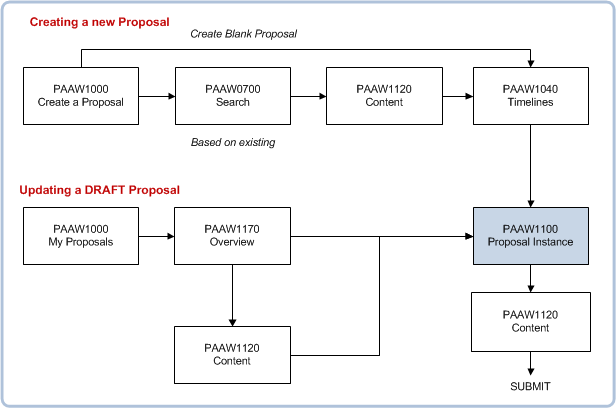PAAW1100 - Proposal Instance
Table of Contents
Overview
This page is used to develop or update details for a Proposal Instance.
The shaded context panel in this page contains the details for this proposal, including:
- Proposal ID generated by the system.
- The description is recorded for the proposal in the Timeline page (PAAW1040).
- The status of the Proposal Instance - initially DRAFT.
- Submission Deadline (before submission) or Final Review Deadline (after submission).
- Start to teach date derived from the start date of the selected teaching calendar
The elements and items displayed on this page are prescribed for this proposal type in PAAW0200.
The Selection Option chosen in PAAW1000 determines which proposal type to develop.
The user can record values or make selections for items defined for each element. All items listed as Mandatory must contain values before the proposal can be submitted.
Note: On each page displaying the item fields in an element, clicking any of the buttons will result in the current record being saved.( This includes tool bar buttons such as the Print and Email buttons). The Close Proposal link does not save the record directly, it gives the user the option to save the record or not before returning to PAAW1000.
On this page the user can click on a tool bar button at the top of the screen to:
- Change the Timeline for this proposal instance (in PAAW1040).
- Send an email to the proposer and editors of the Proposal Instance.
- Print a copy of the Proposal Instance.
- Record or reply to a comment for the proposal instance or one of its elements (in PAAW1180).
- Attach a document to an element in the proposal instance (in PAAW1160).
- Go to the Proposal Overview (PAAW1170) page to assess its progress.
- Go to the About this Proposal page (PAAW1140) to delegate,change due dates or editors.
Navigation
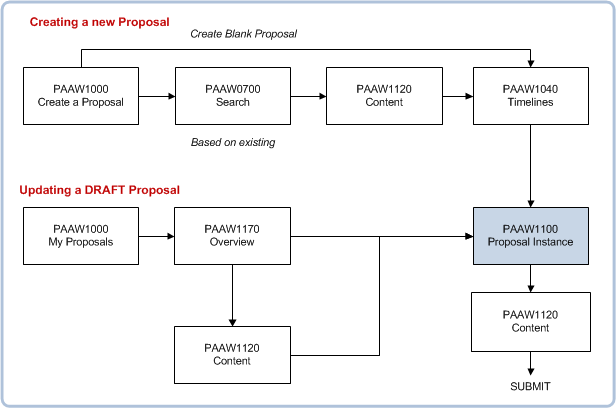
Creating a Blank Proposal
- In PAAW1000, click on the link corresponding to the Proposal Type that you wish to create.
These links are inherited from Selection Options recorded for the Proposal Types in PAAW0200.
Links to create new Curriculum Items
will be in the left hand column in the shaded panel at the top of the page.
- Select the 'Create Blank Proposal ' creation method, to go to the Timeline page (PAAW1040).
- In the Timeline page, select the Academic Year (and Teaching Period for Unit Proposals) and record a Description for your Proposal Instance and then click on the Next > button.
- A new blank proposal is created (new proposal ID) containing the elements and items values from the Proposal Type.
The items in the first element defined for this Proposal Type are displayed in PAAW1100..
- Make entries for items in the element and click on the Next> button
to save the record and move to the next element.
- A warning may be displayed if the data entered for the item fails a validation.
- Where an element is defined as multiple instance (in PAAW0200), a record created for that element is displayed in a summary list.
In this case you can click on the Add button to add another record for that element, click on the Remove button to remove selected record(s) or click on the Details link to edit the record.
- Progress through the remaining elements for this proposal, recording values as required.
- When all elements are completed, the proposal is displayed in PAAW1120.
A  lamp displayed alongside an element indicates that all Mandatory Items contain an entry.
lamp displayed alongside an element indicates that all Mandatory Items contain an entry.
An  lamp indicates otherwise.
lamp indicates otherwise.
- The proposer can submit the proposal by clicking on the Submit button if all mandatory elements have been completed.
Creating a Proposal Based on Existing
- In PAAW1000, click on the link corresponding to the Proposal Type that you wish to create.
These links are inherited from Selection Options recorded for the Proposal Types in PAAW0200.
Links to create new Curriculum Items
will be in the left hand column in the shaded panel at the top of the page.
- Select the 'Base Proposal on Existing' creation method to open the Basic Search Page (PAAW0070).
-
Search for and select the proposal or existing unit, unit set or course that you wish to base your proposal on.
- Click on the code or id link to open a copy of that proposal in PAAW1120.
- If this is the proposal or curriculum item that you were after, then click on the Create Proposal button
to go to the Timeline page (PAAW1040).
- In the Timeline page, select the Academic Year (and Teaching Period for Unit Proposals) and record a Description for your Proposal Instance and then click on the Next > button.
- A new proposal is created (new proposal ID) containing the elements and item values from the original proposal or existing unit, unit set or course.
- The first element of this proposal is displayed, ready for updates to be made.
Rules Elements
The Edit Rules page is displayed for elements which map to a system type of UVRULE or USRULE.
The following types of rules can be created for units:
- Unit Version Incompatible Rules
- Institution Wide Co-Requisite Rules
- Institution Wide Incompatible Rules
- Institution Wide Pre-Req Rules
- Unit Version Pre-Req Rules
- Unit Version Quota Rules
- Unit Version Translation Rules
- Unit Version Co-Requisite Rules
These rule types are described in Unit Version Rules.
The following types of rules can be created for unit sets:
- Unit Set Completion Rules
- Unit Set Incompatible Rules
- Unit Set Pre-Requisite Rules
- Unit Set Rules
These rule types are described in Unit Set Rules.
For each rule required, enter a description of the rule and then click on the associated Rule button to open RULW2000.
Note: Course Rules are not currently available.
Related Pages...
Proposal Types are defined in PAAW0200.
Rules Elements are described in RULW2000.
Comments can be recorded for a proposal in PAAW1180.
Documents, etc.can be attached to the proposal via PAAW1160.
Page last modified:
31 May, 2012 4:21 PM
History
Information:
| Release Version |
Project |
Change to
Document |
| 15.0 |
1722 - 11g Upgrade |
New Help page for 11g. |