
| Top of Proposals | Index | Table of Contents | Feedback |  |
Use this page to create or maintain Proposal Types. A Proposal Type determines the structure of a Proposal.
This includes:
It can also stipulate which document attachments may be included.
The Proposal Outcome (New, New Version or Update to an existing version) is determined by the degree of change involved in the proposal. When derived, this will display in the proposal pages
Within a Proposal Type the detail can be neatly split up into parts called elements. Within the elements, individual items can be defined and document types can be associated with these.
When the you access this page a list of Proposal Types is displayed. Click on the New button to open the New Proposal Type page or search for an existing proposal and click on the Proposal Type name to open the Edit page for that Proposal Type. To return to the list of proposal types click on the Proposal Types button in the toolbar.
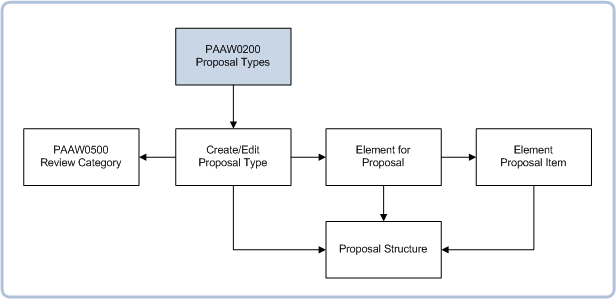
From within a Proposal Type record, Review Category or Element records may be created.
The Proposal Structure page may be reached via the Proposal Type Structure link in the Proposal Type, Element for Proposal and Element Proposal Item pages.
The Elements included in a Proposal Type record are defined in PAAW0300.
A Proposal Type determines the content and behaviour of a proposal when it is created in PAAW1100.
| Field | Description |
|---|---|
| Proposal Type: | The name for this Proposal Type. PROPOSAL_TYPE.PROPOSAL_TYPE |
| Description: | Description of Proposal Type. May accompany the name to aid in recognition. PROPOSAL_TYPE.DESCRIPTION |
| System Proposal Type: | May be COURSE, UNIT, UNITSET or USERDEF according to what is being proposed. This value cannot be changed once the Proposal Type record has been saved. If the System Proposal Type is USERDEF, then the New Proposal Indicator must be selected and Update Proposal not selected in the Selection Options section below. PROPOSAL_TYPE.S_PROPOSAL_TYPE |
| Single Core Element: | Indicates if this Proposal Type has a single core element. This means that only one core element can be included in the proposal. Whether an element is a core element is determined in the Element section of this page. PROPOSAL_TYPE.SINGLE_CORE_INSTANCE_IND |
| Definitive Instance | Selected if this Proposal Type is the 'Definitive Proposal Type' for this System Proposal Type. When a Proposal Type is designated as a Definitive Instance (i.e. The Definitive Instance check box is selected) then this should be regarded as a complete Proposal Type for that System Proposal Type. An error is generated if this has already been done in another Proposal Type for this System Proposal Type. PROPOSAL_TYPE.DEFINITIVE_INSTANCE_IND |
| Restrict Access | If this check box is not selected then proposals of this Proposal Type will be available, for creation or update, to you regardless of any Proposal Type Security Restrictions for your user roles (in SECF0095). In this case the Proposal Type won't be available for selection in the Proposal Type Restrictions page (SECF0095). If this check box is selected then proposals of this Proposal Type will not be available, for creation or update, unless you have a record for this Proposal Type in the Proposal Type Security Restrictions for one of your user roles (in SECF0095). PROPOSAL_TYPE.RESTRICT_ACCESS_IND |
| Closed | This check box is selected if the Proposal Type is closed. PROPOSAL_TYPE.CLOSED_IND |
| Proof of Concept Required | This is an indicator that a Proof of Concept is required for proposals of this type to be initiated. (Only available for Course Proposals). A Proof of Concept essentially provides justification for a proposal to go ahead and prevents effort being wasted in the creation of proposals which are not warranted. For this reason an institution may designate that a Proof of Concept proposal be approved before the larger proposal can be created. The name of the Proof of Concept for a proposal is recorded in PAAW1040. A 'Proof of Concept' is created as a Type of Proposal with an System Outcome Type of CRS-POC. A selection is made in this field designating if and when the 'Proof of Concept' is required. This field only displays for Course Proposals. PROPOSAL_TYPE.POC_REQUIRED |
| Proof of Concept Proposal | This is an indicator for a Proof of Concept Proposal Type (System Outcome Type is CRS-POC). For Proof of Concept Proposal Types, the New Proposal Indicator must be selected and the Update Proposal not selected in the Selection Options section below. This field only displays for Course Proposals. PROPOSAL_TYPE.POC_IND |
This section includes the Email Types and Notices to be generated when various events occur during the processing of this Proposal Type. The Business Activity Process (BAP) in each case, determines who will receive these communications.
| Field | Description |
|---|---|
| Business Activity Process | Determines the people to be informed on successful completion of workflow. i.e. The last workflow step has been completed. PROPOSAL_TYPE.APRVD_BAP_CD |
| Email Type | Email Type generated on successful completion of workflow. Email Types are recorded in CORF2660. PROPOSAL_TYPE.APRVD_EMAIL_TYPE |
| Notice Code | Notice Type generated on successful completion of workflow. Notice Types are recorded in SSFF5000. PROPOSAL_TYPE.APRVD_NOTICE_CD |
| Field | Description |
|---|---|
| Business Activity Process | Determines the people to be informed on successful proposal transfer. PROPOSAL_TYPE.RVW_COMP_BAP_CD |
| Email Type | Email Type generated on successful proposal transfer Email Types are recorded in CORF2660. PROPOSAL_TYPE.RVW_COMP_EMAIL_TYPE |
| Notice Code | Notice Type generated on successful proposal transfer Notice Types are recorded in SSFF5000. PROPOSAL_TYPE.RVW_COMP_NOTICE_CD |
| Field | Description |
|---|---|
| Business Activity Process | Determines the people to be informed on successful acceptance of re-assignment PROPOSAL_TYPE.ACCEPT_BAP_CD |
| Email Type | Email Type generated on successful acceptance of re-assignment Email Types are recorded in CORF2660. PROPOSAL_TYPE.ACCEPT_EMAIL_TYPE |
| Notice Code | Notice Type generated on successful acceptance of re-assignment Notice Types are recorded in SSFF5000. PROPOSAL_TYPE.ACCEPT_NOTICE_CD |
| Field | Description |
|---|---|
| Business Activity Process | Determines the people to be informed on allocation to another person PROPOSAL_TYPE.ALLOCATE_BAP_CD |
| Email Type | Email Type generated on allocation to another person Email Types are recorded in CORF2660. PROPOSAL_TYPE.ALLOCATE_EMAIL_TYPE |
| Notice Code | Notice Type generated on allocation to another person Notice Types are recorded in SSFF5000. PROPOSAL_TYPE.ALLOCATE_NOTICE_CD |
| Field | Description |
|---|---|
| Review Category | Name of the Review Category as defined for the Review Category in PAAW0500. REVIEW_CATEGORY.REVIEW_CATEGORY |
| Description | Description of the Review Category as defined in PAAW0500. REVIEW_CATEGORY.DESCRIPTION |
| Lower Limit | Lower end of the Review Category Amendment Range as defined in PAAW0500. REVIEW_CATEGORY.LOW_VALUE |
| Upper Limit | Upper end of the Review Category Amendment Range as defined in PAAW0500. REVIEW_CATEGORY.HIGH_VALUE |
| Failed Notification | Review Category Failure Communication indicator value as recorded in PAAW0500. REVIEW_CATEGORY.FAILED_NOTIFICATION_IND |
A Proposal Type may have Review Categories defined. These Review Categories prescribe the workflows for proposals of this Proposal Type.
The Review Category's details are inherited from PAAW0500 and cannot be edited within the list displayed here.
A number of different Review Categories can be defined here, each with a different Amendment Value range.
a). If no Review Category is listed here, then for a Proposal, the Review Category can be derived according to the Amendment ranges specified for this System Proposal Type in PAAW0500.
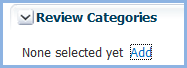
b). If a single Review Category is stipulated here then that Review Category will be utilised by Proposals of this Proposal Type. Regardless of whether it's Amendment value falls within the range recorded for that review category.

c). If more than one Review Category is recorded for the Proposal Type, then the Review Category of a proposal of this Proposal Type will be the one whose Amendment value range includes that proposal's Amendment Value.

If a Review Category cannot be derived for a proposal (e.g. More than one review category assigned to the Proposal type but with the proposal's Amendment Value outside the ranges defined), then that proposal cannot be submitted. Hence Amendment Value ranges for each Proposal Type as displayed here (and recorded in PAAW0500), should be continuous and not contain gaps.
In PAAW1150, a user with Advanced Function ED-WRKFLW is able to change the Review Category allocated to the proposal if that proposal does not have a status of DRAFT.
A new Review Category can be created for this Proposal Type. Clicking on the New button opens PAAW0500 with a blank record. Alternatively an existing Review Category can be selected here and edited in PAAW0500. These changes will be have an effect wherever that Review Category is used.
The text recorded here in the Text field appears as a link in the header of PAAW1000.
On that screen the user sees a number of such links corresponding to different Proposal Types and outcomes.
When the user selects a link they create a Proposal of the corresponding Proposal Type.
A number of different Selection Option records may be recorded for one proposal type. These correspond to the proposal outcome, as shown below.

| Field | Description |
|---|---|
| Text | The text for the link that displays (security permitting) at the top of PAAW1000, which is clicked on to initiate the creation a proposal of this Proposal Type. PROPOSAL_TYPE_SELECTION.SELECTION_TEXT |
| Help Text | When the user hovers over the link for this proposal type at the top of PAAW1000, the content of this field is displayed as a tool tip. PROPOSAL_TYPE_SELECTION.SELECTION_HELP_TEXT |
| New Proposal | If this indicator is selected, when a user clicks on this selection option they will be creating a new unit, unit set or course. PROPOSAL_TYPE_SELECTION.NEW_PROPOSAL_IND |
| Update Proposal | If this indicator is selected, when a user clicks on this selection option they will be updating an existing unit, unit set or course. PROPOSAL_TYPE_SELECTION.UPDATE_PROPOSAL_IND |
| Display Order | This field determines the order in which the Text links will display at the top of PAAW1000. e.g. The selection option for proposal type record with Display Order of 1 will display before a selection type with a Display Order of 2 and so on. PROPOSAL_TYPE_SELECTION.DISPLAY_ORDER |
Within a Proposal Type a user can define Proposal Elements. These are used to assemble similar items to display in pages to a proposer. For example an institution may choose to have a Proposal Element called Basic Unit Details and another called Credit Points. The Basic Unit Details element may have items such as Unit Name, Unit Code, Unit Description. The Credit Points element may contain Enrolled Credit Points, Achievable Credit Points, Override Credit Point Indicator and others.
The elements in the Proposal Type are initially displayed in a list in this section. Elements can be added or deleted from this list and the display order can be changed. Click on the Element name to display its details.
Alternatively click on the Proposal Structure button to have a better view of the relationship of the elements in the Proposal Type.
| Field | Description |
|---|---|
| Element Code: | The name of this Element. ELEMENT.PROPOSAL_ELEMENT_CD |
| Description: | This may be displayed together with the element code to indicate the nature of the Element. ELEMENT.DESCRIPTION |
| System Element Code | System Element Code for this value. Determines the part of Callista CRS that this element relates to. See Proposals Unit System Data, Unit Set System Data and Course System Data. PROPOSAL_ELEMENT.S_ELEMENT_CD |
| Superior Element Code | To make this Element a sub-element of another Element in this Proposal Type, record the name of that Element in this field. e.g. Course Offering Options may be a sub element of Course Offerings. ELEMENT.PARENT_ELEMENT_CD |
| Display at same level as superior | If the Proposal Type has the Single Core Element (see above) then select this check box if this element is to appear at the same level as a superior element when viewing the proposal. This check box cannot be selected if its superior element has the Multiple Instance check box selected or if a superior element is not defined. PROPOSAL_ELEMENT.DISPLAY_SUP_LEVEL_IND |
| Multiple Instance | Select this check box to allow for multiple instances of this Element in the proposal. e.g. A unit may have multiple Teaching Responsibility records associated with it. An element can't have multiple instances if any of its subordinate elements have the ‘Display at same level as superior’ check box selected. If the multiple instance is selected for an element, another element with the same system element code can’t be defined in the Proposal Type, except user defined elements. In a Proposal Type with a Single Core Element, the Core Element cannot be a multiple instance element. PROPOSAL_ELEMENT.MULTI_INSTANCE_IND |
| Core Element: | Select this check box if this element is to be the core element of a Single Core Element proposal. This check box can only be selected for Single Core Element Proposal Types. Only one element can be the core element. For a single core element Proposal Type, certain context fields can only be defined in the core element:
PROPOSAL_ELEMENT.CORE_ELEMENT_IND |
| Field | Description |
|---|---|
| Heading: | Heading for this Proposal Element to appear in PAAW1100. PROPOSAL_ELEMENT.HEADING |
| Help Text: | Text to appear when the user clicks on the help link for the element in PAAW1100. PROPOSAL_ELEMENT.ELEMENT_HELP |
| Menu Title: | Name for Proposal Section which appears in PAAW1120. PROPOSAL_ELEMENT.MENU_TITLE |
| Mandatory Element Settings: When | This field allows the user to set when the element is mandatory. Options available include: - Null (This is the default and indicates the element is never mandatory). - Never - Is mandatory before submission for review - Is mandatory for entry once the proposal is submitted for review - Is mandatory once the proposal has been reviewed. This field is disabled for Course Plan elements. (An element is a Course Plan element if its System Proposal Type is COURSE, UNIT or UNITSET and the System Element Code is CRSPLAN). PROPOSAL_ELEMENT. MANDATORY_WHEN |
| Notification Group: | This field allows the user to set the BAP to be associated with the mandatory element, which when set to REVIEW will allow a specific step to activate the Mandatory setting. Type in the BAP name or use the LOV or Search and Select popup to select the BAP. PROPOSAL_ELEMENT. MANDATORY_WHEN_BAP_CD + BUSINESS_ACTIVITY_PROCESS.DESCRIPTION |
| Display Element Settings: When |
This field determines when the element is to be displayed within the proposal to the Notification Group specified below. Values may be: - Null (This is the default and indicates the element is always displayed). - Is displayed before submission for review - Is displayed for entry once the proposal is submitted for review - Is displayed once the proposal has been reviewed PROPOSAL_ELEMENT.DISPLAY_WHEN |
| Notification Group: | This field allows the user to set the BAP to be associated with the displayed element. Click on the symbol to open the Find BAP page(GENW4930). Closed BAPs cannot be selected. Use the LOV or Search and Select popup to select the BAP. PROPOSAL_ELEMENT. DISPLAY_WHEN_BAP_CD + BUSINESS_ACTIVITY_PROCESS.DESCRIPTION |
| Field | Description |
|---|---|
| Header: | Enter text that will be displayed as the header for this element when a proposal is created in PAAW1100. PROPOSAL_ELEMENT. HEADER |
| Instruction Text: | Enter text that will be available as help for this element when a proposal is created in PAAW1100. PROPOSAL_ELEMENT.INSTRUCTION_TEXT |
| Footer: | Enter text that will be displayed as the footer for this element when a proposal is created in PAAW1100. PROPOSAL_ELEMENT. FOOTER |
Within an element in a Proposal Type a user can define items. These are the data items which make up the element
The items in the element are initially displayed in a list in this section. Items can be added or deleted from this list and the display order can be changed. Click on the item name to display its details.
Alternatively click on the Proposal Structure button to have a better view of the relationship of the items and elements in the Proposal Type.
| Field | Description |
|---|---|
| Proposal Item Code | Name for this Proposal Item. PROPOSAL_ITEM.PROPOSAL_ITEM_CD |
| System Proposal Item Code | System Proposal Item Code to which this Proposal Item maps. See Proposals Unit System Data, Unit Set System Data and Course System Data. PROPOSAL_ITEM.S_PROPOSAL_ITEM_CD |
| Proposal Item Relationship | This field displays the 'DEFINED' lamp whenever the selected Proposal Item code has relationships defined in the PROPOSAL_ITEM_RLTSHP table. These superior or subordinate relationships are recorded for the item in PAAW0300. If no Proposal Item is selected or there is no relationships defined then the field will display the 'NOT DEFINED' lamp. |
| System Proposal Outcome | System Proposal Outcome Type must match the context Proposal Type. e.g. A system proposal outcome type of NEW-CRS is only possible if the System Proposal Type is COURSE. This field may only be blank for Proof of Concept Proposal Types. Outcome PROPOSAL_ITEM.S_PROPOSAL_OUTCOME |
| Allow Post Approval Updates | Select this check box if updates to this item are allowed after the Proposal has been approved. PROPOSAL_ELEMENT_ITEM.ALL_POST_APPROVAL_UPD_IND |
| Display in menu | Select this check box if this item is to be displayed in the menu of a Proposal of this Proposal Type. PROPOSAL_ELEMENT_ITEM.DISPLAY_IN_MENU_IND |
| Submit Due Date Alias | The Date Alias which determines when proposals containing a change to this item must be submitted. PROPOSAL_ELEMENT_ITEM.SUBMIT_DT_ALIAS |
| Final Due Date Alias | The Date Alias of when proposals containing a change to this item must be finalised. PROPOSAL_ELEMENT_ITEM.FINAL_DT_ALIAS |
| Field | Description |
|---|---|
| Wizard Question | Wizard question text for this item. PROPOSAL_ELEMENT_ITEM.WIZARD_QSTN |
| Wizard Help | The help information that will be displayed in a pop up when the user hovers their mouse over the Wizard question. PROPOSAL_ELEMENT_ITEM.WIZARD_HELP |
| Mandatory | These fields affect when this item is mandatory. The Mandatory field allows the user to set when the element is mandatory according to the state of the proposal. Options available include: - Never - Is mandatory before submission for review - Is mandatory for entry once the proposal is submitted for review - Is mandatory once the proposal has been reviewed. This field is disabled for Course Plan element items. PROPOSAL_ELEMENT_ITEM.MANDATORY The Mandatory BAP field can be used to indicate that when a workflow step for the selected BAP occurs then the item is mandatory. Type in the BAP name or use the LOV or Search and Select popup to select the BAP. PROPOSAL_ELEMENT_ITEM.MANDATORY_BAP |
| Mandatory Business Activity Process | |
| When | These fields affect when this item is displayed. The When field allows the user to set when the element is displayed. Options available include: - Is displayed before submission for review - Is displayed for entry once the proposal is submitted for review - Is displayed once the proposal has been reviewed. (PROPOSAL_ELEMENT_ITEM.DISPLAY_WHEN) The Display When BAP field can be used to indicate that when a workflow step for the selected BAP occurs then the item is displayed. Type in the BAP name or use the LOV or Search and Select popup to select the BAP. PROPOSAL_ELEMENT_ITEM.DISPLAY_WHEN_BAP |
| Display When Business Activity Process | |
| Allow Update When | These fields affect when this item can be updated. The Allow Update When field allows the user to set when the item can be updated. Options available include: - Can be be modified before submission for review. - Can be modified once the proposal is submitted for review - Can be modified once the proposal has been reviewed. - Insert allowed. Update not allowed. PROPOSAL_ELEMENT_ITEM.ALLOW_UPDATE_WHEN The Allow When BAP field can be used to indicate that when a workflow step for the selected BAP occurs then the item can be updated. Type in the BAP name or use the LOV or Search and Select popup to select the BAP. PROPOSAL_ELEMENT_ITEM.ALLOW_WHEN_BAP |
| Allow When Business Activity Process |
Courses, Unit Sets and Units change over time and this can affect related curriculum. It is important that information about changes reaches the correct people. For example when a regular offering of a unit is not to occur then personnel from the courses and unit sets that rely on that unit need to be informed. This section is used to record the communication that should occur when a change is proposed to this item.
| Field | Description |
|---|---|
| Inform Related | May be RLTD-CRS, RLTD-UN or RLTD-US - corresponding to related courses, units and unit sets. PROPOSAL_ELEMENT_ITEM_COM.S_PRPT_COM_TRIGGER |
| Communication To send | The type of communication to be sent as defined in communication templates (CORW0500). The Communication Template must be active and must have a system message delivery type of EMAIL or NOTICE and a System Communication Template Context of PROPOSAL. PROPOSAL_ELEMENT_ITEM_COM.COMMUNICATION_TYPE |
| Send Message When | When to send the communication - 'On proposal submission' or 'On proposal approval' PROPOSAL_ELEMENT_ITEM_COM.COMMUNICATE_WHEN |
| Send Message To | The BAP whose members who will receive this communication. PROPOSAL_ELEMENT_ITEM_COM.BUSINESS_ACTIVITY_PROCESS_CD |
| Send Message to Proposer and Editors | Check box to be selected if the proposer and editors are to be included in the list of people to receive this communication. PROPOSAL_ELEMENT_ITEM_COM.INCLUDE_PROPOSER_IND |
In this section Document Types that can be attached to the Element. Document Types are defined in GENF0100 and cannot be edited here. Only Document Types with a System Document Type of PROPOSAL can be used.
| Field | Description |
|---|---|
| Document Type | Document Type as defined in GENF0100. DOCUMENT_TYPE.DOCUMENT_TYPE |
| Description | Document Type Description as defined in GENF0100. DOCUMENT_TYPE.DESCRIPTION |
| System Document Type | System Document Type that this Document Type is mapped to in GENF0100. Must be PROPOSAL. DOCUMENT_TYPE.S_DOCUMENT_TYPE |
Additional Steps can be included for proposals of this Proposal Type for this Element.
| Field | Description |
|---|---|
| Workflow Step | Name of the workflow step. These workflow steps are created in GENF4820. PROPOSAL_ELEMENT_WRKFLW_STEP.WORKFLOW_STEP |
| Description | Description of the workflow step as recorded in GENF4820. WORKFLOW_STEP.DESCRIPTION |
| Include When | Select when the workflow step will be included. i.e. when the element is added, has changed, is updated or deleted. PROPOSAL_ELEMENT_WRKFLW_STEP.INCLUDE_WHEN |
| Display Order | Display order of the workflow step as recorded in GENF4820. This determines at what point in the workflow this step will be included. WORKFLOW_STEP.STEP_ORDER |
Courses, Unit Sets and Units change over time and this can affect related curriculum. It is important that information about changes reaches the correct people. For example when a regular offering of a unit is not to occur then personnel from the courses and unit sets that rely on that unit will appreciate being informed. This section is used to set up the communications to occur when a change is proposed to curriculum.
Add a new related curriculum communication or click on the link to view/edit an existing record.
| Field | Description |
|---|---|
| Inform Related | May be RLTD-CRS, RLTD-UN or RLTD-US - corresponding to related courses, units and unit sets. PROPOSAL_ELEMENT_COM.S_PRPT_COM_TRIGGER |
| Communication to send | The type of communication to be sent as defined in communication templates (CORW0500). The Communication Template must be active and must have a system message delivery type of EMAIL or NOTICE and a System Communication Template Context of PROPOSAL. PROPOSAL_ELEMENT_COM.COMMUNICATION_TYPE |
| Send message When | When to send the communication - 'On proposal submission' or 'On proposal approval' PROPOSAL_ELEMENT_COM.COMMUNICATE_WHEN |
| Send Message to | The BAP whose members who will receive this communication. PROPOSAL_ELEMENT_COM.BUSINESS_ACTIVITY_PROCESS_CD |
| Send message to proposer and editors | Check box to be selected if the proposer and editors are to also receive this communication. PROPOSAL_ELEMENT_COM.INCLUDE_PROPOSER_IND |
There may be multiple Reminder records for a Proposal Type - Each with a different 'Days from Due Date' value.
This allows for different highlight colours and lamp messages to be displayed in My Proposals as due dates approach for the context proposal.
| Field | Description |
|---|---|
| Days from Due Date | Number of days from due date when this reminder is issued. Must be unique for this Proposal Type. PROPOSAL_TYPE_REMINDER.DAYS_FROM_DUE_DT |
| Style Class | Style used to highlight columns for Proposals nearing deadlines in My Proposals. PROPOSAL_TYPE_REMINDER.STYLE_CLASS |
| Text | Text that will form a lamp in the Action column for Proposals nearing deadlines in My Proposals PROPOSAL_TYPE_REMINDER.TEXT |
| Submit Due Date | This check box is selected if the Submit Due Date is to be used to determine when to display highlighted columns and lamps in My Proposals. Submit Due Date and Final Due Date cannot both be selected for a Reminder record. PROPOSAL_TYPE_REMINDER.SUBMIT_DUE_DT_IND |
| Final Due Date | This check box is selected if the Final Due Date is to be used to determine when to display highlighted columns and lamps in My Proposals. Submit Due Date and Final Due Date cannot both be selected for a Reminder record. PROPOSAL_TYPE_REMINDER.FINAL_DUE_DT_IND |
Click on the Add Stylesheet/ Maintain Stylesheet button to open the Stylesheet popup, where the stylesheet details may be edited or viewed.
To close the Stylesheet popup click on the Close button.
| Field | Description |
|---|---|
| Stylesheet | This is a large text block in which details for the stylesheet are recorded. (PROPOSAL_TYPE.XSLT_STYLESHEET) |
Click on the Proposal Type Structure button in the header to display the Proposal Type Structure page for the currently displayed Proposal Type. Elements are indicated by a ![]() symbol and Items are indicated by a
symbol and Items are indicated by a ![]() symbol.
symbol.
On this page you can see the structure of the proposal and you can add, delete or edit its elements and items.
Upon opening this page, if you click on on the New Element link, this opens a New Element page in the context of this Proposal Type. The Superior Element Code blank, thereby inserting the new Element in the structure at the 'root' level.
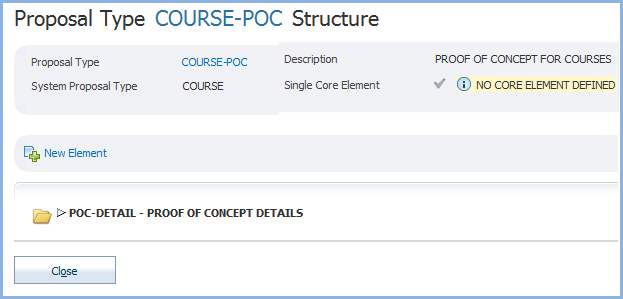
In the diagram below, the proposal contains 2 elements - POC-DETAIL and CRS-INFO. The CRS-INFO element is a sub element of the POC-DETAIL element - as indicated by its indentation.
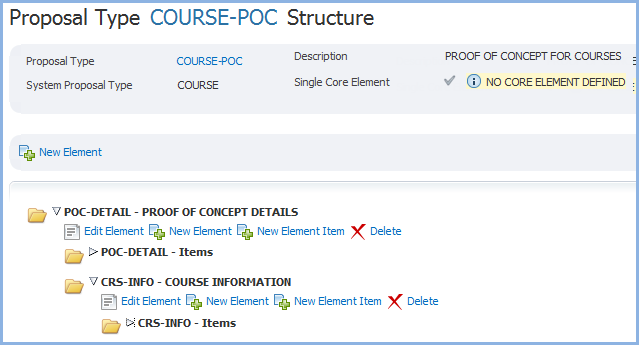
Within the Proposal Structure, clicking the New Element link opens the Proposal Type Element page in Create Mode in the context of this Proposal Type and sets the Superior Element Code to the context Element, thereby inserting the new Element in the structure as a child of the selected Element.
At this level, the context Element can also be edited, deleted or a new item can be added.
Clicking the Delete link opens the Delete Element Warning Popup. This states that this action ... "cannot be undone. All related records (items, documents, workflow steps and related communications) will also be deleted. ..." The user can chose to continue with the deletion or not.
To display the Items in an element, further expand the tree. Click on the name of an item and it will open in the Element Proposal Item page, where it can be edited or deleted.
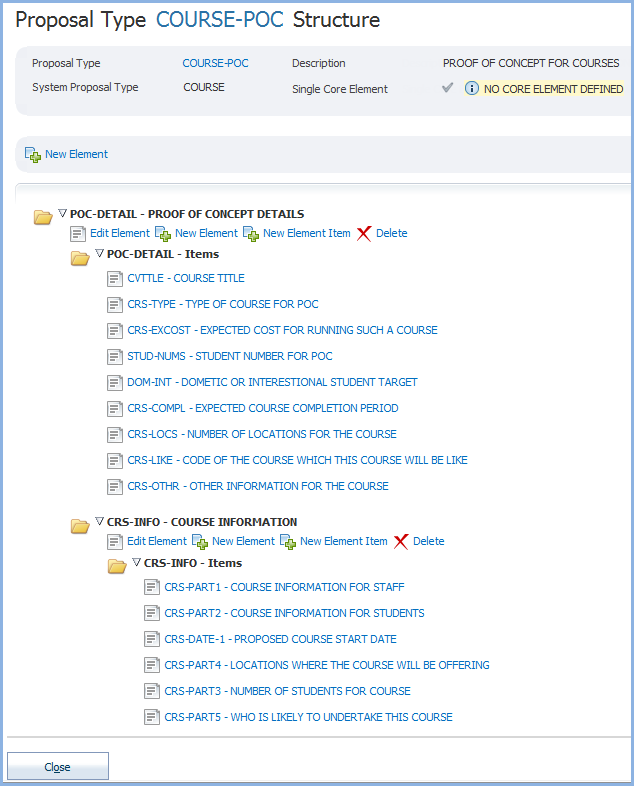
Last modified on 4 June, 2012 1:11 PM
History Information
| Release Version | Project | Change to Document |
| 14.1 | 1762 - CAPS -User Interface | Removed System Proposal Outcome field from this page |
| 14.1 | 1722 - 11g Upgrade | New Help page for 11g. |