
| Top of SSF | Index | Table of Contents | Feedback |  |
Maintain Attendance
This application provides the ability to record students’ attendance for activities in a Rollbook. For enrolled students, attendance must be recorded against each instance of an activity with an indication whether or not the student was in attendance, absent or otherwise (i.e. suspension). If a student discontinues, attendance is no longer required to be recorded.
The valid attendance codes that can be used are determined by the attendance recording method codesdefined in the Rollbook.
As well as recording attendance for a student, the user is able to record attendance comments for a student, such as the student was late or left early on that date. Comments on this page are specific top a student and not to each attendance date.Displaying Attendance Records
Attendance records can be viewed by selecting the Attendance tab in the Maintain Rollbook application.
An example of this application for a Single Student Rollbook is shown below:
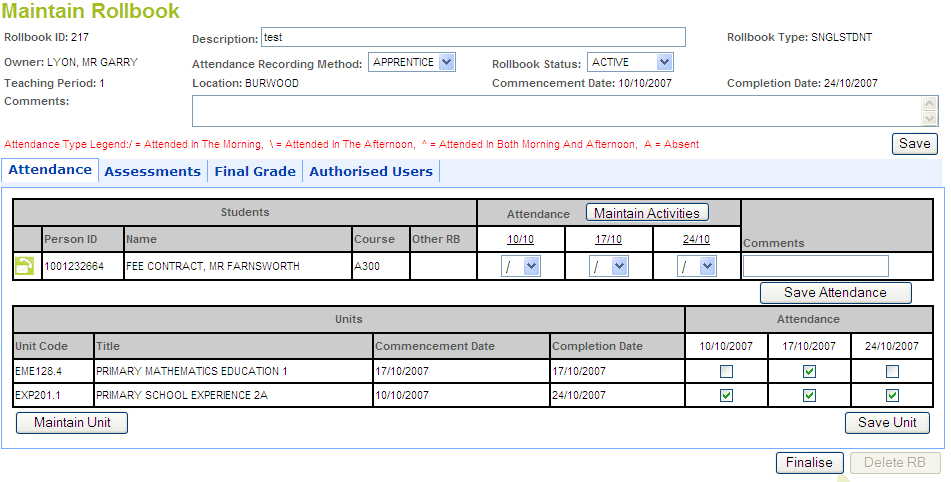
Potential students have '?' displayed in the Course column.
Multiple courses may display for a unit. These are displayed on separate lines in Course column.
The Other RB column is populated if the person (person_id) exists in another Rollbook that has the same unit and teaching period.
The information displayed is the Rollbook ID and Owner. e.g. 2141 - SMITH, JACK
Clicking on the ![]() button opens the Record Student Contact screen.
button opens the Record Student Contact screen.
For Rollbooks which are not SNGLSTDNT, a Maintain Student button may be available. Clicking on this button opens the Maintain Student screen.
Clicking on the Maintain Activities button opens the Maintain Activities screen.
Clicking on the person id hyperlinks navigates to the View Student Details screen.
Clicking on the date hyperlinks at the top of the Attendance columns navigates to the Maintain Activities screen.
Clicking on the Save button allows you to save any Comments added.
Clicking on the Finalise button will check the Rollbook for completeness and cause the Rollbook status to change to FINAL or INVALID.
Clicking on the Delete RB button will remove the Rollbook from the database. This will only occur when no student data has been committed.
Multiple Unit Rollbooks
Most of the data retrieved for a multiple unit rollbook is the same as for a single unit rollbook.
The main difference between single and multi unit Rollbooks is that Unit Status is not displayed in the Attendance tab page.
Recording Attendance
For a single student rollbook (see above), the columns for recording Attendance contain poplists which allow the user to select the appropriate Attendance code for the Activity Date.
Single Unit and Multiple Unit Rollbooks (see below) display the entries that have been made for a attendance in this application.
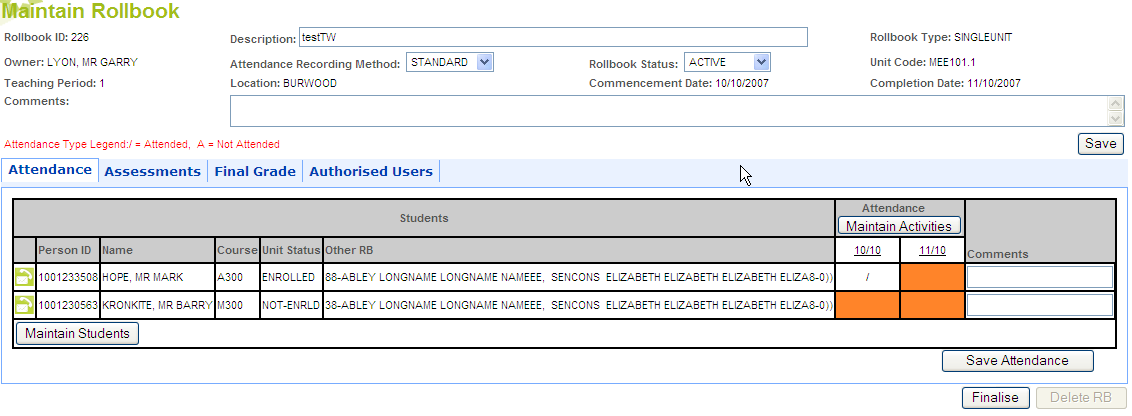 To record an attendance for a particular Activity Date, select the Date and the screen shown below will display:
To record an attendance for a particular Activity Date, select the Date and the screen shown below will display:
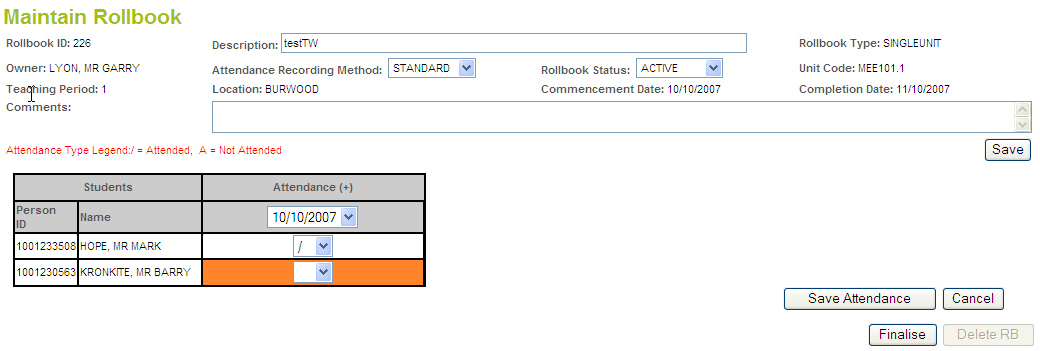
Current data should be saved by selecting the Save button below the Attendance section of the page before another date is selected from the Activity date poplist.
If the Rollbook is Finalised all poplists for recording attendance are disabled.
The ID field is blank for Potential students.
Clicking on the Cancel button navigates back to the Maintain Rollbook screen without saving.
Clicking on the Save button saves the attendance records to the database.
An error is generated if Attendance is recorded for the selected Rollbook Activity for which no units are recorded
Last Modified on 23 January, 2008 3:15 PM
History Information
| Release Information | Project | Changes to Document |
| 10.0.0.2.0.0 | 1412 - CVET - Electronic Rollbook | Major rewrite of this help page |
| 10.0.0.0.0.0 | 1364 - PDS - CVET - Electronic Rollbook and Grade Management | New form |