
| Top of SSF | Index | Table of Contents | Feedback |  |
Add/Maintain Students
This screen can be used to progressively add students to a Rollbook.
The Bulk and Single Student Searches use search criteria to identify students, while the Add Potential Student tab allows new details to be recorded, as these students are either not known to the system, or could not be accurately identified.
Bulk Student Search
The Bulk Students Search allows the user to search for groups of students. A Bulk Students Search with all search parameters left blank would return all students with a SUA for the rollbook unit, unit location and teaching period. Parameters can be used to limit the number of students returned.
Enter Search parameters and click on the Find Students button to return a table of student details as shown above.
The Search Parameters are used in conjunction with the context Rollbook details, unit code, unit version, location code and the teaching period(s) to select students.
When the ‘Include Continuing Enrolment Students’ checkbox is selected, this works in conjunction with the other search fields, not in isolation. It will cause continuing students to be returned in addition to any records returned by the other search fields.
Students found who have not previously been added to the rollbook are shown at the top of the list with no colour highlighting.
Students already added to the rollbook are highlighted in blue.
Students who have been added to the rollbook and have had attendance recorded against them are highlighted in purple.
Individual students can be added to the rollbook by selecting the checkbox next to the student details or by setting the checkbox at the top of the list which will cause all of the individual checkboxes to be set. Regardless of the method used, clicking on the Add button will then cause the selected students to be added to the Rollbook.
To delete students from the context rollbook select their checkboxes and then click on the Delete button.
This is an example of a Bulk Student screen, including the results of a search:
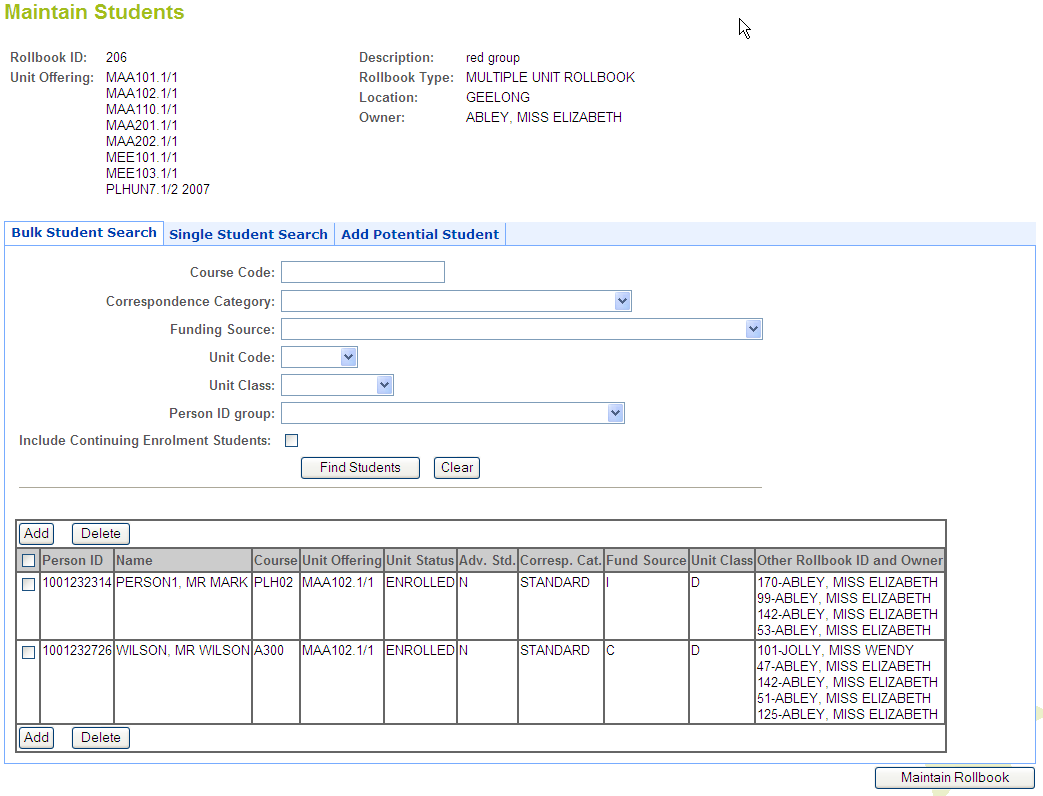
Click on the Maintain Rollbook button to return to the Maintain Rollbook screen.
Single Student Search
The Single Student Search allows the user to search for a specific student. Such a search is not restricted to the current rollbook, it is limited only by the search parameters that are entered. i.e. a student may not yet have a SUA for the Rollbook unit, but they may be a student in Callista SMS.
Enter Search parameters and click on the Search button to return a table of student details as shown above.
Students found who have not previously been added to the rollbook are shown at the top of the list with no colour highlighting.
Students already added to the rollbook are highlighted in blue.
Students who have been added to the rollbook and have had attendance recorded against them are highlighted in purple.
Individual students can be added to the rollbook by selecting the checkbox next to that student's details. Clicking on the Add button will then cause the selected students to be added to the Rollbook.
To delete students from the rollbook, select their checkboxes and then click on the Delete button.
This is an example of a Single Student screen showing the result for a single student search:
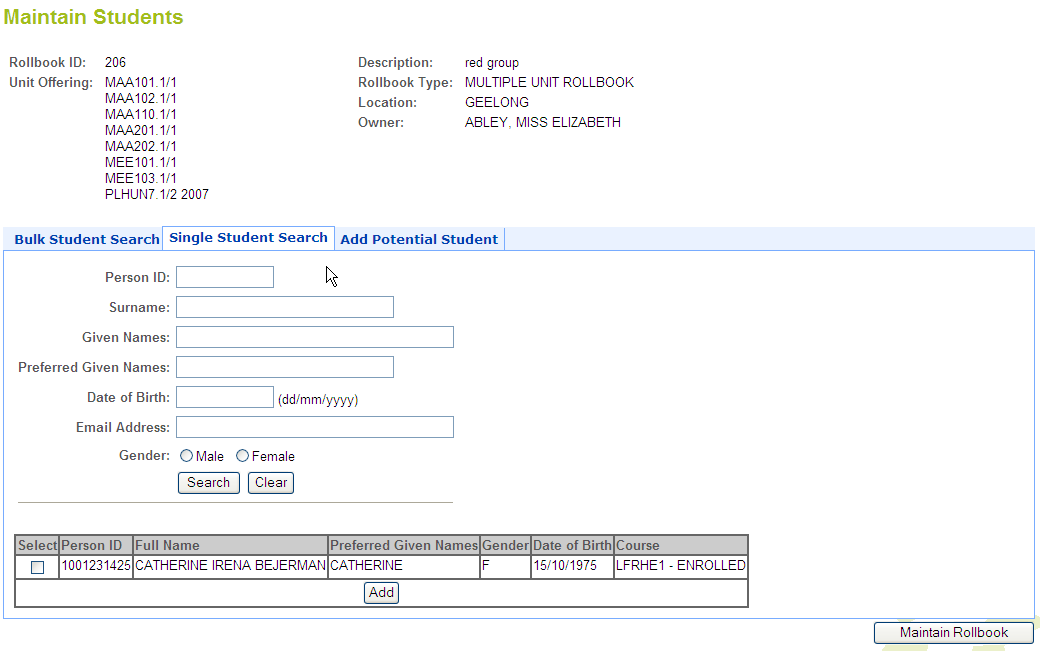
In this case only one student satisfied the search criteria entered and this student is not already in the rollbook so only the Add button displays.
Click on the Maintain Rollbook button to return to the Maintain Rollbook screen.
Add Potential Student
A potential student is a student whose details are not recorded in Callista SMS.
When a potential student is recognised, some basic details may be captured about the student.
When the details for such a potential student are added to the rollbook, the student will have Unit Rollbook Student Status of NOT ENROLLED.
The Potential student details can be updated at anytime from the rollbook. All fields are editable so that details are easily changed. No history is kept of the changes to unknown/potential student records.
When a Potential student is identified, some basic details must be captured about the student. This includes the student's Surname, Given Names, Date of Birth and Contact Details (free text field to allow the capturing of address, phone number or email address).
When the Potential student's details are added to the Rollbook and the Submit button is selected, the student will be assigned a potential student number to uniquely identify them and they will have a Unit Enrolment Status of NOT ENROLLED.
Shown below is an example of an Add Potential Student screen after a Potential Student's details have been added:
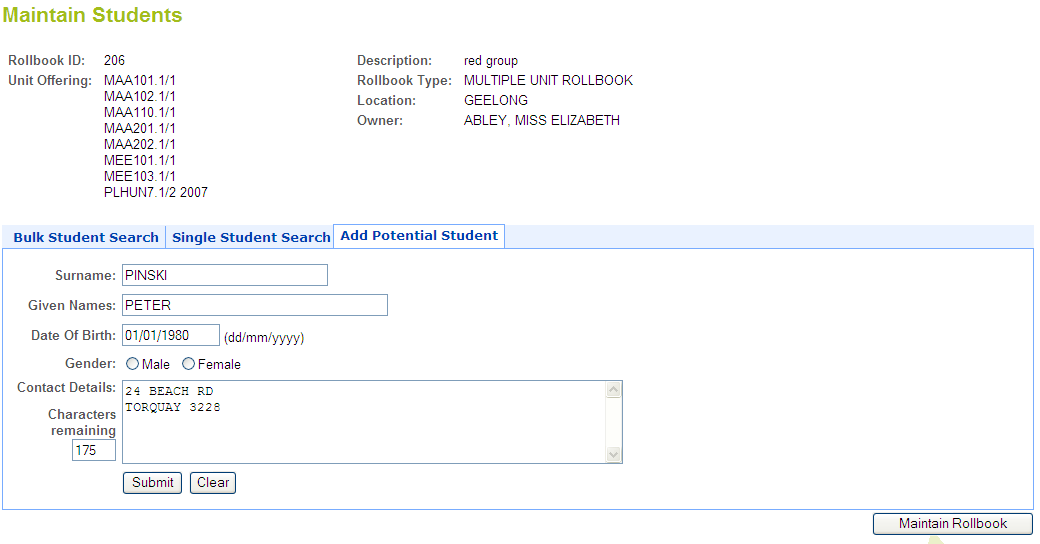
Validations for this application include:
Last Modified on: 23 January, 2008 3:18 PM
History Information
| Release Information | Project | Changes to Document |
| 10.0.0.2.0.0 | 1410 - CVET - Electronic Rollbook | Further details added |
| 10.0.0.0.0.0 | 1364 - PDS - CVET - Electronic Rollbook and Grade Management | New form |