
| Inquiry Help | Top of INQ | Table of Contents |  |
INQF12G0 - Activity Student List Inquiry
This form is used to enquire on Student Activity details for a unit, and to download the details into a comma delimited text file. The following details are downloaded:
This form is accessed directly from the Callista main menu.
A Staff Connect version of this form is also available. See Staff Connect - SCAOINQ. For more general information about Callista Attend and Student Activities, look at the Attend Overview page.
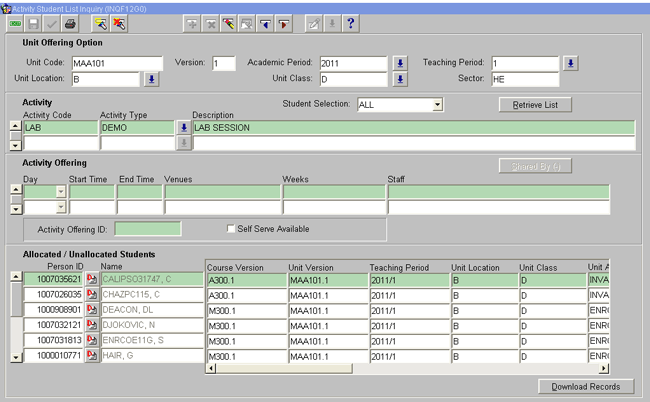
______________________________
Image added: 28th April 2011
This screen is divided into four blocks:
To Enquire on an Activity Offering
1. Go to INQF12G0 from the main menu.
2. Perform a query to find the required Unit Code for a particular Academic and Teaching period.
Note: It is mandatory to enter a Unit Code and Teaching Period before querying this form.
3. Select the desired Activity.
Note: Details for Activities are defined in CRSF2800.
4. The Student Selection field is set to 'Allocated' by default. When you click on the Retrieve List button a list of 'allocated' students for a specific Activity Offering is displayed. If required, select a new Student Selection option from the LOV (for example, UNALLOCATED or ALL) to display a list of unallocated or both allocated and unallocated students for an Activity.
Note: The Student Selection field is used in conjunction with the Retrieve List button to search for and display students unallocated and/or allocated to a selected Activity or Activity Offering. Options are: ALLOCATED, UNALLOCATED or ALL.
The Retrieve List button is used in conjunction with the Student Selection field to search for and display a list of students (in the bottom block of the form) who are allocated and/or unallocated to a selected Activity.
The button is automatically relocated to the Activity Offering block if you select an ALLOCATED Student Selection value. When you select a specific Activity Offering then click on the Retrieve List button, a list of students allocated to that Activity Offering is displayed.
4. Select Activity Offering.
Note: An Activity Offering associated with a group is not displayed.
5. If required, click the Shared By button if you want to find out other Unit Offering Options that the Activity Offering is shared with.
6. Click the Retrieve List button to display the students within an Activity Offering (the results are displayed within the Allocated Students block (bottom block).
The Details icon navigates to the Person Inquiry (INQF1A00) form where Student Course Attempt details are displayed for the selected student.
To Download a Class List for an Activity Offering
1. Query and display records, as above.
2. Click on the Download Records button to download the details to a .csv file.
The following details are downloaded:
The filename generated has the following structure:
Unit code||’_‘||Academic Year||’_’||Teaching Period||’_’||Activity Type ||’_’||Student Selection||’_’||Sysdate
For example, MEE102_2008_2_LECT_ALLOCATED_30072008144946.csv
3. Save the file to a convenient location.
Refer to Internet_Browser_Configuration for instructions on how to configure the Internet browser to download generated Excel spreadsheets from Callista.
Note that the Internet Explorer web browser for the Mac OS operating system does not allow download to network locations.
Last modified on 1 June, 2012 12:04 PM
History Information
| Release Version | Project | Change to Document |
| 13.1 | 1323 - Quality Improvement | Reformatted and updated page. |
| 11.1.0.3 | 1602 - Staff Attend Online | Added links to Staff Connect |
| 11.0.0.2 | 1450 - Attend Enhancements | Updated instructions and Rules/Notes for downloading a classlist |