
| Top of SSF | Index | Table of Contents | Feedback |  |
Maintain Units
This application allows users to maintain units for a particular Rollbook. This feature is only applicable to Rollbooks of type MULTI UNIT or SINGLE STUDENT and will be accessed in the context of an existing Rollbook by clicking on the Maintain Unit button in the Attendance tab of the Maintain Rollbook screen..
The available units are automatically filtered and listed when the application is invoked. The search will be performed against the Location and Teaching Period pertaining to the Rollbook .Therefore only units that are offered at the Rollbook Location and fall within the Rollbook Teaching Periods will be made available for selection.
All items will be presented in a tabular format with provision for the user to add new unit/s and/or delete existing ones.
An example of the Maintain Units application is shown below:
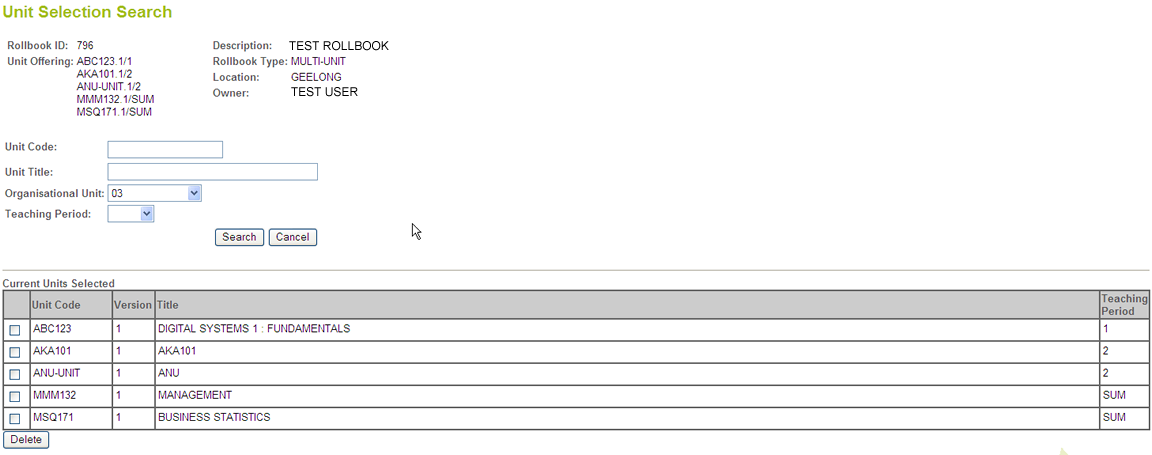
When this application is first opened it should display all the units available to the Rollbook for the designated Location and Teaching Period.
In each row the Unit Code, Version Number, Title and Teaching Period is displayed.
If the user selects a new teaching period, then a requery will occur automatically for the application and will return the units associated with the new teaching period(s).
Multiple teaching calendars can be selected at a time.
Note: Only Teaching Periods selected in the initial Rollbook setup will be available in the application. Extra Teaching Periods cannot be added here.
Units which are not highlighted may be added to the rollbook by individually selecting an item or by selecting the checkbox in the top row which will cause all of the individual checkboxes to be selected. Regardless of the method used, clicking on the ‘Add’ button will then cause the selected units to be added to the rollbook.
Units already added to the rollbook with no activity recorded are highlighted in blue. These units cab be deleted by selecting them and then clicking on the Delete button.
Any unit that has an activity recorded against it will be highlighted in pink. It may not be deleted and consequently will have its checkbox made invisible.
Note that the ‘Add’ and ‘Delete’ functions will immediately commit the changes to the database.
When you click on the Add button all non-coloured selected items are added as units in the given rollbook and changes are applied to the database.
A message will display if you click on the Add button when no new Units are selected
When you click on the Delete button all blue-coloured checked items are removed as unit/s in the given rollbook and changes are applied to the database.
A message will display if you click the Delete button when no Units are selected,or the units select are not in the Notebook.
An error is displayed if click on the Add or Delete buttons for a Rollbook that is finalised
Click on the Maintain Rollbook button to go back to the Maintain Rollbook page.
A user's ability to Add and Delete Units may be determined by the Advanced Functions granted to the user.
These Advanced Functions may be granted to a user in SECF0062.
Users with RB-AD-UPD permission can add or delete units for any rollbook
Users with RB-AD-VIEW permission can only view units for any rollbook
Users with RB-CR-UPD permission can add or delete units for a rollbook they created
When the user does not have any permissions, they can still be defined as an OWNER or USER with a rollbook_user_access_level of UPDATE. which means they can add or delete units for the rollbook when the rbau.access_removed_dt is null. If the rollbook_user_access_level is VIEW, the user can only view the units.
Last Modified on: 11 October, 2010 3:02 PM
History Information
| Release Information | Project | Changes to Document |
| 10.0.0.2.0.0 | 1412 - CVET - Electronic Rollbook | New application |