
| Top of SSF | Index | Table of Contents | Feedback |  |
Maintain Rollbook Final Grade - New for release 10.0.0.2
This application allows the user to record final grades for students in a Rollbook and transfer these grades into the Assessments subsystem.
The transfer process:
Display this application by clicking the Final Grade tab in the Maintain Rollbook screen.
Clicking on the ![]() button opens the Record Student Contact screen.
button opens the Record Student Contact screen.
Where a final grade has not been recorded and the transfer status is not NO-TRNSFR the Final Grade cells are highlighted.
If the person is a Potential Student that has been matched to an existing person, then 'DUPLICATE' is displayed in the Person ID field, '?' displays for the Course value and these rows are coloured to highlight that records are not mandatory. For other Potential Students the Person ID input box is displayed and the Transfer Grade checkbox is not available.
Where the Discontinued Date (DISCONTIN), Granted Date (ADV-STND) or Outcome Date (COMPLETED) is less than or equal to the Activity Date in the for the student then these rows are also highlighted the same colour as the duplicate students..
The Final Grade screen for a Single Unit Rollbook is shown below:

The Transfer Grade Checkbox is hidden if the Rollbook Unit Status is TRANSFRD or the Rollbook unit status is ADV-STD or the student is a potentials student i.e. has no enrolment details in Calista SMS, or the Rollbook status is FINALISED.
If a student has a Rollbook transfer status of TRANSFRD, then the student's record will be 'view only'.
If the Rollbook status is FINALISED, then the Transfer Selected and Transfer All buttons are not available and all students' records will be 'view only'.
For single unit and multiple unit Rollbooks, the person ID is a link that maps to the View Student Details page. This link does not exist for DUPLICATE students.
The 'Other RB' field displays the Rollbook ID and owner of any other Rollbooks for this student in this unit and teaching period.
The Final Grade poplist allows the selection of the appropriate Final grade for the student unit attempt. The Final Grades available for selection are determined by the Unit Offering Option grading schema grades for the selected Student Unit Attempt. If a student does not have a student unit attempt, the grades available for selectionwill be the combined list of grades for all the Unit Offering Options for the unit in the Rollbook.
The Final Grade Message displays a text message if a validation for the Final Grade entry has failed on saving.
The Transfer status poplist shows the students current transfer status i.e. READY, ERROR, NO-TRNSFR or TRNSFRD.
If a Final Gradehas not been recorded when the Save button is clicked, then the cells are highlighted.
A Final Grade application for a Multiple Unit Rollbook is shown below:
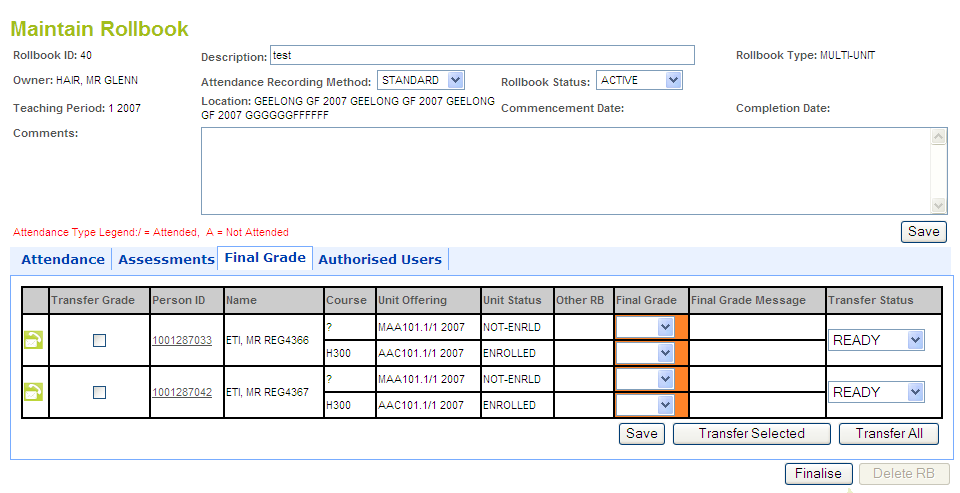
A Final Grade application for a Single Student Rollbook is shown below:
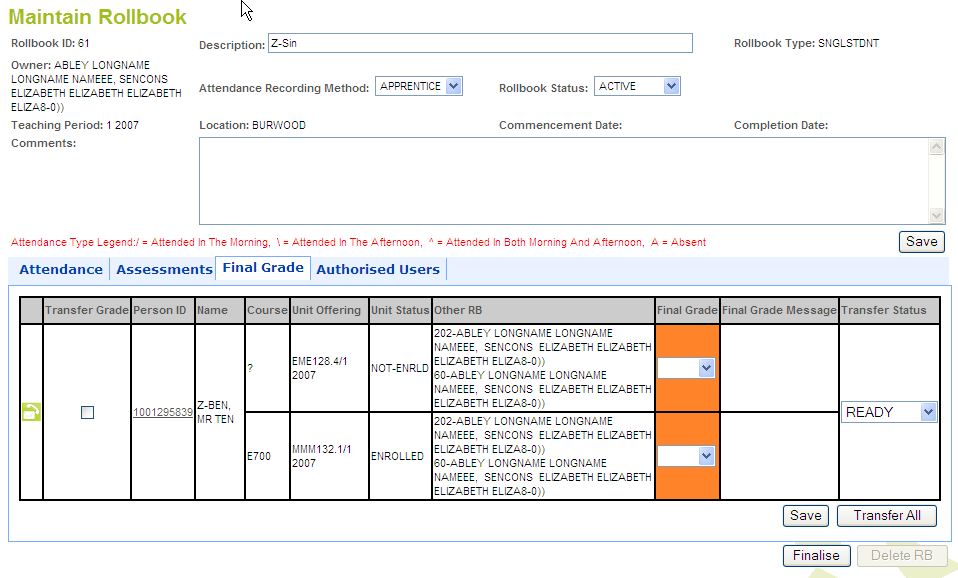
Note that the 'Transfer Selected' button does not display for Single Student Rollbooks.
Final Grades will be checked for validity when they are saved. A student ’s attendance records, assessment task results and contact records are used for checking validity.
Records which have a valid Final Grade will have their Transfer Status changed to READY, on saving.
Conversely any final grades that are invalid will be flagged as INVALID and an appropriate message will be displayed against the student’s record.
When the save button is selected:
Messages for the above are displayed in the Final Grade Message column in the Final Grade application in Staff Connect.
A user must have the Advanced Function grant of RB-SBT-GRD or RB-AD-UPD, in order to transfer Final Grades to Callista.
These Advanced Functions may be granted to a user in SECF0062.
The Transfer Final Grades functionality allows you to transfer grades into Callista.
A user may transfer grades for selected students (whose Transfer Status is not TRNSFRD or NO-TRNSFR) by selecting their Transfer Grades checkbox and then clicking the 'Transfer Selected' button.
Alternatively all students in the Rollbook can have their grades transferred by clicking on the 'Transfer All' button.
When the Transfer ALL button is selected complete the Transfer Final Grade processing will attempt to transfer all records where the transfer status is ERROR or READY.
Only valid grades with a Transfer Status of READY or ERROR, will be tested for validity and if valid, transferred into the STDNT_UNIT_ATMPT_OUTCOME table in SMS.
The Transfer Status of these records will be changed to TRNSFRD.
For example, if a Final Grade has a transfer status of ERROR and this grade is selected for transfer, the final grade will be checked to determine if the student exists in SMS and if the grade is valid then it will be transferred to the student's records and the Transfer Status will change in the Rollbook.
The Action taken by the system in response to various Exception Types is determined by the Electronic Upload Configuration values set in in ASSF01K0.
e.g. If the action selected in ASSF01K0 for Exception Type 'Unit Not Enrolled' is 'Don't Load', then the grade for a student who is not enrolled will not be loaded.
The Actions available for the various Exception Types in ASSF01K0 are described in the table below.
Action |
Description |
| Abort | The upload process should be aborted, no Rollbook grades should be loaded and the exception should be reported. Processing of individual student unit records should continue so that all exceptions can be identified and reported. |
| Don't Load | An outcome is not inserted and the exception should be reported. Other student unit grades should not be affected |
| Holding | An outcome is not inserted. Details are recorded in non-enrolled SUA outcomes area |
| Override Grade | If one or more outcome records already exist and the latest outcome is not finalised, then overwrite the latest outcome. |
Note also that for Rollbook Results Transfers to work correctly, the 'Mark Entry Mandatory' checkbox must not be selected in ASSF01K0.
Any records in the Rollbook that have a Transfer Status of NO-TRNSFR will be ignored in the transfer process.
Final grades can be re-submitted where the Transfer Status is READY or ERROR, until the Rollbook is FINALISED.
Exceptions encountered during the grade validation process will be logged and these are described in the Exception Report. See ASSRC450. The Transfer Status of such records will be changed to ERROR. The following messages may be generated:
A user's ability to save and transfer Final grades for a student is determined by the Advanced Functions granted to the user.
These Advanced Functions may be granted to a user in SECF0062.
For the saving of grades:
Only users with the system Advanced Functions of RB_SUB_GRD or RB-AD_UPD can transfer grades.
If the user has access to the Rollbook, then they should see all courses, units and unit offering options associated with the Rollbook regardless of any Organisational Unit Restrictions that may apply.
Last Modified on: 23 January, 2008 3:17 PM
History Information
| Release Information | Project | Changes to Document |
| 10.0.0.2.0.0 | 1415 - CVET - eRollbook - Record and Load Grades | New application |