
| Top of SSF | Index | Table of Contents | Feedback |  |
Creating Rollbooks
To create a new Rollbook click on the Create Rollbook option in the Staff Connect Menu.
The Create Rollbook function provides the facility for lecturers or administration staff to create a Rollbook.
This includes the ability for the user to define the following Rollbook details:
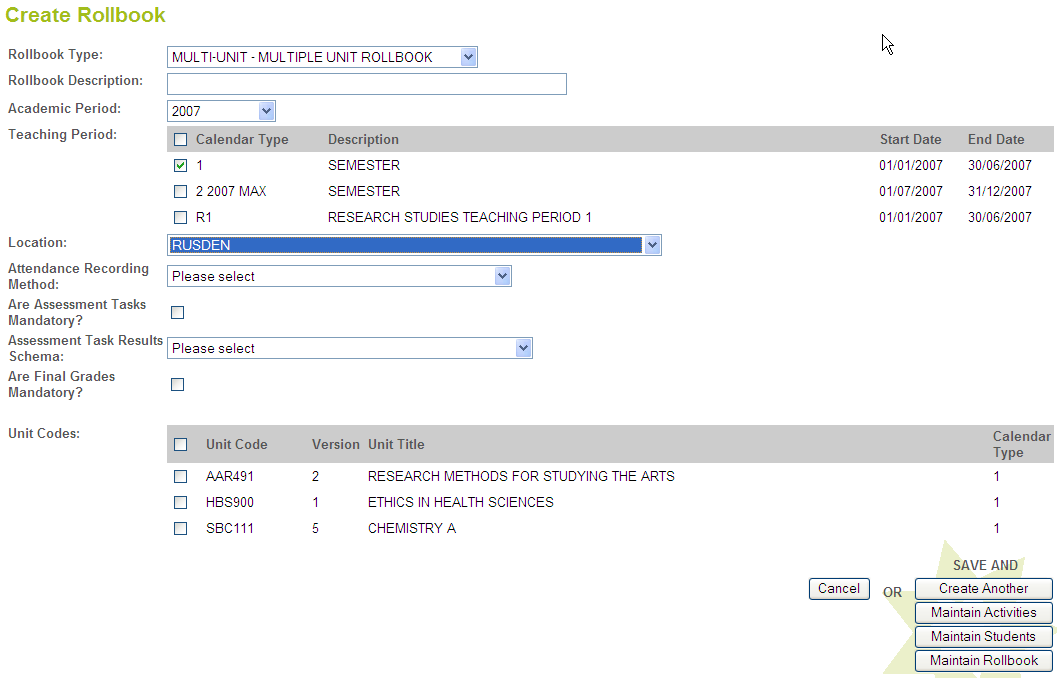
For all Rollbook Types, more than one Teaching Period may be valid in a Rollbook, therefore, multiple Teaching Periods are selectable.
If the Rollbook is SINGLEUNIT , the Unit Code/Version fields as shown below are displayed:

When unit details are added a list of matching unit versions, as shown below, is displayed for selection.
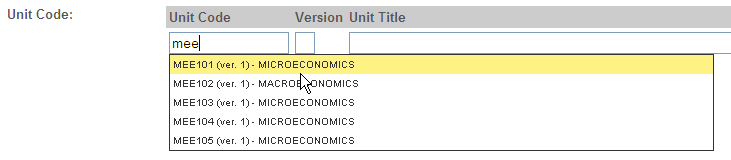
Users can search for units via this screen. Unit Code, Version, and Title are all searchable fields. The user partially enters any of these three details (or combinations of) and a search is performed – returning results in an auto-complete fashion. (Note: by default the minimum search criteria is 2 characters for Unit Code and Title, and 1 for Version – however, this can be configurable via the template).
The Teaching Period and Location details are used to restrict the valid Units values returned in the search. The Find Unit application allows users to search on Units that have a system status of' ACTIVE' in the Academic Period and Teaching Period.
Other information associated with the Rollbook upon creation is:
Click on the Cancel button to close this screen without saving your new rollbook.
After making entries/selections in each field:
Click on the Create Another button to save this new Rollbook and open a blank Create Rollbook screen - as above.
Click on the Maintain Activities button to save this new Rollbook and open the Maintain Activities screen.
Click on the Maintain Students button to save this new Rollbook and open the Maintain Students screen.
Click on the Maintain Rollbook button to save this new Rollbook and open the Maintain Rollbook screen - see below.
Validations include:
Last Modified on 23 January, 2008 3:16 PM
History Information
| Release Information | Project | Changes to Document |
| 10.0.0.2.0.0 | 1412 - CVET - Electronic Rollbook | Many sections modified throughout document. |
| 10.0.0.0.0.0 | 1364 - PDS - CVET - Electronic Rollbook and Grade Management | New Application |