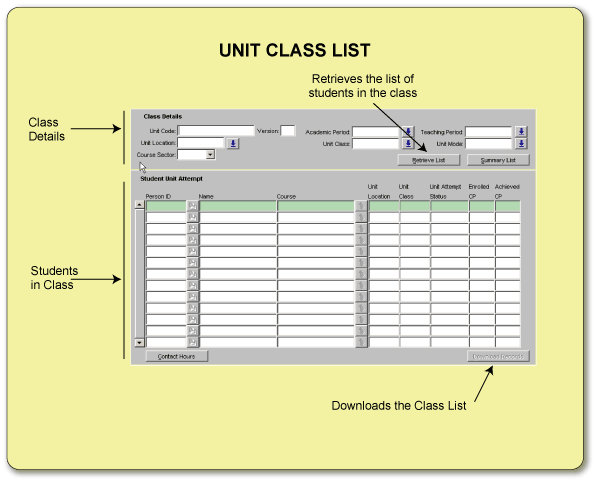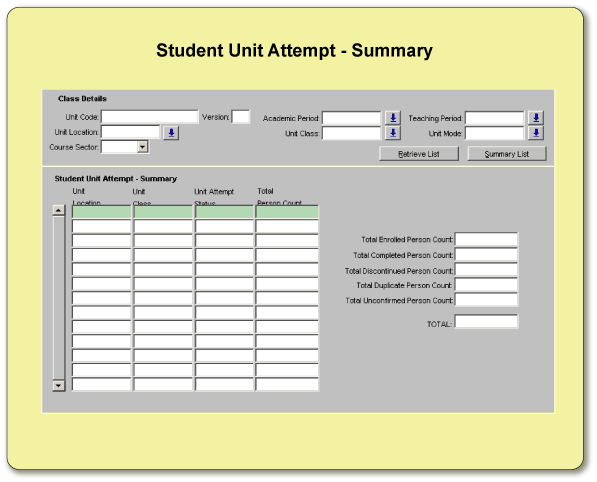INQF12E0
- Class List Inquiry
This form is used to retrieve, display and/or download a Class
List for a Unit.
This form is accessed:
- via the main menu, or
- from the Student Course Attempt form (INQF1200) via the Drill Up icon
 for a selected Student Unit Attempt.
for a selected Student Unit Attempt.
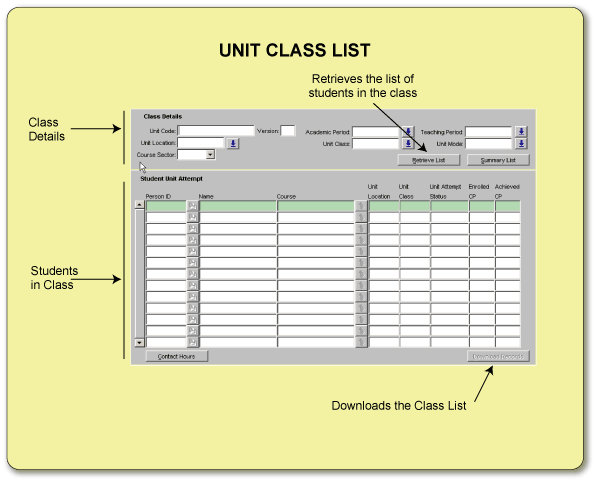
The screen
is divided into two blocks:
- Class Details (and the Student Unit Attempt Summary overlay screen)
- Student Unit Attempt
Class
Details Block
This block contains a set of fields that can be used to retrieve, display and download a Class
List.
- If the screen is entered directly from the menu, initially all fields
in this block are empty.
- If the screen is entered via a context unit from
the Student Unit Attempt block of INQF1200, a Class
List is automatically displayed for the selected Unit Attempt. Note however that queries can always be performed
in this block to retrieve other Class Lists.
Queries are not performed in the usual manner.
Field Details:
- Unit Code -The code of the required unit .
- Version
Number -The Version Number of the unit.
- Academic
Period -The Academic Year for which the Class List is required. Specifying the Academic Period limits the Teaching Period
List of Values (LOV) to valid Offerings of the context unit.
- Teaching Period - The Teaching Period for which the Class List is required (for example,
the Semester 1 Class List). This must be specified when retrieving a new Class
List or Summary List.
- Unit
Location - The code of the Location (usually a campus) at which the unit is offered.
- Unit
Class - The Unit Class applicable to the combination of details you entered in the above fields.
- Unit Mode - The mode of attendance for the unit (typically On or Off Campus).
If entering a Unit Mode, leave Unit Class blank. Specifying
a Unit Mode results
in only those students in the class studying in that particular mode being retrieved.
Retrieve List button. Displays a list of students (i.e. a Class list) who meet the parameters
specified in the above fields.
Download
Records button - Downloads the retrieved Class List to
your personal computer.
Summary
List button - Displays the 'Student
Unit Attempt - Summary' overlay screen. This overlay shows total numbers of students satisfying
the criteria entered in the Class Details block, for all combinations of Unit
Location Code, Unit Class and Unit Attempt Status. This button can be used before,
after, or instead of, retrieving a Class List.
Student Unit Attempt - Summary (overlay)
This overlay screen is accessed via the Summary List button located in the Class Details block (see description, above).
It shows total numbers of students for all combinations of Unit Location, Class and Unit Attempt Status that would appear in the retrieved Class List.
Note: This refers
to the Class List resulting from the original retrieval parameters and does not refer to
the list resulting from queries performed in the Student Unit Attempt block.
The same information is also summarised according to the Unit Attempt Status
of the students.
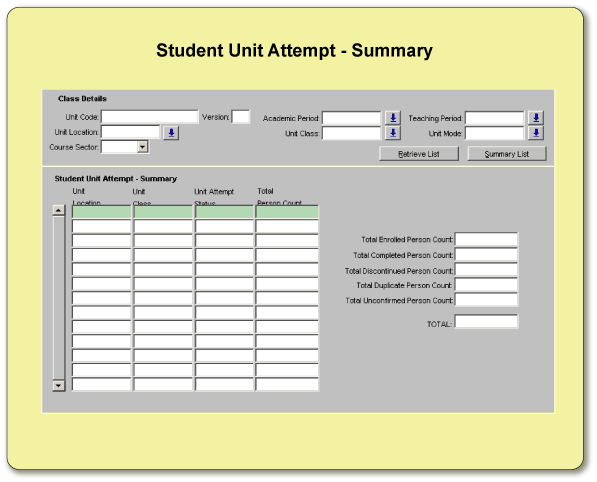
Student
Unit Attempt Block
This block displays the
Student Unit Attempts retrieved for the specified set of Class details, entered or displayed in the above block.
- If only
Unit Code, Academic Period and Teaching Period were specified in the Class Details block, records of all
students who attempted the unit would be retrieved.
- If a Unit Location, Class
or Mode were specified in the Class Details block, a corresponding subset of student records would be retrieved.
Queries can be performed in this
block to refine the set of records displayed by the initial retrieval. For example,
having retrieved records for all students who attempted a particular unit in
Semester 1 2003, a query could be performed in the SUA block using a Course Code as the query
criterion. The effect would be to display a Class List containing only those
students in the class who are attempting the unit as part of the specified course.
When the Download Records button is clicked, only those records
currently displayed are downloaded into a 'helper application' such as Excel.
Downloaded,
Class Lists can be used for the recording of results and subsequent electronic
uploading back into Callista. Refer to Electronic Upload of Results for information
on this process.
Field Descriptions:
- Person
ID - The identification number of a Person recorded in Callista.
- Details icon
 - Accesses the Person Inquiry form (INQF1A00) where details of the Person for the selected SUA are displayed. This permits navigation to either
more Course Attempt details for the student or details about another of the
student's Course Attempts. A Student Unit Attempt is selected by clicking on
the SUA Detail button.
- Accesses the Person Inquiry form (INQF1A00) where details of the Person for the selected SUA are displayed. This permits navigation to either
more Course Attempt details for the student or details about another of the
student's Course Attempts. A Student Unit Attempt is selected by clicking on
the SUA Detail button.
- Name - The family name and initials of the student. When entering data as query criteria
in this field, it is recommended that part of the Surname and the wild card
(%) be used, for example, to find Alex Thompson enter THOM%.
- Course - The code of the course in which the student is studying the Unit in this Class.
- Drill
Down icon
 - Accesses the Student Course Attempt form (INQF1200) where Unit Set and Unit details
for the selected Student Course Attempt are displayed.
- Accesses the Student Course Attempt form (INQF1200) where Unit Set and Unit details
for the selected Student Course Attempt are displayed.
- Unit Location - The the code of the location, typically a campus, at which the student is enrolled
(or pre-enrolled) for the unit.
- Unit Class -
The code of the Unit Class for which the student is enrolled (or pre-enrolled) for the
unit.
- Unit Attempt
Status - Indicates the current status of a student's Unit Attempt. Possible
values and their meaning are:
- UNCONFIRM
- The student has been admitted to the unit (pre-enrolled) but not yet enrolled.
- ENROLLED
- The student is currently enrolled in the unit.
- DISCONTIN
- The Student's Unit Attempt has been discontinued before completion.
- COMPLETE
- The student has completed the unit.
- Achieved
CP - The number of Credit Points achieved by the student for passing the unit.
Where a student has not passed or is yet to pass the unit, the value will be
zero. The value may still be zero if the student has repeated and passed the
unit but the unit is not one which is allowed to contribute multiple credit
toward course requirements.
- Contact Hours/Credit Points buttons - Displays 'Enrolled Credit Points' and 'Achieved Credit Points', or 'Supervised Contact Hours' and 'Total Contact Hours', respectively.
- Download
Records button - Click on this button to download the retrieved Class List to
your personal computer.
To
Retrieve and Produce a Class List
1. Enter details in the following fields:
- Unit Code - (Mandatory) Enter the code of the required unit . (An error message
is displayed if the code entered is not valid.)
- Version
Number - (Optional) Enter the Version Number of the unit. (In most cases
this field is unnecessary when a new Class List is being retrieved.)
- Academic
Period - (Mandatory) The Academic Year for which the Class List is required. Specifying the Academic Period limits the Teaching Period
List of Values (LOV) to valid Offerings of the context unit.
If the Academic Period
codes are unfamiliar, click on the LOV button  to the right
of the field to display a list of all Academic Periods. Double click on the
required Academic Period.
to the right
of the field to display a list of all Academic Periods. Double click on the
required Academic Period.
- Teaching Period - (Mandatory) The Teaching Period for which the Class List is required (for example,
the Semester 1 Class List). This must be specified when retrieving a new Class
List or Summary List.
If the Teaching Period codes are unfamiliar, click on the LOV button to the right of the field
to display a list of all Teaching Periods in which the unit is offered. Double
click on the required Teaching Period to insert it.
- Unit
Location - (Optional) Enter the code of the Location (usually a campus) at which the unit is offered to retrieve only records
for those students undertaking the unit at that location.
Click
on the LOV button to the right
of the field to display a list of all the institution's Locations applicable
to the combination of details you have entered. Double click on the required
Location to insert it.
- Unit
Class - (Optional) Enter the required Unit Class to retrieve only records for students who are in that
Unit Class. Leave this
field blank when specifying a Unit Mode, as Unit Mode is an attribute of Unit
Class.
Click on the LOV button to the right of the field to display a list of all the institution's Unit Classes applicable to the combination of details you have
entered. Double click on the required Unit Class to insert it.
- Unit Mode - Enter a Unit Mode (typically On or Off Campus) to retrieve only records
for students undertaking the unit in that mode.
If entering a Unit Mode, leave Unit Class blank. Specifying
a Unit Mode results
in only those students in the class studying in that particular mode being retrieved.
Click on the
LOV button to the right
of the field to display a list of the Attendance Modes applicable to the combination
of details you have entered. Double click on the required mode to insert it.
2. Click on
the Retrieve List button. All students who meet the specified parameters
are displayed.
3. Click on the Download
Records button to download the retrieved Class List to
your personal computer.
Note: Refer to Internet_Browser_Configuration for instructions on how to configure your Internet browser. The Internet Explorer
web browser for the Mac OS operating system does not allow download to network
locations.
The extract
file contains:
Person ID, Surname, Title, Given Names, Mark, Grade, Teaching
Period (alternate name of Teaching Period <space> alternate name of
Academic Year. For example, '2 2004'), Unit Code, Unit Location, Unit Mode,
Unit Class, Student Unit Attempt Status, Discontinuation Date, Examination
Location, Course Code, Course Location, Course Attendance Mode, Course
Att Type, Course Status, Correspondence Category, 11 Address fields (some
or all of which may contain address details) and email address, Student Indicator value, Unit Title, Preferred Given Name.
Summary
List button - (Optional) Click on this button to display the 'Student
Unit Attempt - Summary' overlay screen. This overlay shows total numbers of students satisfying
the criteria entered in the Class Details block, for all combinations of Unit
Location Code, Unit Class and Unit Attempt Status. This button can be used before,
after, or instead of, retrieving a Class List.
Links to Other Forms
The following forms can be accessed from the Class List Inquiry form:
- Person Inquiry (INQF1A00) - via the Details icon for a selected Person record.
- Student Course Attempt form (INQF1200) - via the Drill Down icon for a selected Person record.
Last
Modified on
15-Nov-2017 3:40 PM
History
Information
| Release Version |
Project |
Change to Document |
| 19.1.0.3 & 20.0.0.2 |
2329 - DU Class List Preferred Given Name |
Added Preferred Given Name to extract file contents. |
| 18.1.0.2, 19.0 |
2174 - PC257 |
Added Unit Title to extract file contents. |