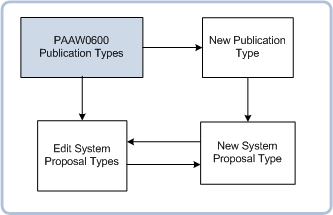PAAW0600 - Publication Types
Table of Contents
Overview
Publication Type records may be used to collect sets of information about courses, units or unit sets for use in producing Institution handbooks or online information.
e.g. A Publication Type of SCIENCE COURSE HANDBOOK could be defined to capture existing courses and approved course proposals belonging to the Science faculty, formatted for publication in a handbook.
For an overview of Publications in Proposals see the Proposals Publications help page.
The Publication web service enables the publications data to be extracted.
The web service:
- Identifies the system proposal type and proposal type for the publication type
- Identifies the context data
- Extracts the proposals
- Applies the stylesheet
- Returns the data.
The content and look of the information is defined here by the Stylesheet entry. That entry must be in the form of an XSLT stylesheet, which is used by the web service to determine which fields are included in the extracted data. The stylesheet may also determine the style and order of the fields.
Return to Top
Navigation
Upon entry to this page a list of Publication Types is displayed.
You can add a new Publication Type, or search for a Publication Type in the list to
delete or edit.
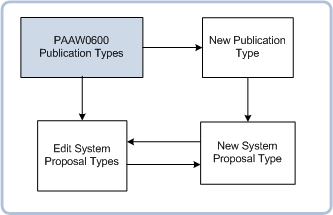
For existing Publication Types System Proposal Types can be viewed, added, edited or removed.
Click on the Proposal Type record to display the all the fields for that record.
Note that the range of fields displayed will be affected by the Selection Option chosen.
Return to Top
Field Descriptions
-
| Field: |
Description: |
| Publication Type: |
Unique name to identify the Publication Type. e.g. HANDBOOK, NEWSPAPER ADVERTISEMENT. On this page it is populated with value selected in the Publication Type page or blank when the Add link was selected on the Publication Type page. This value cannot be updated.
PUBLICATION_TYPE.PUBLICATION_TYPE |
| Description: |
Description of Publication Type. On this page it is populated with value selected in the Publication Type page or blank when the Add link was selected on the Publication Type page. This value may be edited on this page and must not be left blank.
PUBLICATION_TYPE.DESCRIPTION |
| System Proposal Type: |
Select the System Proposal Type from the values in the poplist - UNIT, UNIT SET, COURSE, USERDEF.
PUBLICATION_TYPE_S_PRPSL_TYPE .S_PROPOSAL_TYPE |
| Proposal Type: |
Use the look up to select the Proposal Type for the Publication Type/System Proposal Type. Closed Proposal Types cannot be selected.
Various restrictions apply to selections made here - see the notes above concerning the creation of each type of Publication Type.
PUBLICATION_TYPE_S_PRPSL_TYPE .SELECTION_OPTION |
| Start Date: |
Start date for this Publication Type. Must not be after the End Date. Ranges for each Publication Type-System Proposal Type cannot overlap, except if the Proposal Type is USER-DEFINED and the Proposal Types are different. If the Proposal Type is USER-DEF, the ranges can overlap, except if the Proposal Type is the same.
PUBLICATION_TYPE_S_PRPSL_TYPE.START_DATE |
| Start Date: |
Start date for this Publication Type. Must not be after the End Date. Ranges for each Publication Type-System Proposal Type cannot overlap, except if the Proposal Type is USER-DEFINED and the Proposal Types are different. If the Proposal Type is USER-DEF, the ranges can overlap, except if the Proposal Type is the same.
PUBLICATION_TYPE_S_PRPSL_TYPE.START_DATE |
| End Date: |
End date for this Publication Type. Must not be before the End Date. Ranges for each Publication Type-System Proposal Type cannot overlap, except if the Proposal Type is USER-DEFINED and the Proposal Types are different. If the Proposal Type is USER-DEF, the ranges can overlap, except if the Proposal Type is the same.
PUBLICATION_TYPE_S_PRPSL_TYPE.END_DATE |
| Use Definitive Type: |
Select this check box to base the publication on the definitive proposal type.
PROPOSAL_ITEM.CLOSED_IND |
| End Date: |
End date for this Publication Type. Must not be before the End Date. Ranges for each Publication Type-System Proposal Type cannot overlap, except if the Proposal Type is USER-DEFINED and the Proposal Types are different. If the Proposal Type is USER-DEF, the ranges can overlap, except if the Proposal Type is the same.
PUBLICATION_TYPE_S_PRPSL_TYPE.END_DATE |
Return to Top
To create a new Publication Type:
When creating a Publication Type, bear in mind that a Publication Type can only be related to a single system proposal type (i.e. UNIT, UNIT SET, COURSE or USERDEF) and selection criteria are defined accordingly. It would not be possible therefore to define separate publications of Type 'COURSE HANDBOOK' for the Science and Humanities faculties.
- In the Publication Types page, click on the New button
- In the New Publication Types page, record a name and description for the Publication Type.
- Click on the Create button.
- To further define a Publication Type, follow the instructions for 2 below.
a) To create a Publication Type for Course Proposals / Courses:
- After creating the Publication Type, click on the Add link in the System Proposal Types section.
- Select the COURSE System Proposal Type option and the appropriate Proposal Type.
- Record a Start Date.
- Record an End Date if you wish to restrict the date range over which this Publication applies.
(Start and End dates must not overlap for each Publication Type-System Proposal Type combination.)
- If you wish to include just the data defined for the related proposals, do not select the User Definitive Type check box.
- If you wish to include the data defined for the Proposal Type which is defined as the Definitive instance of the COURSE System Proposal Type in PAAW0200 then select that check box.
- Select the Selection Option as follows:
If this publication will contain data from Course Proposals, select PROPOSALS.
If this publication will contain data from Courses, select COURSE.
If this publication is relevant to Course Proposals and new Courses, select BOTH.
- To limit the proposals and/or courses to which this publication relates, insert selection criteria in the WHERE box for the Proposal/Course Selection Criterion, as required.
Note that a WHERE statement should include the table alias with the column name (e.g. ta.column_name) if the table source of the value is ambiguous.
To test the syntax of the WHERE statement click on its Test SQL button.
If the statement is valid then a Valid lamp displays.
If the statement is invalid then an Invalid lamp displays and a help tool tip is available.
- Define the Stylesheet.
- Click on the Create button when you have finished creating the new Publication Type record.
b) To create a Publication Type for Unit Proposals / Units:
- After creating the Publication Type, click on the Add link in the System Proposal Types section.
- Select the UNIT System Proposal Type option and the appropriate Proposal Type.
- Record a Start Date.
- Record an End Date if you wish to restrict the date range over which this Publication applies.
(Start and End dates must not overlap for each Publication Type-System Proposal Type combination.)
- If you wish to include just the data defined for the related proposals, do not select the User Definitive Type check box.
- If you wish to include the data defined for the Proposal Type which is defined as the Definitive instance of the UNIT System Proposal Type in PAAW0200 then select that check box.
- Select the Selection Option as follows:
If this publication will contain data from Unit Proposals, select PROPOSALS.
If this publication will contain data from Units, select UNIT.
If this publication is relevant to Unit Proposals and new Units, select BOTH.
- To limit the proposals and/or courses to which this publication relates, insert selection criteria in the WHERE box for the Proposal/Unit Selection Criterion, as required.
Note that a WHERE statement should include the table alias with the column name (e.g. ta.column_name) if the table source of the value is ambiguous.
To test the syntax of the WHERE statement click on its Test SQL button.
If the statement is valid then a Valid lamp displays.
If the statement is invalid then an Invalid lamp displays and a help tool tip is available.
- Define the Stylesheet.
- Click on the Create button when you have finished creating the new Publication Type record.
c) To create a Publication Type for Unit Set Proposals / Unit Sets:
- After creating the Publication Type, click on the Add link in the System Proposal Types section.
- Select the UNITSET System Proposal Type option and the appropriate Proposal Type.
- Record a Start Date.
- Record an End Date if you wish to restrict the date range over which this Publication applies.
(Start and End dates must not overlap for each Publication Type-System Proposal Type combination.)
- If you wish to include just the data defined for the related proposals, do not select the User Definitive Type check box.
- If you wish to include the data defined for the Proposal Type which is defined as the Definitive instance of the UNIT SET System Proposal Type in PAAW0200 then select that check box.
- Select the Selection Option as follows:
If this publication will contain data from Unit Set Proposals, select PROPOSALS.
If this publication will contain data from Unit Sets, select UNITSET.
If this publication is relevant to Unit Set Proposals and new Unit Sets, select BOTH.
- To limit the proposals and/or courses to which this publication relates, insert selection criteria in the WHERE box for the Proposal/Unit Set Selection Criterion, as required.
- Note that a WHERE statement should include the table alias with the column name (e.g. ta.column_name) if the table source of the value is ambiguous.
To test the syntax of the WHERE statement click on its Test SQL button.
If the statement is valid then a Valid lamp displays.
If the statement is invalid then an Invalid lamp displays and a help tool tip is available.
- Define the Stylesheet.
- Click on the Create button when you have finished creating the new Publication Type record.
d) To create a Publication Type for USERDEF Proposals:
- After creating the Publication Type, click on the Add link in the System Proposal Types section.
- Select the USERDEF System Proposal Type option and an appropriate Proposal Type. A Proposal Type must be selected for USERDEF Proposal Publication Types.
- Record a Start Date.
- Record an End Date if you wish to restrict the date range over which this Publication applies.
- If the System Proposal Type is USERDEF, Start and End dates may overlap, but they must not overlap for the same Publication Type-System Proposal Type-Proposal Type combination.
- The selection for the User Definitive Type field has no effect on the extract when the system proposal type is USER-DEF.
For a USERDEF System Proposal Type, the Selection Option is PROPOSAL.
- To limit the proposals that this publication relates to, insert selection criteria in the WHERE box for the Proposal Selection Criterion, as required.
Note that the WHERE statement should include the table alias with the column name (e.g. ta.column_name) if the table source of the value is ambiguous.
To test the syntax of the WHERE statement click on its Test SQL button.
If the statement is valid then a Valid lamp displays.
If the statement is invalid then an Invalid lamp displays and a help tool tip is available.
- Define the Stylesheet.
- Click on the Save button when you have finished creating the new Publication Type record.
To edit a Publication Type:
- Select the Publication Type record to be edited.
- Update the Publication Type Description if required.
- Select and remove any System Proposal Type records to be deleted.
- Select
a System Proposal Type record to be updated
- Update the Start/End Date values and /or update the Use Definitive Type selection if required.
- Update the Selection option, Selection criteria and /or Stylesheet as required.
- Select and update other System Proposal Types as required.
- Add new System Proposal Type records if required.
- Click on the Save button.
To delete a Publication Type:
- On the Publication Type page, select the Publication Type to be deleted and click on the Remove button.
- Confirm that you wish to delete this record.
- Note that a Publication Type record cannot be deleted until the associated System Proposal Type records have been removed.
Return to Top
Last
modified on
31 May, 2012 2:42 PM
History
Information
| Release Version |
Project |
Change to
Document |
| 15.0 |
1722 - 11g Upgrade |
New Help page for 11g. |