
| Top of SSF | Index | Table of Contents | Feedback |  |
Display Notice
There is no screen layout for this application. It provides users with which notice to display, which student to display them to and that the displayed notice is logged.
When accessed, the application identifies all notices that have the current date between or equal to the Start and End Dates of the notice and where the notice has a System Status of 'ACTIVE'.
If a notice is defined as Display Once, then the application checks the Notice Log. If it has been displayed previously, it is not selected for redisplay.
Once these checks have been performed, and the valid notices have been identified, the application will run the Notice Delivery Condition for the notice. If this returns ‘TRUE’, then the application runs the notice text for the notice and display this on the screen. If the notice Delivery Condition returns any value other than TRUE, or if it returns a NULL value, then the notice is not displayed.
If the Log Notice check box is selected, then the notice text is logged into the Notice Log. If a notice is delivered to an external system (via a web service) no logging takes place.
If required, an institution can pass into the application a notice Display Location Code. If passed to the application, it restricts the notices displayed to those with the passed Message Display Location defined. i.e. If a notice has the passed Display Location defined to it, it is considered available to display. If it does not, then it is considered not available to display. If no Display Location is passed to the application then all notices are considered available to display (dependent on other conditions).
If a Static Notice Text is defined for the notice, then this is displayed to the student. Otherwise, the application executes the Dynamic Notice Text and return the notice defined.
If multiple notices are displayed for a student, they are sorted first by the Message Priority (in ascending order), then by the Message ID.
Institutions have the option of embedding this application into a page, i.e. the web page, or they can embed it into another Connect application to display notice appropriate to a certain data set, i.e. display enrolment notices in the self enrolment pages.
If, after all attributes and conditions have been checked, no notice is determined to be displayed, the application returns no text for display to the template. Should a notice (such as “There are no notices to display”) be required it should be included in the template as set up by the institution.
If the application is called externally, i.e. via a web service, then Notices are displayed irrespective of what is selected on the Display Once check box in Maintain Self Serve Notice (SSFF5000) and the access is not logged
The following screen capture is of an embedded message to appear in a student's 'Personal Profile' section of Connect.
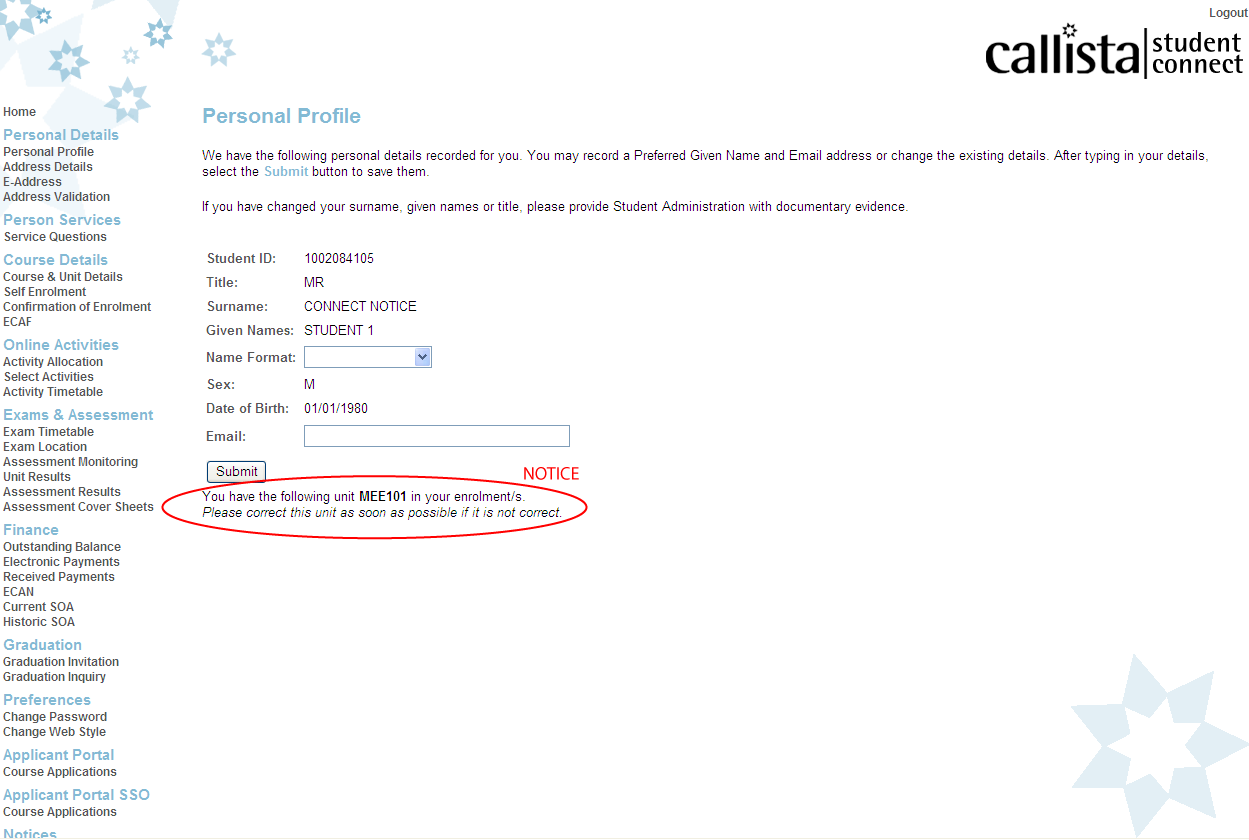
An example of an embedded tag:
<CCEMBED:DSPNTCE P_DISPLAY_APP = WELCOME…<other params> >
(WELCOME is an indicative web page and is used as an example here. The embed tag may also be placed in a page without a location code thus returning all notices available for that student)
This directive can be included in the FONT tag of the calling applications’ page by using the Admin tool or it can be included in the template.
The effects of these two approaches are;
The DSPNTCE template needs a CCONDITIONAL that will display an appropriate user definable string in the event that no notice is found for the target application
Last Modified on 2 November, 2009 10:10 AM
History Information
| Release Information | Project | Changes to Document |
| 11.1.0.3 | calipso 28023 | Changed embedded tag example |
| 11.0.0.0.0.0 | 1356 - Connect Student Notices | New form |