
| Top of SSF | Index | Table of Contents | Feedback |  |
Authorised Users
Staff can be given access to a Rollbook using the Authorised Users function. Users are given access to a Rollbook with either UPDATE or VIEW access. There are three types of users in the Rollbook:
Only Staff can be added to the list of Authorised Users.
The CREATOR user type role is always the person who creates the Rollbook. There can only be one CREATOR of the Rollbook. A CREATOR must have a system advanced function role of either RB-AD-UPD or RB-CR-UPD. The CREATOR will always have a user status of update.
The OWNER user type role incorporates all the functions that a CREATOR has in a Rollbook. By default, if no OWNER is allocated to the Rollbook, the CREATOR will also be the OWNER. This will aid in searching function of Rollbooks. An OWNER can be added to the Authorised Users list by either a staff member with a system advanced function role of RB-CR-UPD or RB-AD-UPD. The staff member with the user type of OWNER will always have a user status of update.
The Rollbook user type role of USER may have either a user status of UPDATE or VIEW. If the user status is UPDATE, this enables the user to make changes to the Rollbook. If the user status is VIEW, this will only allow the user to view this Rollbook. A Rollbook user may have a system advanced function role of RB-CR-UPD, RB-AD-VIEW or RB-AD-UPD. If a staff member is added to the authorised users list and has a user status of VIEW and also has a system advanced function role of RB-AD-UPD, then the system advanced function role takes precedent. If a staff member is added to the authorised users list with a user type of USER and a user status of VIEW, and is not the CREATOR of this Rollbook, but has a system advanced function role of RB-CR-UPD, then the Authorised User status of VIEW takes precedent. If a staff member is added to the authorised users list and has a user status of UPDATE and also has a system advanced function role of RB-AD-VIEW, then the s user status of UPDATE takes precedent. If a staff member is added to the authorised users list and does not have a system advanced function role, the user status allocated will allow the user to perform that role for that Rollbook.
Only a person with a Rollbook User Type of OWNER, or a person with system security role of RB-ADMIN-UPDATE or RB_CREATOR_UPDATE can add or remove users from the Rollbook or change a users’ status.
Example No. 1
This is an example of what an authorised list could look like when a Creator is creating one. Note that the Creator has the ability to use the 'Find Person' button at the bottom of the screen to find the person from the system to add to the list (see second example). Use the buttons to switch back and forth to build up the Authorised Users list:
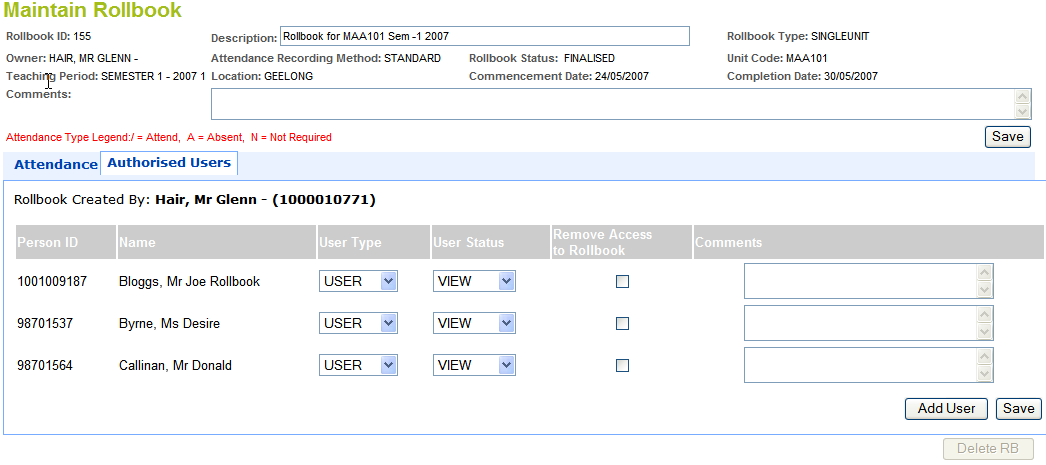
Validations include:
Field Type
Label |
Field Source |
Field Type |
Format |
Comments |
RollBook Created By: |
PDV.CONTEXT_BLOCK_NAME |
Display Field |
Varchar(80) |
This field appears above the table of users |
Person ID |
RBAU.PERSON_ID |
Display Field |
Varchar(10) |
|
Person Name |
PDV.CONTEXT_BLOCK_NAME |
Display Field |
Varchar(80) |
|
User Type |
RBAU.ROLLBOOK_USER_TYPE |
Radio Button |
Varchar(5) |
|
Access Level |
RBAU.ROLLBOOK_USER_ACCESS_LEVEL |
Radio Button |
Varchar(6) |
If user type of OWNER is selected, the only value available in this field is UPDATE. |
Remove Access to Rollbook |
Check box |
Varchar(1) |
If this field is set (i.e. the check box is checked) the username of the person that checked it and the date at which it was done is recorded below the checkbox. This is made null if the check box is unticked (and submitted) |
|
Comments |
RBAU.COMMENTS |
Input field |
Varchar(2000) |
Example No. 2
This is an example of what a Find Staff layout could look like. It can be used to find a person to add to the Authorised Users list.
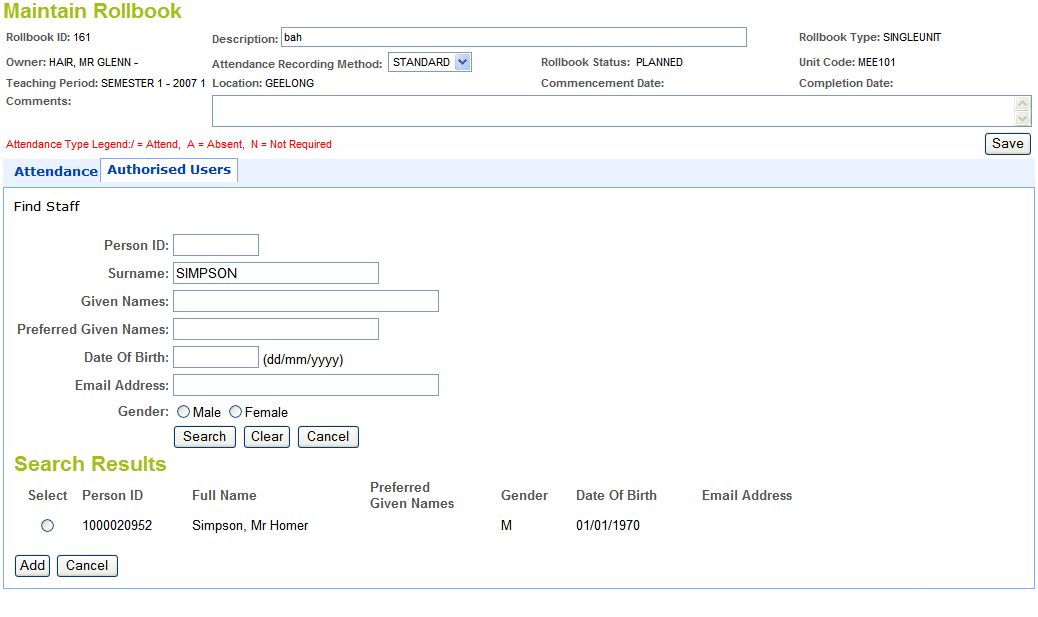
Validations include:
Label |
Field Source |
Field Type |
Format |
Comments |
Person ID: |
PDV.PERSON_ID |
Input Field |
Varchar(10) |
This field must retain its value when the form is submitted |
Surname |
PDV.SURNAME |
Input Field |
Varchar(30) |
This field must retain its value when the form is submitted |
Given Names: |
PDV.GIVEN_NAMES |
Input Field |
Varchar(40) |
This field must retain its value when the form is submitted |
Preferred Given Names: |
PDV.PREFERRED_GIVEN_NAME |
Input Field |
Varchar(30) |
This field must retain its value when the form is submitted |
Date Of Birth: |
PDV.BIRTH_DT |
Input Field |
Varchar(10) |
This field must retain its value when the form is submitted |
Email Address: |
PDV.EMAIL_ADDR |
Input Field |
Varchar(40) |
This field must retain its value when the form is submitted |
Sex: |
PDV.SEX |
Poplist |
Varchar(1) |
This field must retain its value when the form is submitted |
Select |
Radio Button |
Varchar(1) |
This is the button that the user must select to pick a person to add to the users list |
|
Person ID |
PDV.PERSON_ID |
Display Field |
Varchar(10) |
|
Full Name |
PDV.CONTEXT_BLOCK_NAME |
Display Field |
Varchar(80) |
|
Preferred Given Name |
PDV.PREFERRED_GIVEN_NAME |
Display Field |
Varchar(30) |
|
Sex |
PDV.SEX |
Display Field |
Varchar(1) |
|
Date Of Birth |
PDV.BIRTH_DT |
Display Field |
Varchar(10) |
|
Email Address |
PDV.EMAIL_ADDR |
Display Field |
Varchar(40) |
Last Modified on 23 August, 2007 4:18 PM
History Information
| Release Information | Project | Changes to Document |
| 10.0.0.0.0.0 | 1364 - PDS - CVET - Electronic Rollbook and Grade Management | New form |