
| Top of SSF | Index | Table of Contents | Feedback |  |
SSFF1100 - Maintain Self Serve Applications
| Purpose |
To create Callista Connect Self Serve Applications and specify security access levels for applications |
|
| SubSystem |
Callista Connect |
|
| Normally Run By | Connect Administrator Specialist | |
| Anticipated Frequency | As required | |
| Structure | Block | Self Serve Application |
| Buttons | System Self Serve Application | |
| WEB Page Mapping | ||
| This form is used to create Self Serve Applications and maintain the security access for each application. Through Callista Connect's Web Administrator, each institution is able to define these applications as web page content. Each Self Serve Application is mapped to a System Self Serve Application and is assigned a Self Serve Access Code. This code defines the level of security required to access the application. Self Serve Access Codes are created in the Maintain Self Service Access form (SSFF1600). This form can also be used to create user-defined applications. The System application USERDEF may be used when it is necessary to impose security over the entire contents of a web page (or pages), rather than only the applications within the page/s. Security over the entire web page contents (i.e. the application, text blocks, links and other page elements) can be achieved by
Users then see only the login page until they have successfully authenticated and gained access to the target web page containing the application and other page elements. The web page mapping functionality in SSFF1110 can also be used to group several pages created in the Web Administrator with the one overriding Self Serve Access Code. For example: applications for several enrolment-related activities will or have been developed. These include Change Of Address, Unit Enrolment and Person Statistics. Each of these applications will normally be incorporated in three different web pages in Web Administrator. The institution may prefer these three pages and their applications to be component parts of a larger overarching application (Enrolment), with the same security and access requirements. By creating a USERDEF application called Enrolment in this form and mapping the three pages to the application in SSFF1110, all three pages in the application grouping will have the same level of access. Additionally, if necessary, access to all three can be prevented by selecting the application's Prevent Access check box. The System Application USERDEF enables institutions to build their own applications and integrate them with Callista Connect. Other features of this form:
Transaction Section An Administrator uses this function to indicate if:
When a transaction occurs in a transaction application, a log of the transaction will be created. The log will include all values (the complete before and after record). For transaction applications, the administrator will indicate if the occurrence of a transaction will create a:
An Administrator will be able to indicate that both a Receipt and an Email is to be issued. See below for further description Note: Even though an application may have the Log Transaction check box set, it will not necessarily log the transaction details. Only applications where the update routine has been modified to log the transaction details are able to log their details. It is at this point that the Log Transaction check box comes into play; setting it to ‘Y’ results in transaction logging, whilst setting it to ‘N’ bypasses the logging. |
| Self Serve Application block
Two Buttons Selecting the System Self Serve Application button navigates to SSFF1120 (Maintain System Self Serve Applications) where the template for the application can be updated by the user. Selecting the WEB Page Mapping navigates to SSFF1110 to allow a web page or pages to be mapped to a Self Serve Application (see above explanation). Only USERDEF applications are used for this purpose. |
Rules/Notes: Some System Self Serve Applications may need to be mapped to more than one Self Serve Application, depending on which applications the institution wishes to include in the suite of Self-Enrolment Applications. Refer to the PERSON-INQ and ENR-STEPS System Self Serve Applications for further details. A Self Serve Application with dependent application pages cannot be inserted into a web page in the Web Administrator. That is, it cannot also be used to define the content of a page. If the Authentication Age Timeout is set to zero, users must re-authenticate each time a secure application is selected. Authentication Age Timeout must be less than or equal to the system configuration Key Age Timeout (if it exists). If the Prevent Access check box is selected, a Prevent Access Message must be recorded. The Maximum Selection Number and the Maximum Display Selection Number can only be set for the UOO-SELECT application. The Maximum Selection Number cannot be less than the Maximum Display Selection Number. The lamp EXISTS AS WEB ELEMENT is displayed at the top right of the block, if the context application has been defined as a web element in the Maintain Application page of the Web Administrator. Applications defined as web elements cannot be mapped to web pages in SSFF1110. Validations include:
|
To create a Self Serve Application: Record an institution defined Self Serve Application name and description for the Self Serve Application. Select a System Self Serve Application from the LOV. Select a System Self Serve Delivery Type.. Define the application's level of security by selecting a Self Serve Access Code form the LOV. Self Serve Access Codes are defined in SSFF1600. |
Transaction Flow
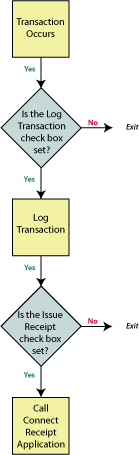
When a successful update occurs within a transaction application, the details of the transaction are logged. Logging the transaction creates a Transaction ID. This Transaction ID is available to the application which created the Transaction.
If the Transaction Application has the Issue Receipt check box set, then the embedded Receipt application is activated and uses the Transaction ID (using the cc_embed logic).
The Transaction ID is used to identify the logged values. The logged values are used in the Receipt template to build the receipt. Once the receipt is built it is displayed to the application user.
To the user of the Connect Application, it appears within the page that they are reviewing (see Receipt Application for further insights). It appears after the user clicks on the submit button.
To embed the Receipt Application in a Connect Application Template, the cc_embed statement is inserted into the transaction application. Within the transaction applications the cc_embed references the new receipt application and passes the transaction ID to the receipt application.
The template for each individual Transaction application component can be as simple or as complex as the administrator wishes. Each displayed application receipt only deals with a single transaction.
The Administrator can use the generic parameters and existing html and cc_conditional logic within Connect Templates to build the Receipt Template.
Last Modified on 2 May, 2007 10:04 AM
History Information
| Release Information | Project | Changes to Document |
| 10.0.0.0.0.0 | 1225 - Connect Transaction Management | Added ' Transactions Section' and 'Transaction Flow' |