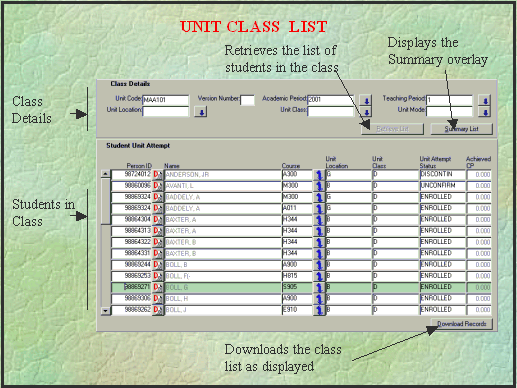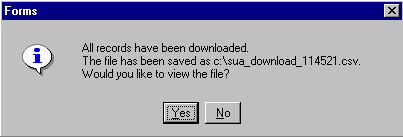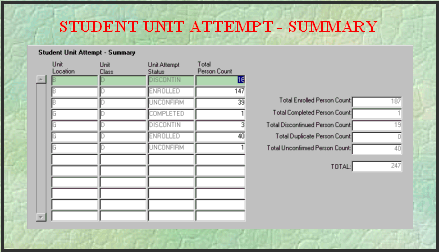Class List Inquiry Screen (INQF12E0)
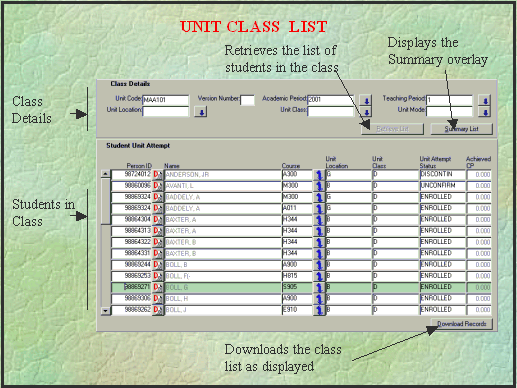
About The Information In
This Screen
The screen is divided into two blocks:
- Class Details - displays
the set of fields that can be used to retrieve, display and download
a class list. If the screen is entered directly from the menu,
initially all fields in this block will be empty. If the screen
is entered via a context unit within the Student unit attempt
block of INQF1200 a class list is automatically displayed. Note
however that queries can always be performed in this block to
retrieve other class lists.
Queries are not performed in the usual manner.
- To produce a class list:
- Enter class list details in the various fields
as follows:
- Unit Code -
enter the code of the required unit - mandatory. (An error message
is displayed if the code entered is not valid.)
- Version Number
- entering a version number of a unit is optional (and in most
cases unnecessary).
- Academic Period
- the academic year for which the class list is required. This
is an optional, but recommended field. Specifying the academic
period limits the teaching period list of values to valid offerings
of the context unit. If the academic period codes are unfamiliar,
click on the list of values button
 to
the right of the field to display a list of all academic periods.
Double click on the required academic period to select it.
to
the right of the field to display a list of all academic periods.
Double click on the required academic period to select it.
- Teaching Period
- the teaching period for which the class list is required must
be entered. If the teaching period codes are unfamiliar, click
on the list of values button
 to the right of
the field to display a list of all teaching periods in which
the unit is offered. Double click on the required teaching period
to insert it.
to the right of
the field to display a list of all teaching periods in which
the unit is offered. Double click on the required teaching period
to insert it.
- Unit Location
- entering a unit location (usually a campus) results in only
records for students undertaking the unit at that location being
retrieved. Click on the list of values button
 to
the right of the field to display a list of all the institution's
locations applicable to the combination of details you have entered.
Double click on the required location to insert it.
to
the right of the field to display a list of all the institution's
locations applicable to the combination of details you have entered.
Double click on the required location to insert it.
- Unit Class
- entering a unit class results in only records for students
in that unit class being retrieved. Click on the list of values
button
 to the right of the field to display a list of
all the institution's unit classes applicable to the combination
of details you have entered. Double click on the required unit
class to insert it. Leave this field blank when specifying a
unit mode, as unit mode is an attribute of unit class.
to the right of the field to display a list of
all the institution's unit classes applicable to the combination
of details you have entered. Double click on the required unit
class to insert it. Leave this field blank when specifying a
unit mode, as unit mode is an attribute of unit class.
- Unit Mode -
entering a unit mode (typically on or off campus) results in
only records for students undertaking the unit in that mode being
retrieved. Click on the list of values button
 to
the right of the field to display a list of the attendance modes
applicable to the combination of details you have entered. Double
click on the required mode to insert it. If entering a unit mode,
leave unit class blank.
to
the right of the field to display a list of the attendance modes
applicable to the combination of details you have entered. Double
click on the required mode to insert it. If entering a unit mode,
leave unit class blank.
- Click on the Retrieve List button.
All unit attempts for the specified parameters are displayed.
- Student Unit Attempt - shows the student unit attempts retrieved
for the specified set of class details. If only unit code, academic
period and teaching period were specified, records of all students
who attempted the unit would be retrieved. If a unit location,
class or mode were specified, a corresponding subset of student
records would be retrieved.
Queries can be performed in this block to
refine the set of records displayed by the initial retrieval.
For example, having retrieved records for all students who attempted
a particular unit in semester 1 1999, a query could be performed
using a course code as the query criterion. The effect would
be to display a class list containing only those students in
the class who are attempting the unit as part of the specified
course. When the Download
Records button is
clicked, only those records currently displayed are downloaded.
Downloaded class lists can
be used for the recording of results and subsequent electronic
uploading back into Callista. Refer to Electronic Upload of Results for information on this process.
Detail in this Form
- Unit Code - the code of
the unit for which the class list is produced. This must be specified
when retrieving a new class list. Refer to 'To
Produce a Class List' for more information.
- Version Number - the version
number of the unit for which a class list is retrieved. Specifying
this is optional (and usually unnecessary) when a new class list
is being retrieved. Refer to 'To Produce
a Class List' for more information.
- Academic Period - the academic
year for which the class list is retrieved. Specifying this is
optional when a new class list is being retrieved. Refer to 'To Produce a Class List' for more information.
- Teaching Period - the teaching
period for which a class list is being retrieved. (e.g. the semester
1 class list). This must be specified when retrieving a new class
list. Refer to 'To Produce a Class List'
for more information.
- Unit Location - the the
code of the location, typically a campus, at which the unit is
offered. Specifying a location is optional when a new class list
is being retrieved. Refer to 'To Produce
a Class List' for more information.
- Unit Class - the code of
the unit class for which a class list is being retrieved. Specifying
a unit class is optional when a new class list is being produced.
Leave this field blank if retrieving a class list for students
studying in a particular mode. Refer to 'To
Produce a Class List' for more information.
- Unit Mode - the mode in
which students are studying, typically on or off campus. Specifying
a unit mode is optional when a new class list is being retrieved
and will result in only those students in the class studying
in that particular mode being retrieved. Leave Unit Class blank
when specifying Unit Mode. Refer to 'To
Produce a Class List' for more information.
- Retrieve List button - click
on this button, once required class details have been entered,
to retrieve a list of students meeting those criteria.
- Summary List button - click on this button to display the
Student Unit Attempt
- Summary overlay.
This shows total numbers of students satisfying the criteria
entered in the Class Details block, for all combinations of unit
location code, unit class and unit attempt status. This button
can be used before, after, or instead of, retrieving a class
list.
- Person ID - the identification
number of a person recorded in Callista.
 - the Details button. Clicking on one of these buttons causes details
of the person, from the selected student unit attempt, to be
displayed in the Person Inquiry screen. This permits navigation
to either more course attempt details for the student or details
about another of the student's course attempts. A student unit
attempt is selected by clicking on its detail button.
- the Details button. Clicking on one of these buttons causes details
of the person, from the selected student unit attempt, to be
displayed in the Person Inquiry screen. This permits navigation
to either more course attempt details for the student or details
about another of the student's course attempts. A student unit
attempt is selected by clicking on its detail button.
- Name - the family name and
initials of the student. When entering data as query criteria
in this field, it is recommended that part of the surname and
the wild card (%) be used, e.g. to find Alex Thompson enter THOM%.
- Course - the code of the
course in which the student is studying the unit in this class.
- Drill Down button
 - click on this button, in a particular student's
record to display the Student Course Attempt screen, with unit
set and unit details for that student course attempt.
- click on this button, in a particular student's
record to display the Student Course Attempt screen, with unit
set and unit details for that student course attempt.
- Unit Location - the code
of the location (usually a campus) at which the student is enrolled
(or pre-enrolled) for the unit.
- Unit Class -the unit class
for which the student is enrolled (or pre-enrolled) for the unit.
- Unit Attempt Status - indicates
the current status of a student's unit attempt. Possible values
and their meaning are:
- UNCONFIRM -
the student has been admitted to the unit (pre-enrolled) but
not yet enrolled.
- ENROLLED -
the student is currently enrolled in the unit.
- DISCONTIN -
the student's unit attempt has been discontinued before completion.
- COMPLETE -
the student has completed the unit.
- Achieved CP - the number
of credit points achieved by the student for passing the unit.
Where a student has not passed or is yet to pass the unit, the
value will be zero. The value may still be zero if the student
has repeated and passed the unit but the unit is not one which
is allowed to contribute multiple credit toward course requirements.
- Download Records button
- click on this button to download the retrieved class list to
your personal computer.
- If you are using client/server forms
(your system administrator can tell you if you are), a comma
delimited text file is written to the C:\ directory of your PC.
A message similar to the following should display. It shows the
name of the file into which the data is downloaded.
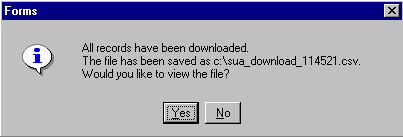
In this picture, the filename indicates that the file contains
a student unit attempt download (sua_download) produced at 11:45am
and 21 seconds. The (recommended) option is available to automatically
load the file into an Excel spreadsheet, by clicking YES to the
question "Would you like to view the file?". The spreadsheet
can then be saved to a convenient location, of your choice.
- If you are using NCA forms (forms
accessed via a web browser), the class list is displayed in a
separate browser window. Select 'Save As' from the browser's
File menu and save the file to a convenient location on your
PC. Use a meaningful file name and the extension '.txt' (e.g.
scc106_1999_2.txt, for unit SCC106, semester 2 of 1999).
- In both cases, the saved file can,
at any time, be loaded into a spreadsheet or database. To load
this file into a late version of Microsoft Excel spreadsheet,
typically (modify these instructions to suit your particular
version):
- start Excel
- from within Excel, select Open from the File
menu
- use the file finder window displayed to locate
the downloaded file [remembering to change the 'Files of Type'
field to either 'All Files (*.*)' or 'Text Files (*.prn; *.txt;
*.csv)']
- click on the downloaded file's name and click
Open
- in the Text Import Wizard window click on
the Delimited and Next buttons
- under Delimiters, in the next window, ensure
that Comma is the only type of delimiter with a tick or cross
in its checkbox (change if necessary) and click the Next button
- click Finish in the final window.
The extract file contains: Person ID, Surname, Title, Given Names, Mark, Grade,
Teaching Period (alternate name of teaching period <space>
alternate name of academic year e.g. '2 1998'), Unit Code, Unit
Location, Unit Mode, Unit Class, Student Unit Attempt Status,
Discontinuation Date, Examination Location, Course Code, Course
Location, Course Attendance Mode, Course Att Type, Course Status,
Correspondence Category, 11 Address fields (some or all of which
may contain address details) and email address.
The Student Unit Attempt - Summary overlay
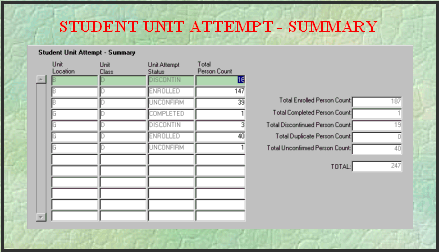
Detail in this Overlay
The summary table shows all combinations of
unit location, class and unit attempt status for students that
would appear in the retrieved class list. Note: This refers to
the class list resulting from the original retrieval parameters
and not to the list resulting from queries performed in the Student
Unit Attempt block. The same information is also summarised according
to the unit attempt status of the students
Last modified on 3 April 2001